“There Was A Problem Connecting To Server.” This frustrating message can interrupt your gaming experience and leave you wondering what went wrong. Whether you’re trying to join a multiplayer match or access online features, server connection issues can be a real headache. This comprehensive guide will explore the common causes of this error and provide practical solutions to get you back in the game. We’ll cover everything from basic troubleshooting steps to more advanced techniques.
Connecting to a game server relies on a complex interplay of factors, from your internet connection to the server’s status and even your device’s configuration. Identifying the root cause can often feel like a guessing game. But don’t worry, we’ll break it down step by step. Let’s start with some simple checks.
Checking Your Internet Connection
First, ensure your internet connection is stable and working correctly. Try visiting other websites or running a speed test. A slow or intermittent connection can prevent you from connecting to the game server. Sometimes, a simple router restart can resolve the issue. Unplug your router and modem, wait 30 seconds, and plug them back in. This can often refresh your connection and resolve minor glitches.
Verify the Game Server Status
Before delving into more complex troubleshooting, it’s important to check if the game server itself is experiencing problems. Visit the game’s official website or social media channels for announcements regarding server maintenance or outages. You might find that the problem isn’t on your end at all. Many games also have dedicated server status websites or forums you can check. Knowing if the server is down saves you a lot of time and frustration.
Firewall and Antivirus Interference
Sometimes, your firewall or antivirus software can block connections to game servers. Temporarily disable your firewall or add an exception for the game to see if this resolves the issue. Remember to re-enable your security software once you’ve finished troubleshooting.
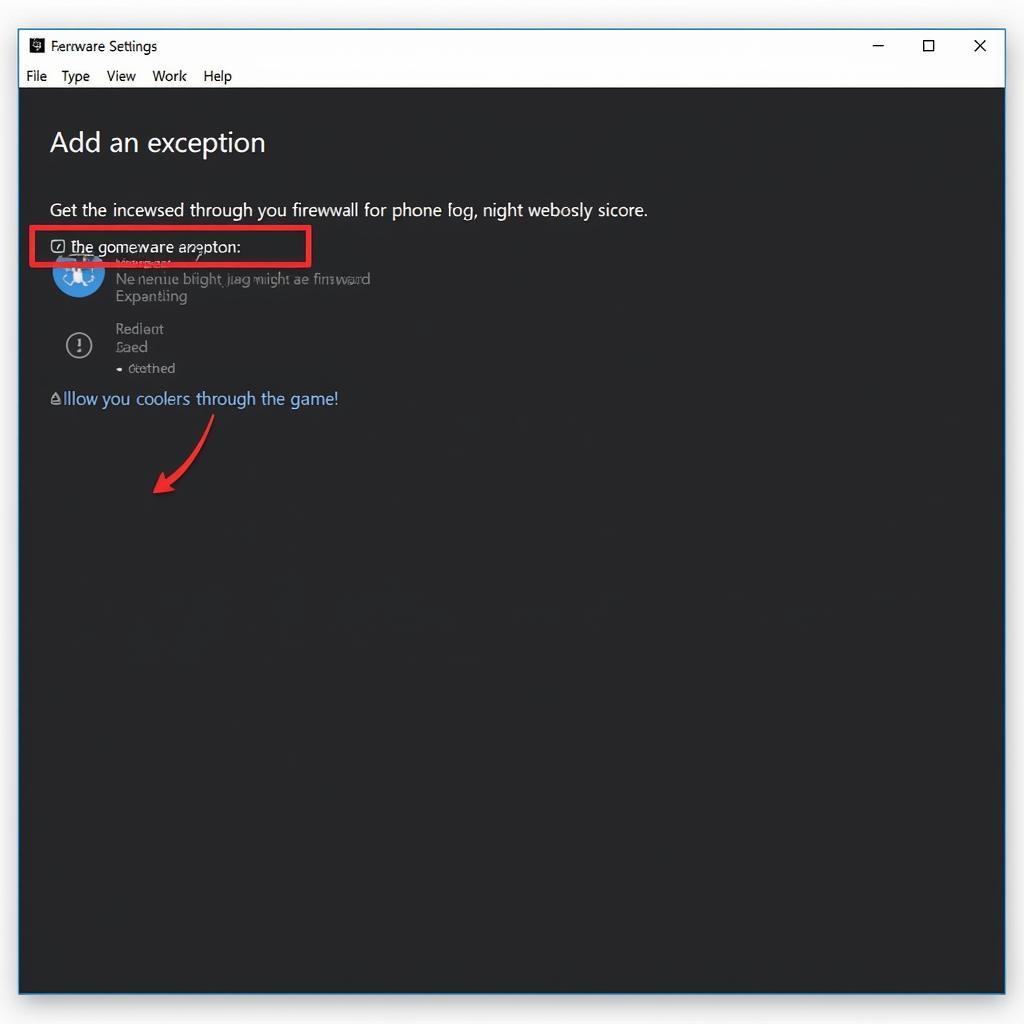 Firewall Settings Allowing Game Connection
Firewall Settings Allowing Game Connection
DNS Server Issues
Your DNS server translates website names into IP addresses. If your DNS server is slow or experiencing problems, it can prevent you from connecting to game servers. Try switching to a different DNS server, such as Google Public DNS (8.8.8.8 and 8.8.4.4) or Cloudflare DNS (1.1.1.1 and 1.0.0.1). You can usually change your DNS settings in your network configuration. See if using an alternate DNS server is like giving your connection a turbo boost, getting you connected to the game server faster and more reliably. This might be just the fix you need when you see that pesky “there was a problem connecting to server” message. You might find articles about server potato helpful to understand server performance.
Game Client Issues
Outdated or corrupted game files can also cause connection problems. Verify the integrity of your game files through your game launcher or platform. This process checks for missing or corrupted files and replaces them with the correct versions. For issues related to V Rising crashing when joining server, refer to our dedicated guide.
Advanced Troubleshooting
If the basic troubleshooting steps haven’t solved the problem, you can try more advanced techniques such as flushing your DNS cache, releasing and renewing your IP address, or resetting your network adapter. You can learn more about these techniques in our guides on 19000 24 and elite dangerous can't connect to frontier servers. Are TF2 servers down? Check our TF2 server status page for updates.
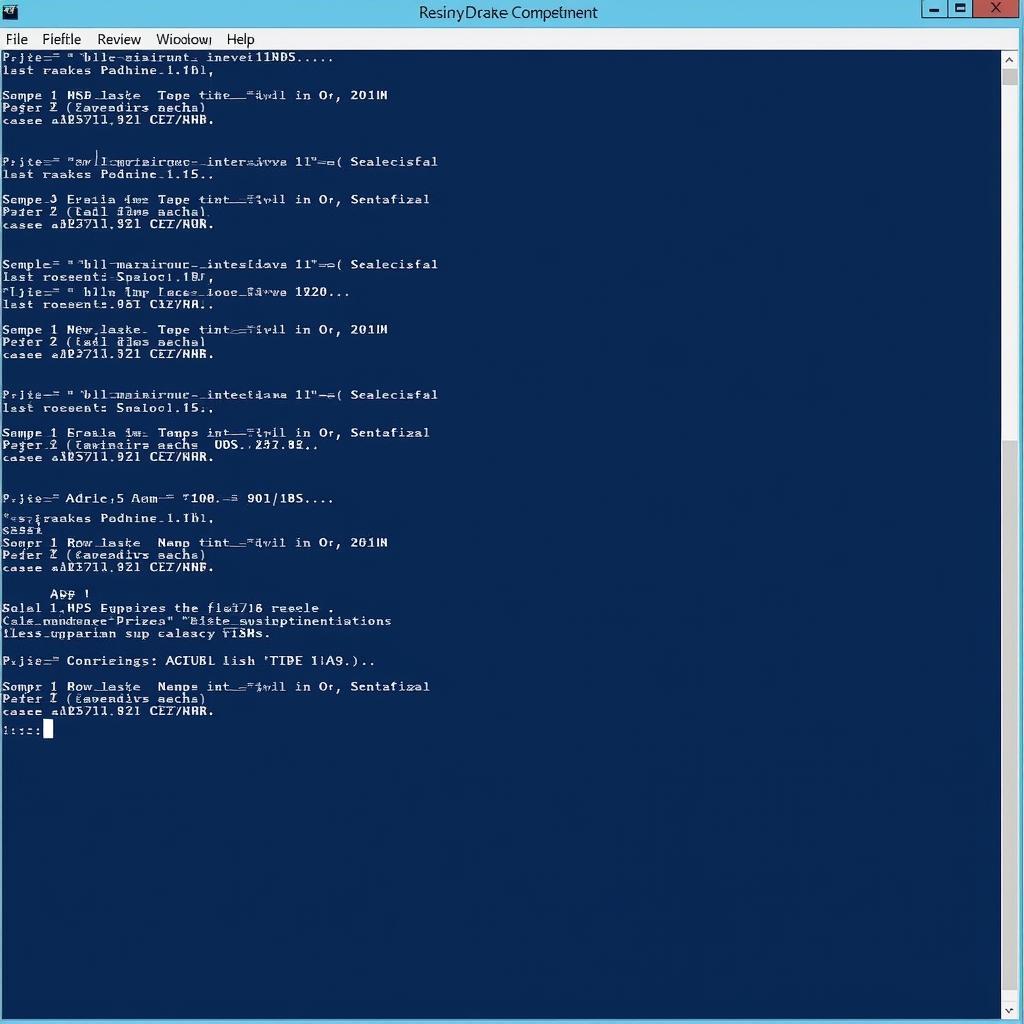 Advanced Troubleshooting Command Prompt
Advanced Troubleshooting Command Prompt
Conclusion
Encountering the “there was a problem connecting to server” message can be a major disruption to your gaming experience. By following the troubleshooting steps outlined in this guide, you can identify the root cause and get back online. Remember to check your internet connection, the game server status, your firewall settings, and your DNS server. If the issue persists, consider trying more advanced troubleshooting techniques.
FAQ
- What does “there was a problem connecting to server” mean? This error message usually indicates a problem with your connection to the game server, which can be due to various reasons.
- How can I check the game server status? Visit the game’s official website or social media channels for server status updates.
- Will restarting my router fix the problem? Restarting your router can often resolve minor network glitches that may be causing the connection issue.
- How do I flush my DNS cache? You can do this through your computer’s command prompt or terminal.
- What should I do if none of the solutions work? Contact the game’s support team for further assistance.
- Can antivirus software interfere with game connections? Yes, antivirus software can sometimes block game connections. Temporarily disabling it or adding an exception might resolve the issue.
- Is it safe to change my DNS server? Yes, it’s generally safe to change your DNS server.
For further assistance, please contact us at Phone Number: 0902476650, Email: [email protected] Or visit us at: 139 Đ. Võ Văn Kiệt, Hoà Long, Bà Rịa, Bà Rịa – Vũng Tàu, Việt Nam. We have a 24/7 customer support team.





