Getting your T Flight HOTAS setup correctly is crucial for an immersive flight sim experience. This involves installing the correct T Flight Hotas Drivers and configuring them properly. This guide will provide you with everything you need to know, from finding the right drivers to troubleshooting common issues.
Finding the Right T Flight HOTAS Drivers
The first step to getting your HOTAS up and running is locating the correct drivers. While some HOTAS systems may work with generic drivers, manufacturer-provided drivers often unlock the full potential of your device. Visit the manufacturer’s website (Thrustmaster, for example) and navigate to the support section. Look for your specific HOTAS model and download the latest drivers for your operating system. After downloading t flight hotas 4 drivers, be sure to follow the manufacturer’s installation instructions carefully.
Proper driver installation is key to optimal performance. Incorrect installation can lead to issues like unresponsive controls or erratic behavior. If you’re experiencing any problems, try uninstalling the existing drivers and reinstalling them from scratch.
Troubleshooting Common T Flight HOTAS Driver Issues
Even with the correct drivers installed, you may encounter occasional issues. One common problem is the HOTAS not being recognized by your computer. This could be due to a faulty USB connection, outdated drivers, or conflicts with other peripherals. Check your connections, update your drivers, and try disconnecting other devices.
Another issue is button mapping conflicts. If your buttons aren’t responding as expected, there might be a conflict with your game settings or other software. Review your game’s control settings and ensure they are configured to work with your HOTAS.
Calibration and Optimization
Once you’ve installed the hotas throttle drivers, it’s a good idea to calibrate your HOTAS. Most HOTAS systems have built-in calibration tools, either within the driver software or through the game settings. Calibration ensures your inputs are accurate and responsive. You can also fine-tune the sensitivity and deadzones to match your preferences.
What is a deadzone? It’s the range of movement where your input is ignored. A larger deadzone can help prevent unwanted input from slight stick movements. Experiment with different settings to find what works best for you.
Advanced Configuration and Tips
For more advanced control, consider using third-party software to create custom profiles and macros. These tools allow you to fine-tune every aspect of your HOTAS, from button mapping to axis curves. This is particularly useful for complex simulations or competitive gaming.
Are you having trouble with your acting driver? Sometimes conflicting drivers can cause issues. Ensure your other peripherals aren’t interfering with your HOTAS setup.
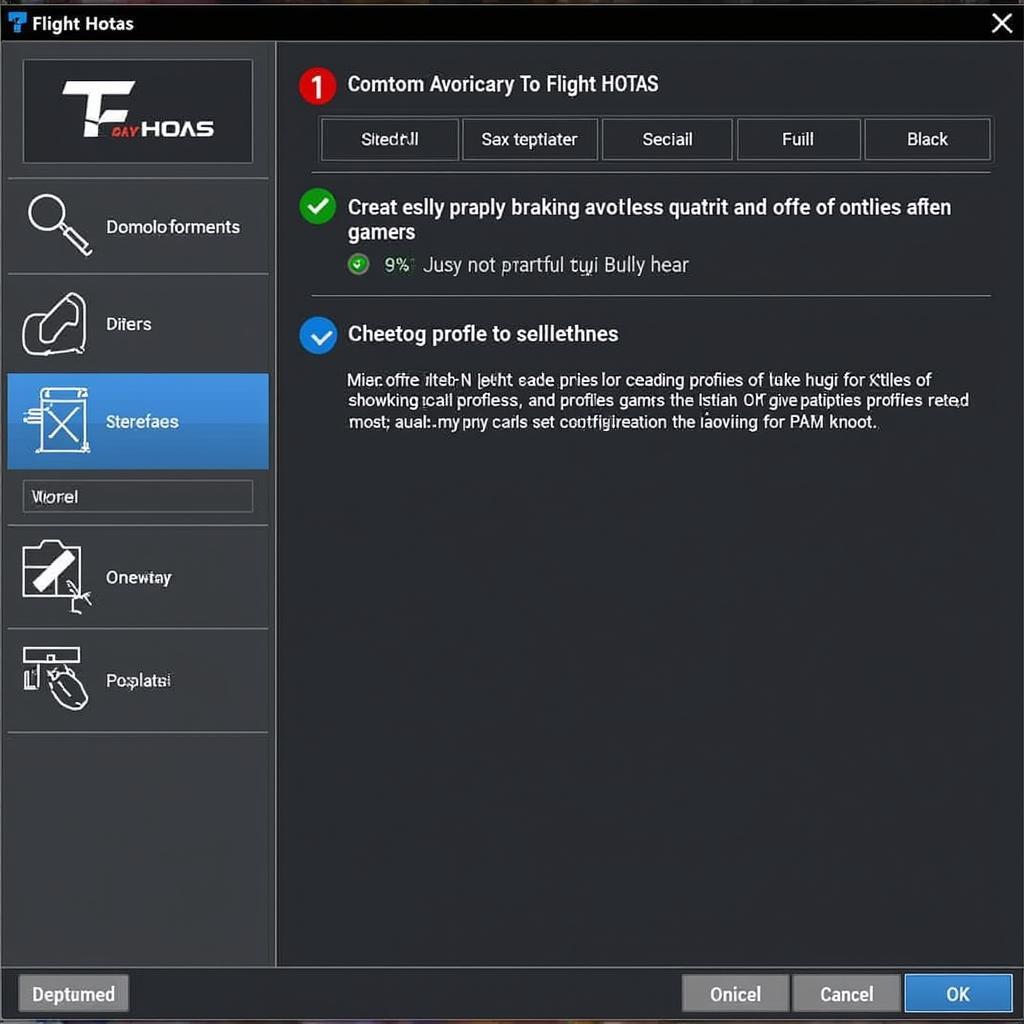 Advanced T Flight HOTAS Configuration
Advanced T Flight HOTAS Configuration
Conclusion
Setting up your t flight hotas drivers correctly can significantly enhance your flight simulation experience. By following the tips and troubleshooting advice outlined in this guide, you can ensure your HOTAS is performing at its best, providing you with precise and immersive control.
FAQ
-
Where can I find the latest t flight hotas drivers? Visit the manufacturer’s website (e.g., Thrustmaster) and navigate to the support section for your specific HOTAS model.
-
What should I do if my HOTAS isn’t recognized by my computer? Check your USB connections, update your drivers, and try disconnecting other peripherals.
-
How can I calibrate my HOTAS? Use the built-in calibration tools provided by the driver software or your game settings.
-
What is a deadzone? A deadzone is the range of movement in your HOTAS controls where input is ignored, helping prevent unintended movements.
-
Can I use third-party software to configure my HOTAS? Yes, third-party software can offer advanced customization options, like custom profiles and macros.
-
What if my joystick is drifting? Recalibrating your HOTAS often fixes drifting issues.
-
My throttle isn’t working correctly. Check the game settings and ensure the throttle axis is correctly mapped.
Need More Help?
For further assistance, don’t hesitate to contact us: Phone: 0902476650, Email: [email protected] or visit us at: 139 Đ. Võ Văn Kiệt, Hoà Long, Bà Rịa, Bà Rịa – Vũng Tàu, Việt Nam. Our customer support team is available 24/7.





