The T.Flight Hotas 4 is a popular joystick for flight simulator enthusiasts. However, to get the most out of your joystick, it’s essential to have the correct drivers installed. In this comprehensive guide, we’ll walk you through everything you need from downloading to troubleshooting your T.Flight Hotas 4 drivers.
Understanding T.Flight Hotas 4 Drivers
Drivers are software that allow your computer to communicate with your hardware devices, in this case, your T.Flight Hotas 4 joystick. Having the correct drivers installed ensures optimal performance and compatibility with your chosen flight simulator games.
 T.Flight Hotas 4 Setup
T.Flight Hotas 4 Setup
Downloading the Correct Drivers
Downloading the correct drivers for your T.Flight Hotas 4 is crucial for its functionality. Here’s a step-by-step guide:
- Identify your operating system: Determine whether you are using Windows (specifying version) or macOS.
- Visit the Thrustmaster Support Website: Go to the official Thrustmaster website and locate their support section.
- Navigate to the Downloads Section: Look for a section specifically dedicated to drivers or software downloads.
- Search for your Product: Use the search bar or browse through their product list to find “T.Flight Hotas 4.”
- Select the Correct Drivers: Pay close attention to the compatibility information and choose the drivers that match your operating system version.
Installing the T.Flight Hotas 4 Drivers
Once you’ve downloaded the correct drivers, follow these installation steps:
- Locate the Downloaded File: Typically found in your “Downloads” folder unless you specified a different location.
- Run the Installation File: Double-click the downloaded file to begin the installation process.
- Follow the On-Screen Instructions: The installation wizard will guide you through the necessary steps.
- Connect Your Joystick: Once prompted, connect your T.Flight Hotas 4 to an available USB port on your computer.
Troubleshooting Common Driver Issues
While installing drivers is generally straightforward, issues can occasionally arise. Here are some common problems and how to resolve them:
- Joystick Not Recognized: Verify the joystick is correctly connected to your computer and that the USB port is functioning.
- Outdated Drivers: Check the Thrustmaster website for newer driver versions that might address compatibility issues.
- Conflicting Software: Close any other game controllers or software that might interfere with the joystick’s drivers.
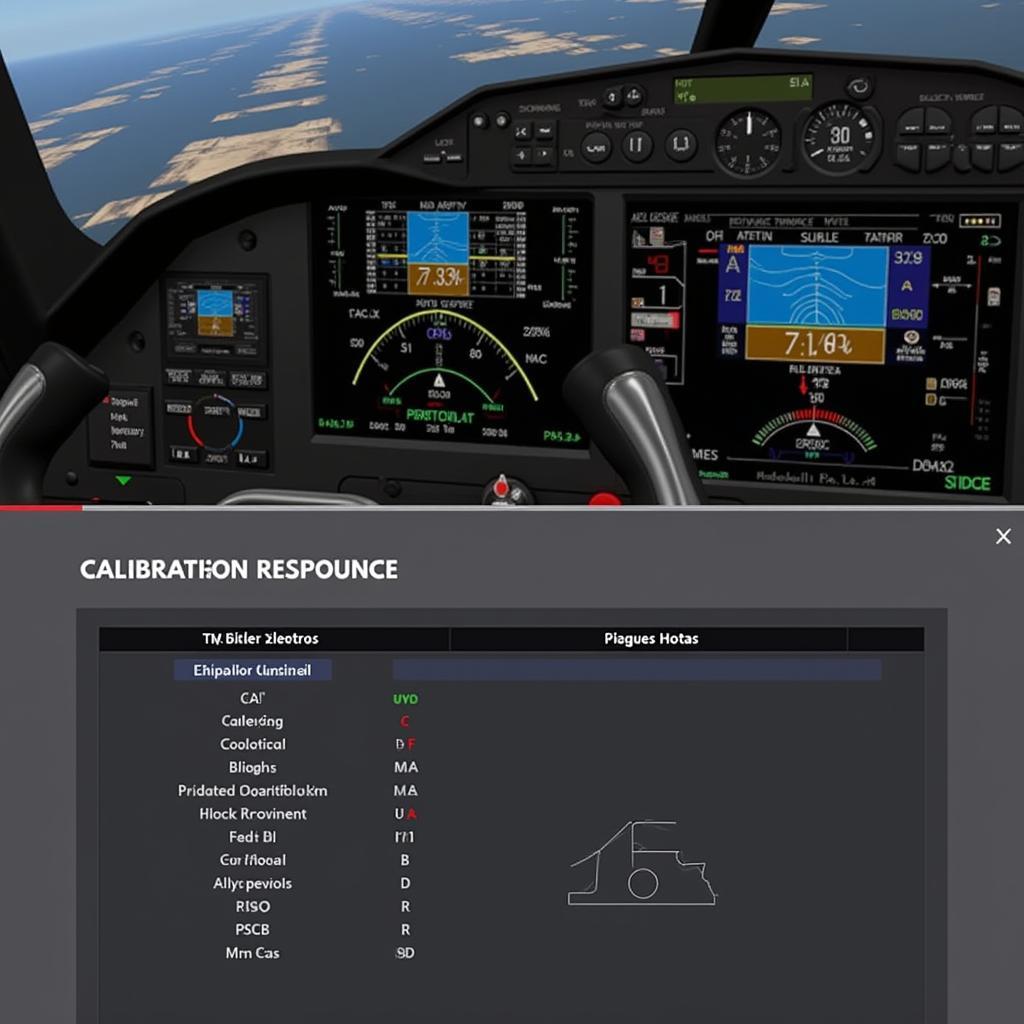 T.Flight Hotas 4 Calibration
T.Flight Hotas 4 Calibration
Tips for Optimal Performance
Maximize your T.Flight Hotas 4 performance with these tips:
- Regularly Update Your Drivers: Ensure you have the latest drivers installed to benefit from performance improvements and bug fixes.
- Calibrate Your Joystick: Most flight simulators offer a calibration tool; use it to fine-tune your joystick’s responsiveness and accuracy.
Conclusion
Having the correct T.Flight Hotas 4 drivers installed is essential for an optimal flight simulation experience. By following the steps outlined in this guide, you can ensure your joystick is properly recognized and functioning at its best. Remember to check for driver updates periodically to take advantage of any improvements or bug fixes.
FAQs
Q: Where can I find the latest drivers for my T.Flight Hotas 4?
A: The most reliable source for the latest T.Flight Hotas 4 drivers is the official Thrustmaster support website.
Q: My joystick isn’t recognized after installing the drivers. What should I do?
A: Double-check that your joystick is securely connected to a functioning USB port. Try a different USB port if possible. If the issue persists, consider contacting Thrustmaster support for further assistance.
If you require further assistance, please don’t hesitate to contact us:
Phone Number: 0902476650
Email: [email protected]
Address: 139 Đ. Võ Văn Kiệt, Hoà Long, Bà Rịa, Bà Rịa – Vũng Tàu, Việt Nam.
Our customer support team is available 24/7 to assist you.





