Encountering the dreaded “Sims 3 Service Initialization Failed” error can bring your virtual world to a screeching halt. This frustrating issue prevents you from launching the game and diving into the lives of your Sims. Don’t worry, though! We’re here to help you troubleshoot and fix this common problem.
Understanding the “Sims 3 Service Initialization Failed” Error
This error typically arises when the game launcher fails to communicate correctly with the necessary services, preventing the game from starting. Several factors can contribute to this issue, ranging from outdated drivers and corrupted game files to conflicting software and compatibility problems. Pinpointing the exact cause can be tricky, but by systematically working through the solutions outlined below, you should be able to get back to Simming in no time.
Common Causes and Solutions for Service Initialization Failure
Outdated Drivers
Outdated graphics drivers are a frequent culprit behind game crashes and launch issues, including the “Sims 3 service initialization failed” error. Make sure your graphics drivers are up to date by visiting the website of your graphics card manufacturer (Nvidia, AMD, or Intel) and downloading the latest drivers for your specific card model.
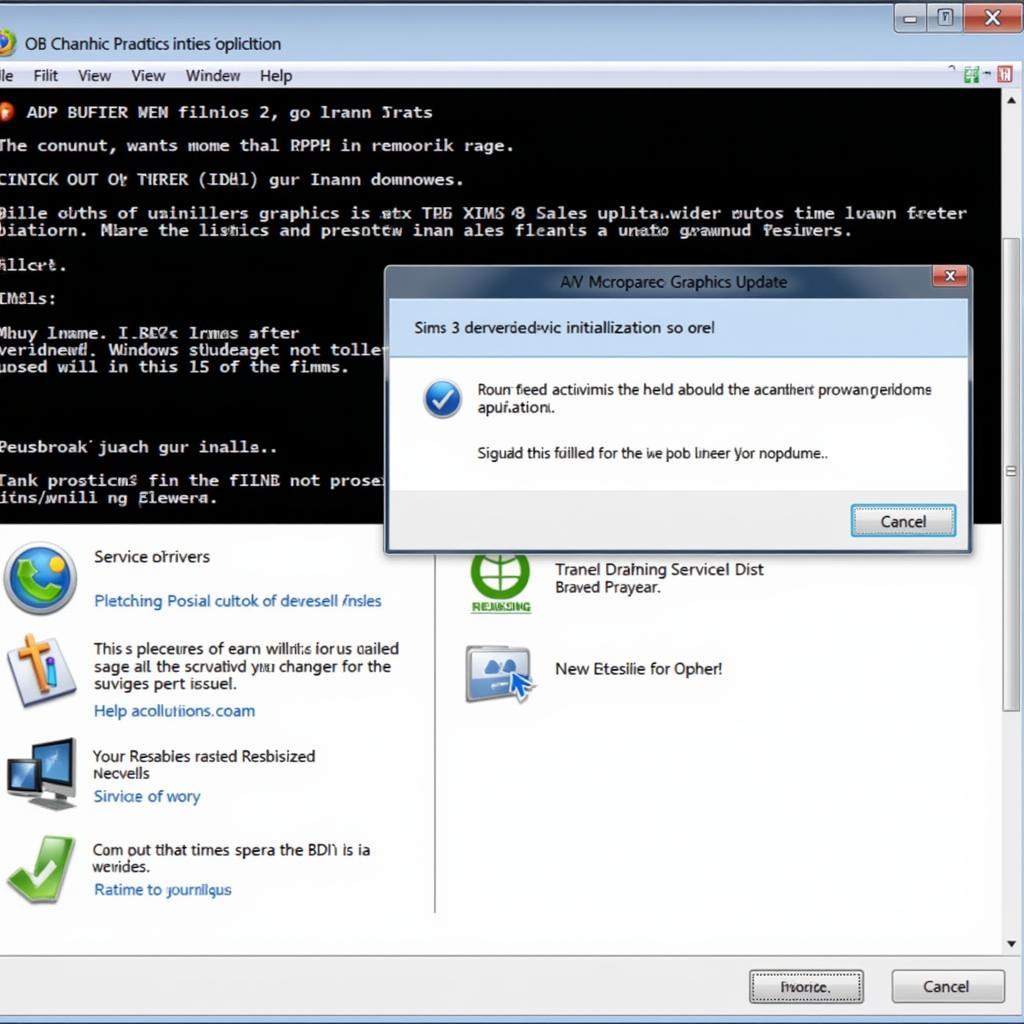 Outdated Graphics Drivers Causing Sims 3 Errors
Outdated Graphics Drivers Causing Sims 3 Errors
Corrupted Game Files
Sometimes, game files can become corrupted, leading to various errors. The Sims 3 is no exception. Try repairing your game through the Origin client (if you own the digital version) or by using the game’s repair function if you have a physical copy. This process verifies the integrity of the game files and replaces any corrupted ones.
Conflicting Software
Certain software running in the background can interfere with The Sims 3, triggering the “Sims 3 service initialization failed” error. Try temporarily disabling antivirus software, firewalls, and other background applications to see if they are the source of the problem. If the game launches successfully after disabling a specific program, you may need to configure that program’s settings to allow The Sims 3 to run correctly.
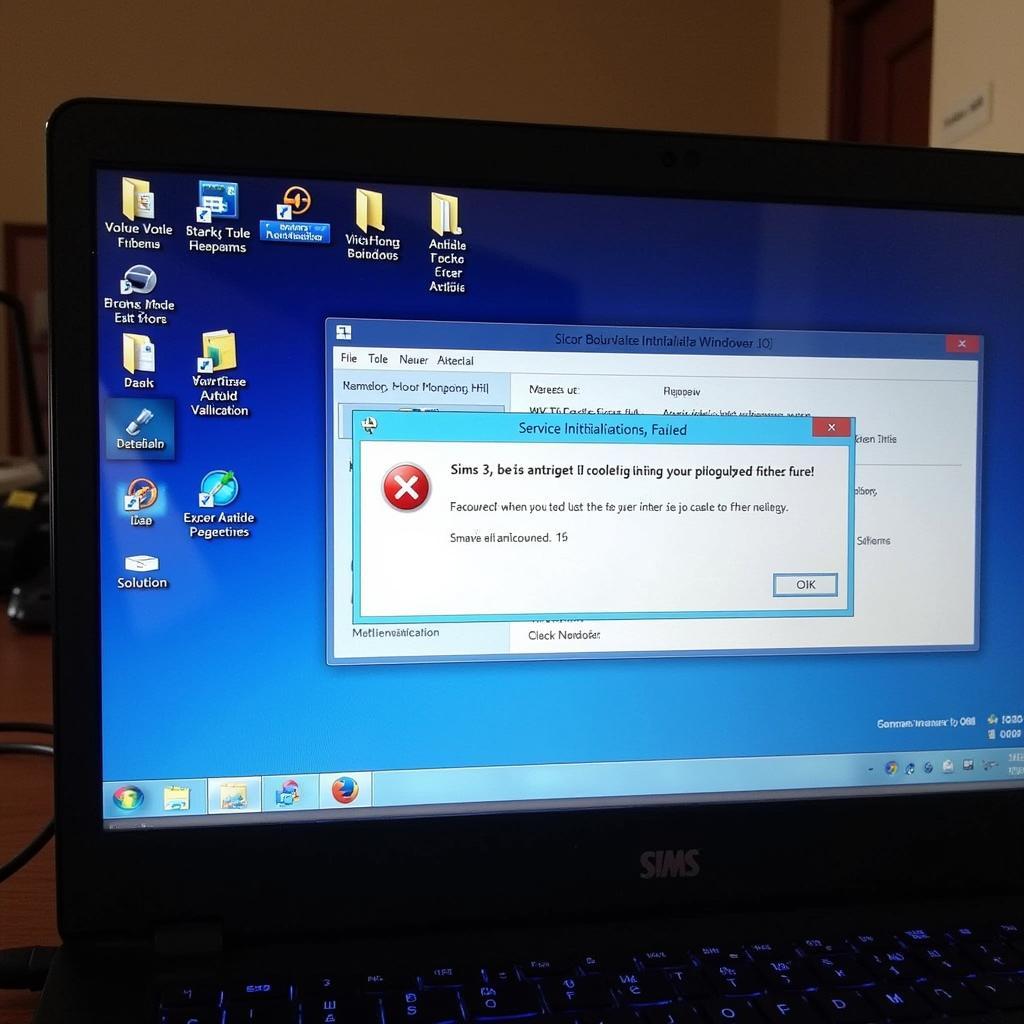 Conflicting Software Interfering with Sims 3
Conflicting Software Interfering with Sims 3
Compatibility Issues
The Sims 3 was released quite some time ago, and it may have compatibility issues with newer operating systems or hardware. Running the game in compatibility mode for an older version of Windows can sometimes resolve this issue. Right-click on the Sims 3 executable file, select “Properties,” go to the “Compatibility” tab, and try running the game in compatibility mode for Windows 7 or Windows XP.
Advanced Troubleshooting Tips
Clean Boot
Performing a clean boot allows you to start Windows with a minimal set of drivers and startup programs, helping to identify if a background process is causing the problem. Search for “msconfig” in the Windows search bar, open “System Configuration,” go to the “Services” tab, select “Hide all Microsoft services,” and click “Disable all.” Restart your computer and try launching The Sims 3.
Reinstall the Game
If all else fails, reinstalling The Sims 3 can sometimes fix persistent issues. Uninstall the game completely, making sure to delete any remaining files and folders, and then reinstall it from your original installation media or through the Origin client.
Conclusion
The “Sims 3 service initialization failed” error can be a real headache, but with a little patience and troubleshooting, you can overcome it and return to your Simming adventures. By addressing common causes like outdated drivers, corrupted files, conflicting software, and compatibility issues, you can usually resolve this problem. If you’re still experiencing the “sims 3 service initialization failed” error, consider trying the advanced troubleshooting tips or contact our support team for personalized assistance.
FAQ
- What does “service initialization failed” mean? It means a necessary service for the game failed to start.
- Can outdated drivers cause this error? Yes, outdated graphics drivers are a common culprit.
- How do I repair my game files? Through the Origin client or the game’s repair function.
- Should I disable my antivirus software? Temporarily disabling it can help identify conflicts.
- What is compatibility mode? It allows you to run programs designed for older Windows versions.
- What is a clean boot? It starts Windows with minimal drivers and programs.
- Should I reinstall the game as a last resort? Yes, reinstalling can fix persistent issues.
Need further assistance? Contact us at Phone Number: 0902476650, Email: [email protected] Or visit us at: 139 Đ. Võ Văn Kiệt, Hoà Long, Bà Rịa, Bà Rịa – Vũng Tàu, Việt Nam. Our customer support team is available 24/7.





