The Sims 3 Library Folder: a mystical realm where your downloaded content, custom creations, and game saves reside. Understanding how to navigate this folder can significantly enhance your Sims 3 experience, allowing you to troubleshoot issues, manage your mods, and share your creations with the world. This comprehensive guide will unlock the secrets of the Sims 3 Library folder, empowering you to take control of your game like never before.
Locating Your Sims 3 Library Folder
Before we delve into the depths of the Library folder, you need to know where to find it. The location varies depending on your operating system:
- Windows: Documents > Electronic Arts > The Sims 3
- Mac: User > Library > Application Support > The Sims 3
Pro Tip: Can’t find your Library folder on Mac? Open Finder, hold down the Option key, then click Go > Library.
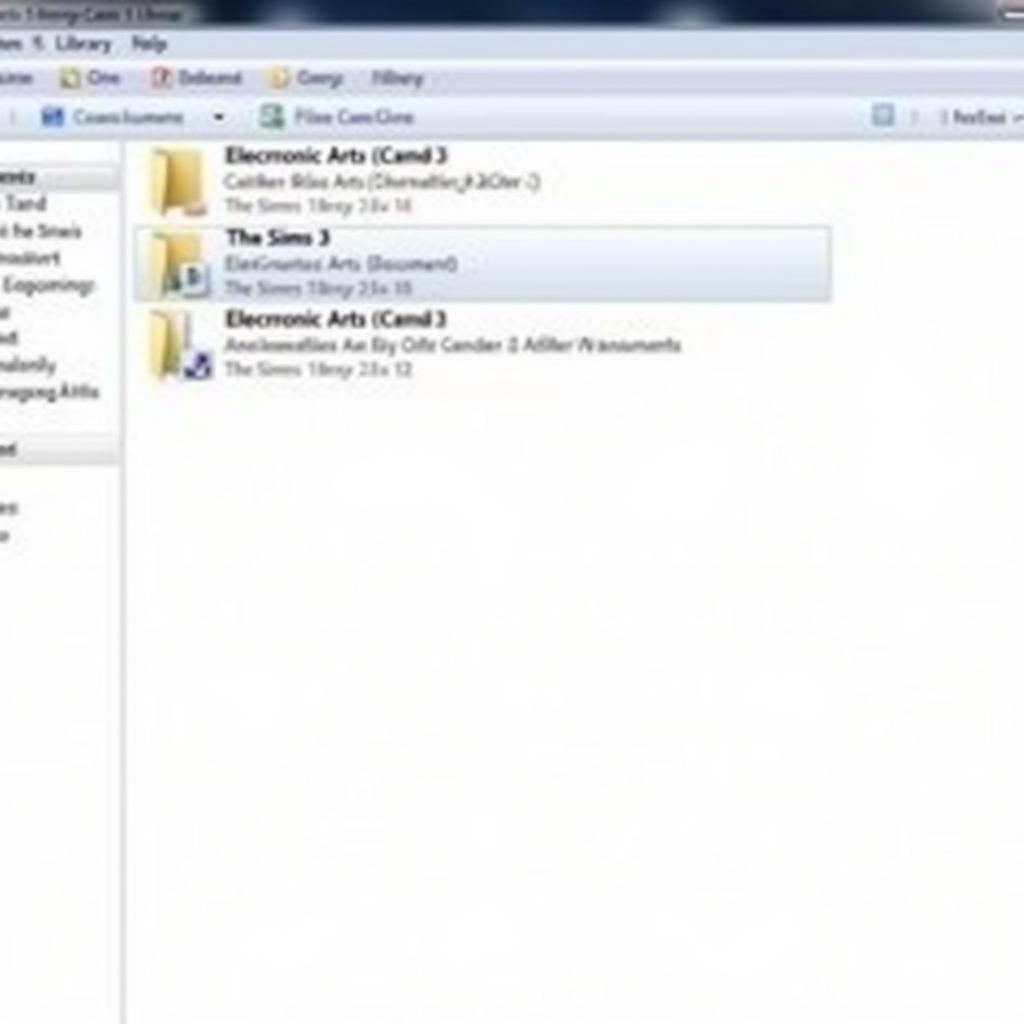 Finding Your Sims 3 Library Folder
Finding Your Sims 3 Library Folder
Deciphering the Contents
Opening the Sims 3 Library folder can be like stepping into a digital library filled with cryptic files and folders. Don’t worry, we’ll guide you through the most important ones:
- Saves: Your precious saved games are stored here. Each save file represents a different game world, complete with your Sims and their progress.
- Mods: This folder is a haven for custom content enthusiasts. Here, you’ll find package files containing mods and custom content that enhance your game with new objects, clothing, hairstyles, and gameplay features.
- Packages: This folder is similar to the Mods folder, but it typically houses official game updates and store content.
- Screenshots: Every time you capture a memorable moment in-game, the screenshot is saved here.
- Thumbnails: This folder stores thumbnail images that represent your saved games, custom content, and lots.
Troubleshooting with Your Sims 3 Library Folder
The Sims 3 Library folder is a valuable resource for troubleshooting game issues. Here are some common problems and how the Library folder can help:
- Game Crashes: Deleting the “CASPartCache.package” file in the “The Sims 3” folder can resolve some crashing issues.
- Missing Custom Content: Ensure your custom content is correctly placed within the “Mods” folder. Check for any incompatible or outdated mods.
- Corrupted Save Files: If you suspect a corrupted save file, move it to a different location on your computer. This can help determine if the save file is the cause of the problem.
Expert Insight: “Regularly backing up your Sims 3 Library folder is crucial,” advises Emily Carter, a seasoned Sims 3 player and modder. “It ensures that you won’t lose your saved games, custom content, or other important files in case of technical difficulties.”
Optimizing Your Sims 3 Experience
Understanding your Library folder can also help you optimize your Sims 3 gameplay:
- Organizing Your Mods: Create subfolders within the “Mods” folder to categorize your custom content. This makes it easier to find and manage your downloads.
- Improving Game Performance: Deleting unnecessary files, such as old screenshots or outdated mods, can help improve game performance.
- Sharing Your Creations: You can share your custom content and lots with other players by uploading the corresponding package files from your Library folder to websites like The Sims Resource or Mod The Sims.
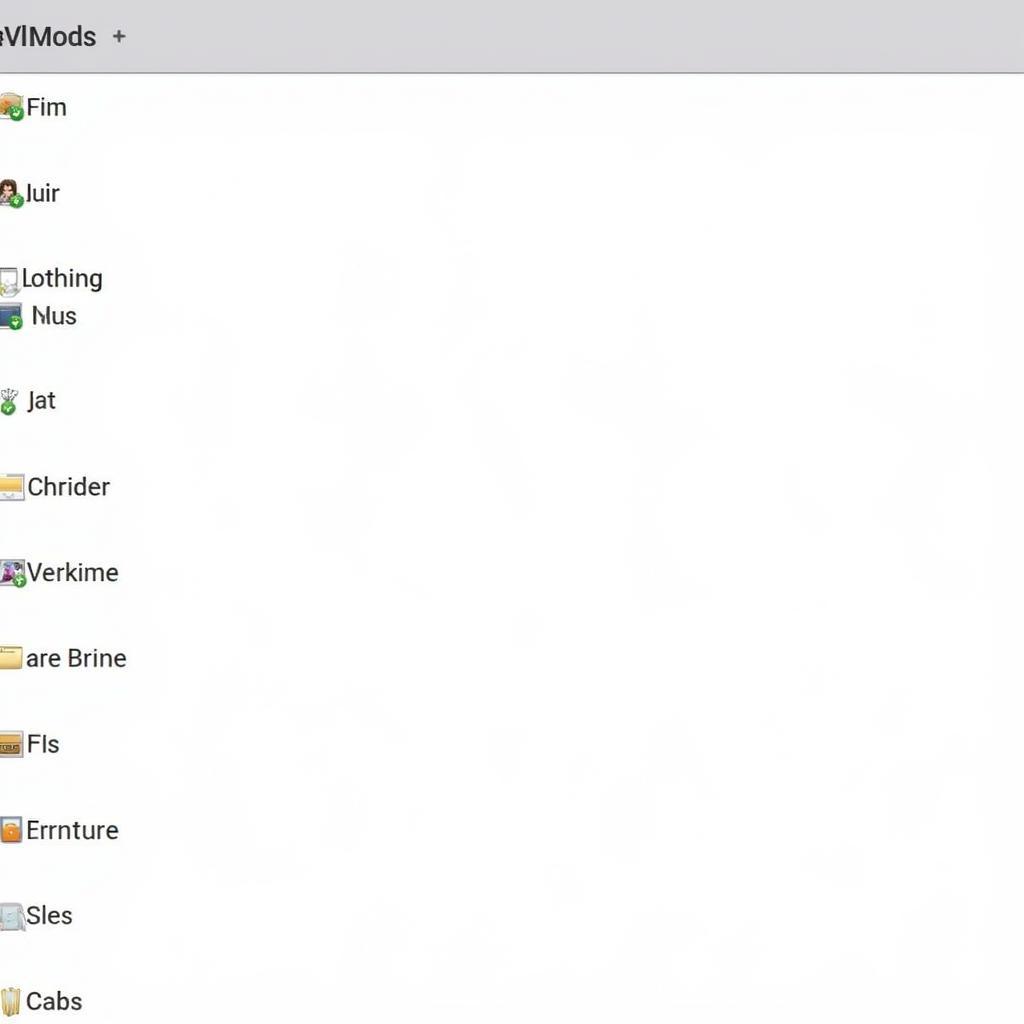 Organizing Your Sims 3 Mods for Optimal Gameplay
Organizing Your Sims 3 Mods for Optimal Gameplay
Common Questions About the Sims 3 Library Folder
How do I install custom content in The Sims 3?
To install custom content, download the package file from a trusted source. Then, place the file in the “Mods” folder within your Sims 3 Library folder.
Can I delete the cache files in my Sims 3 Library folder?
Yes, deleting cache files can sometimes resolve game issues and improve performance. However, always back up your Library folder before deleting any files.
What is the difference between the “Mods” and “Packages” folders?
The “Mods” folder is typically used for custom content created by players, while the “Packages” folder is generally used for official game updates and store content.
Exploring Further
For more information on enhancing your Sims 4 experience, check out these resources:
- Sims 4 Loading Screen Downloads: Discover amazing custom loading screens to personalize your game.
- CMARNYC Sims 4: Explore the creations of talented CMARNYC for unique and stylish custom content.
- Sims 4 Decor Mods: Elevate your interior design game with a wide array of decor mods.
Mastering the Sims 3 Library folder opens up a world of possibilities, allowing you to customize your game, troubleshoot issues, and connect with a vibrant community of players. Embrace the power of the Library folder and unleash your creativity in The Sims 3!





