The Sims 2 Clean Installer is a must-have tool for any Sim enthusiast looking to add custom content (CC) to their game without the hassle of corrupted files or game-breaking errors. This guide will walk you through everything you need to know about using a clean installer, from its benefits to step-by-step instructions.
Why Use a Sims 2 Clean Installer?
Downloading CC like new hairstyles, clothing, and furniture can drastically enhance your Sims 2 experience. However, these files often come in package formats (.package) that, if installed incorrectly, can lead to a messy game directory and potential issues.
Here’s where a clean installer comes in:
- Organizes Your Downloads: It automatically sorts CC into appropriate folders, preventing clutter and making finding specific items later a breeze.
- Prevents Corrupted Files: A clean installer checks your downloads for errors and corruption, ensuring only safe and functional CC makes it into your game.
- Simplifies Uninstallation: Removing unwanted CC becomes effortless with a clean installer. No more manually hunting down individual files in your game directory.
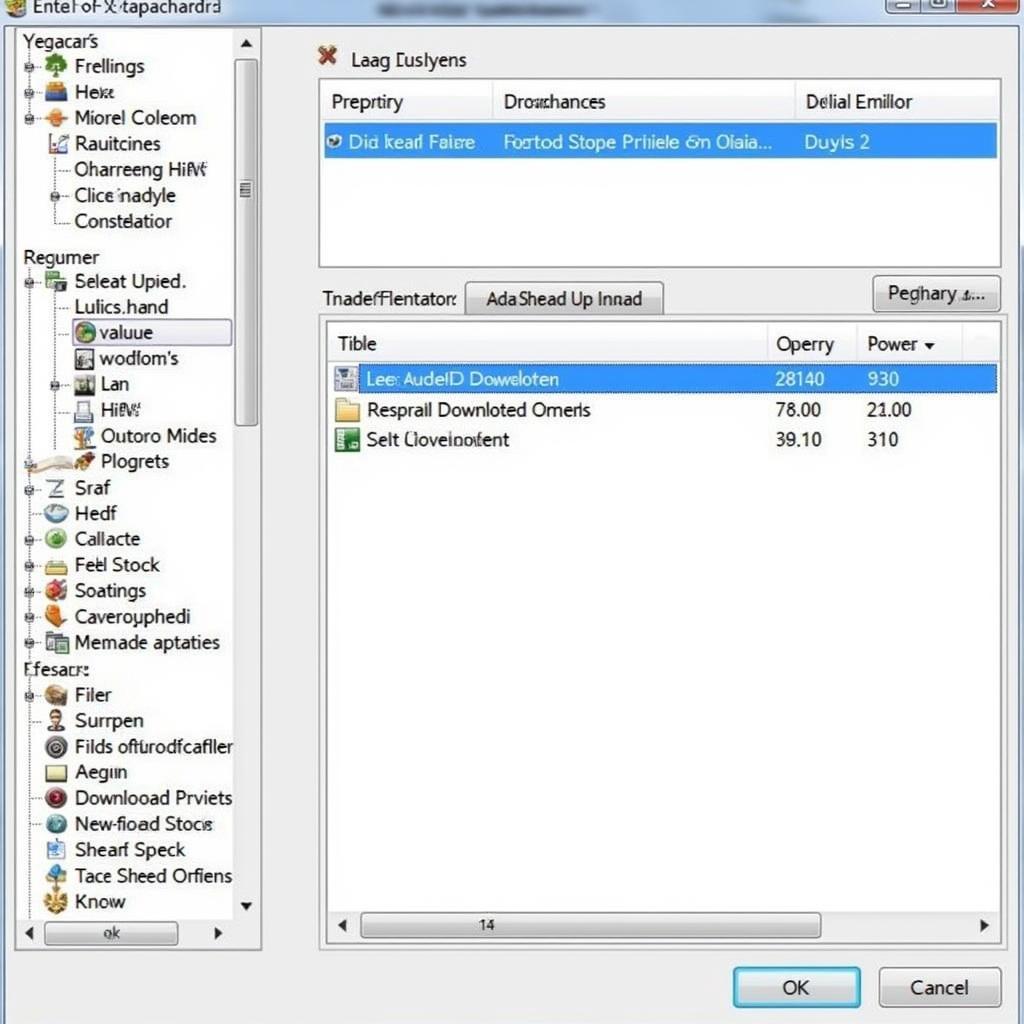 The Sims 2 Clean Installer Interface
The Sims 2 Clean Installer Interface
Choosing the Right Clean Installer for You
Several reputable clean installers are available, each with its own set of features and user interface. Some popular choices include:
- Clean Installer (CI): A widely used option known for its simplicity and effectiveness.
- Multi-Extract (ME): Offers more advanced features like batch installation and the ability to preview package contents.
Ultimately, the best clean installer for you depends on your personal preferences and technical comfort level.
How to Use a Sims 2 Clean Installer: A Step-by-Step Guide
Let’s dive into the installation process using Clean Installer (CI) as an example:
- Download and Install CI: Download the program from a trusted source and install it on your computer like any other software.
- Download Your Desired CC: Find and download the .package files of the CC you wish to add to your game.
- Open CI and Locate Your Downloads: Launch CI and navigate to the folder where you saved your downloaded CC files.
- Select and Install: Select the .package files you want to install. You can choose multiple files at once.
- Review and Confirm: CI will display a summary of the selected files. Double-check for any errors or warnings before proceeding with the installation.
- Enjoy Your New CC: Once the installation is complete, launch The Sims 2 and enjoy your enhanced gameplay with the newly added content!
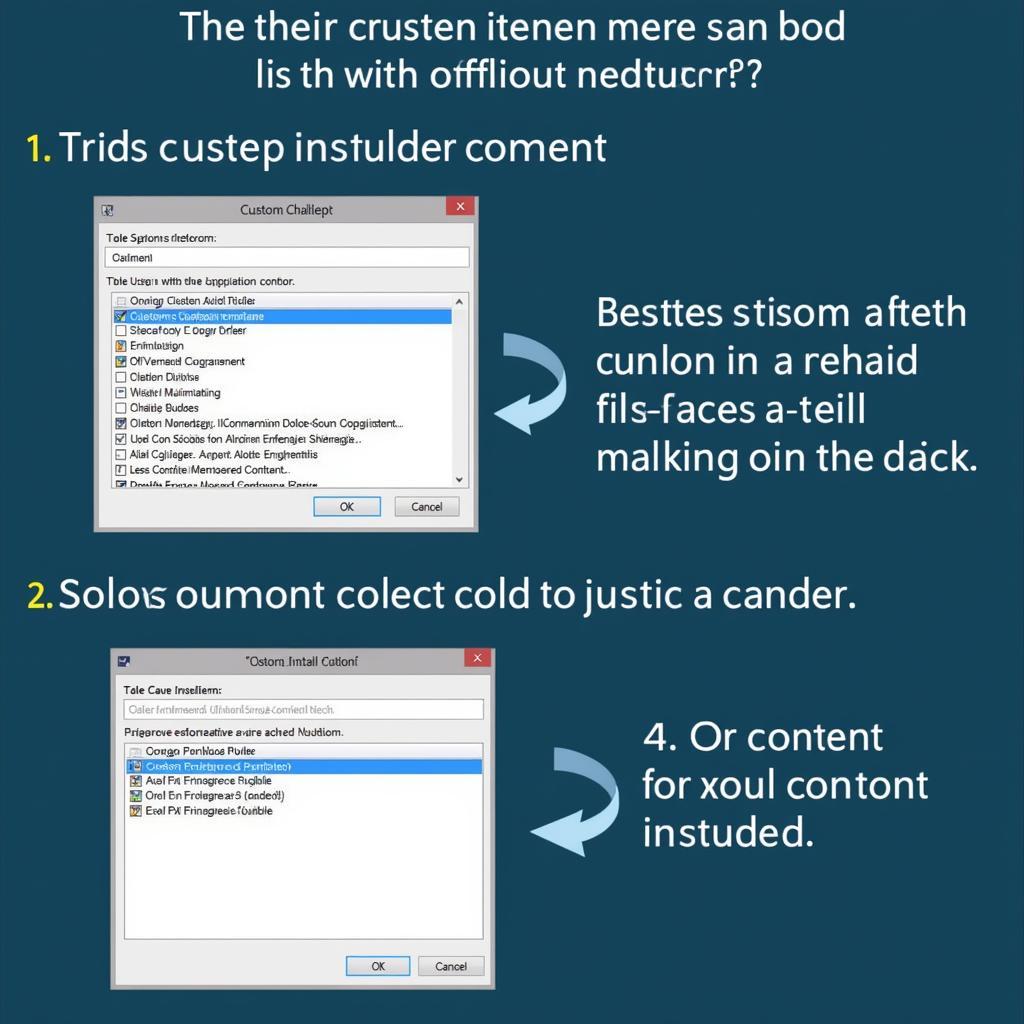 Installing Sims 2 CC with Clean Installer
Installing Sims 2 CC with Clean Installer
Troubleshooting Common Issues
While clean installers significantly reduce the risk of problems, you might encounter occasional hiccups. Here are some common issues and their solutions:
- CI Not Detecting Downloads: Ensure your downloaded CC files are in a supported format (.package) and not zipped or archived.
- Game Still Experiencing Issues After Installation: Try deleting the “cache files” in your The Sims 2 documents folder. This can resolve conflicts with old CC.
Keeping Your Game Healthy
Regularly using a clean installer is just one aspect of maintaining a healthy Sims 2 game. Remember to:
- Download CC from Reputable Sources: This minimizes the risk of downloading corrupted or malicious files.
- Back Up Your Game Files: Regularly back up your The Sims 2 folder to prevent data loss in case of issues.
Conclusion
A Sims 2 clean installer is an essential tool for any player looking to enhance their gameplay with custom content. It streamlines the installation process, prevents corrupted files, and keeps your game organized. By following this guide, you can confidently install CC and enjoy a richer and more personalized Sims 2 experience.
Need help installing your Sims 2 CC? Contact us!
Phone Number: 0902476650
Email: [email protected]
Address: 139 Đ. Võ Văn Kiệt, Hoà Long, Bà Rịa, Bà Rịa – Vũng Tàu, Việt Nam.
We have a 24/7 customer support team ready to assist you.





