Sea of Thieves has captivated gamers worldwide with its pirate adventures and vast open world. However, like any online game, it’s not immune to technical hiccups. If you’re experiencing crashes in March 2024, you’re not alone. This guide is here to help you navigate the choppy waters of troubleshooting and get you back to sailing the high seas.
Understanding Why Sea of Thieves Might Be Crashing
Before we dive into solutions, it’s helpful to understand the common culprits behind Sea of Thieves crashes:
- Game Updates: New content, features, or bug fixes can sometimes introduce unexpected issues, leading to crashes.
- Driver Issues: Outdated or incompatible graphics drivers are frequent offenders when it comes to game crashes.
- Software Conflicts: Background applications, especially those using substantial resources, can clash with Sea of Thieves.
- Hardware Limitations: If your system barely meets the minimum requirements, it might struggle to run the game smoothly, causing crashes.
- Corrupted Game Files: Damaged or missing game files can disrupt the game’s functionality, leading to instability and crashes.
Setting Sail for Solutions: How to Fix Sea of Thieves Crashes
Now that you have a better grasp of the potential causes, let’s explore some effective solutions to resolve those pesky crashes:
1. Check for Game Updates
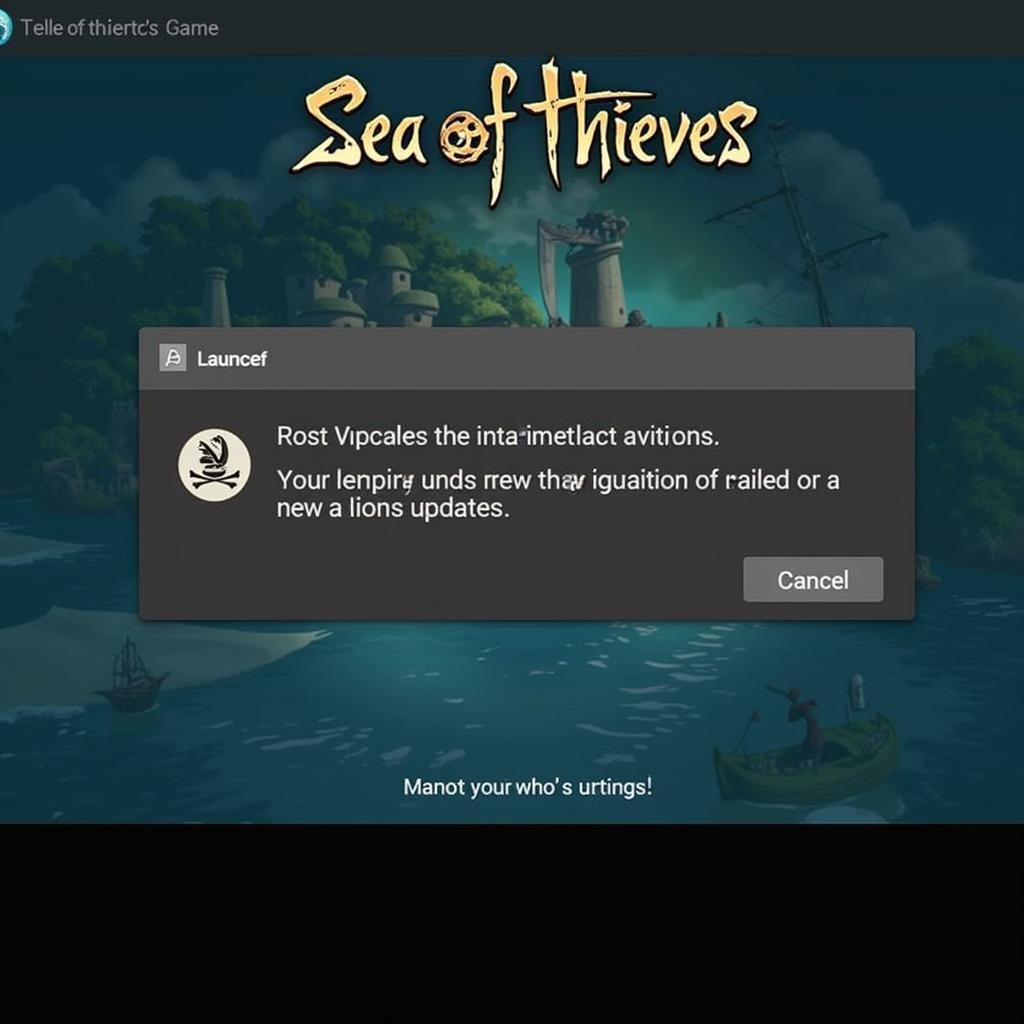 Sea of Thieves Update Notification
Sea of Thieves Update Notification
Developers often release patches to address bugs and improve stability. Ensure your game is fully updated through Steam or the Microsoft Store.
2. Update Your Graphics Drivers
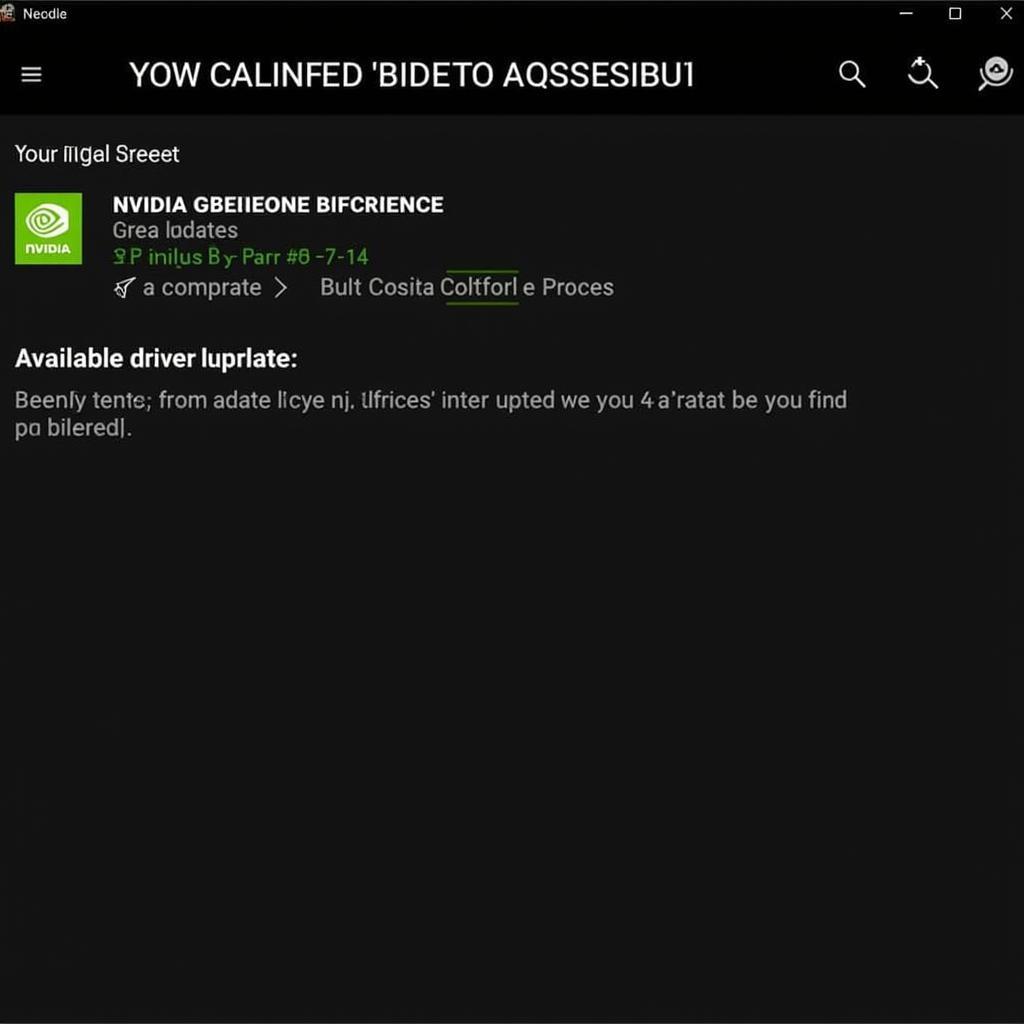 Graphics Driver Update Utility
Graphics Driver Update Utility
Outdated or incompatible graphics drivers are notorious for causing game crashes. Visit the website of your graphics card manufacturer (NVIDIA, AMD, or Intel) and download the latest drivers for your specific model.
3. Verify the Integrity of Game Files
Both Steam and the Microsoft Store offer tools to check for and repair corrupted game files. This process ensures that all necessary files are present and intact.
4. Run as Administrator
Granting Sea of Thieves administrator privileges can sometimes resolve issues related to file access and permissions. Right-click on the game’s executable file and select “Run as administrator.”
5. Close Background Applications
Resource-hungry applications running in the background can compete with Sea of Thieves, potentially causing crashes. Close any unnecessary programs, especially those known to consume significant CPU, RAM, or internet bandwidth.
6. Adjust In-Game Graphics Settings
Lowering demanding graphical settings like shadows, textures, and anti-aliasing can reduce the strain on your system and potentially prevent crashes. Experiment with different settings to find the optimal balance between visuals and performance.
7. Check Your System’s Temperature
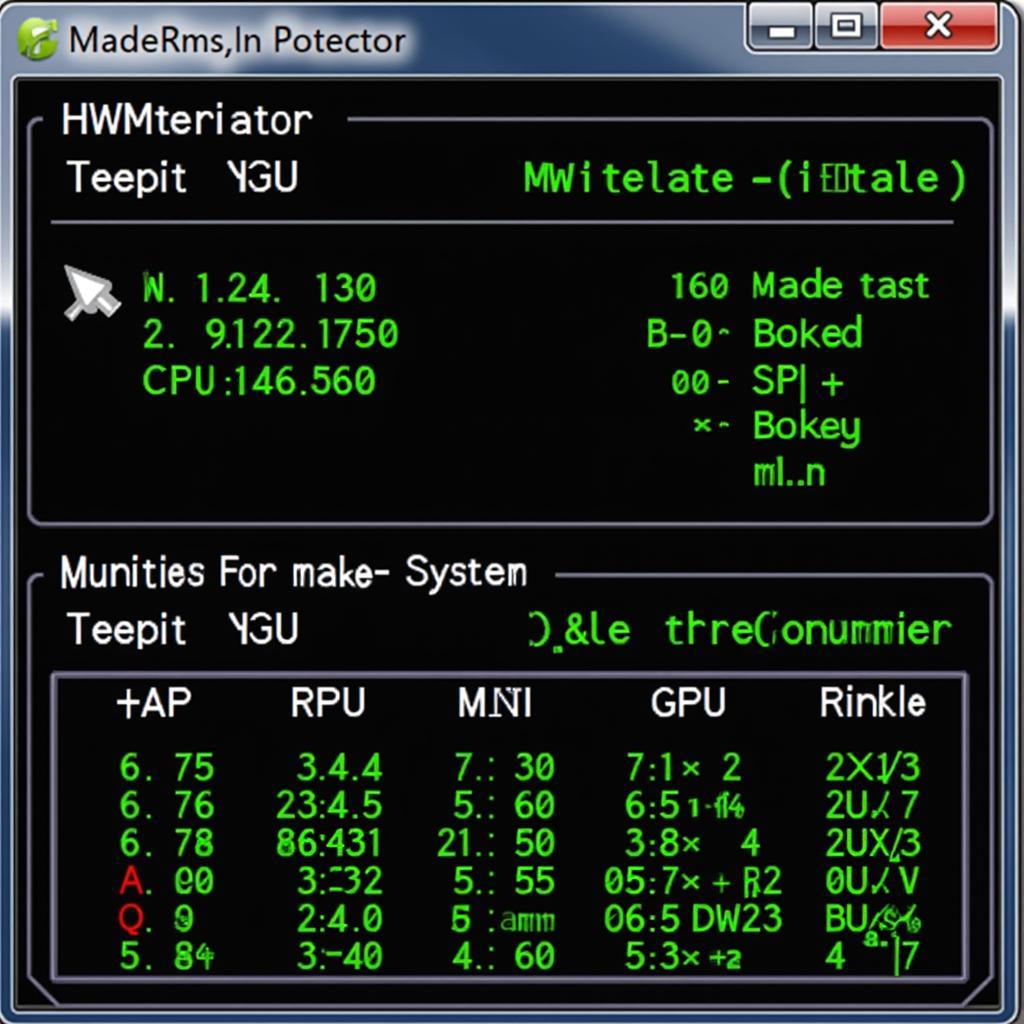 System Monitoring Software
System Monitoring Software
Overheating can lead to instability and crashes. Monitor your CPU and GPU temperatures while gaming using monitoring software. If temperatures are excessively high, ensure proper cooling solutions are in place.
8. Reinstall Sea of Thieves
If other solutions prove ineffective, reinstalling the game can be a last resort to resolve persistent issues stemming from corrupted files or installation errors.
Seeking Further Assistance
Expert Insight from Captain Amelia:
“Ahoy there, matey! If ye be still facing those troublesome crashes, fear not! The Sea of Thieves support crew be always ready to lend a hand. Don’t hesitate to reach out to them for personalized assistance.” – Captain Amelia, Seasoned Sea of Thieves Veteran
If you’ve exhausted all troubleshooting steps and are still experiencing crashes, it’s time to contact the official Sea of Thieves support team for further assistance. They have access to additional resources and can provide tailored solutions to your specific situation.
Conclusion
Experiencing crashes in Sea of Thieves can be frustrating, but armed with these troubleshooting steps, you’re well-equipped to tackle the issue head-on. Remember to check for updates, update drivers, verify game files, and optimize your system for the smoothest possible sailing experience. And if all else fails, the Sea of Thieves support team is always there to guide you back to calmer waters.
FAQs
Q: Why does Sea of Thieves keep crashing on my PC?
A: Crashes can occur for various reasons, including outdated drivers, software conflicts, corrupted game files, or hardware limitations.
Q: How do I update my graphics drivers for Sea of Thieves?
A: Visit the website of your graphics card manufacturer (NVIDIA, AMD, or Intel) and download the latest drivers for your specific card model.
Q: Can running Sea of Thieves as administrator fix crashes?
A: Yes, running the game as administrator can sometimes resolve issues related to file access and permissions, potentially preventing crashes.
Q: What should I do if I’ve tried everything and Sea of Thieves is still crashing?
A: If you’ve exhausted all troubleshooting steps, contact the official Sea of Thieves support team for personalized assistance.
Need More Help?
Contact our support team for assistance:
Phone: 0902476650
Email: [email protected]
Address: 139 Đ. Võ Văn Kiệt, Hoà Long, Bà Rịa, Bà Rịa – Vũng Tàu, Việt Nam
We are available 24/7 to assist you!





