Are your Rpcs3 Games Not Showing Up? This is a frustrating issue that many RPCS3 users encounter. This guide will walk you through common causes and solutions to get your games back on track.
Common Reasons Why RPCS3 Games Aren’t Appearing
There are several reasons why your games might not be appearing in RPCS3. Let’s explore the most frequent culprits:
- Incorrect Game Path: RPCS3 needs to know where your games are located. A misconfigured path is often the primary reason for games not showing up.
- Compatibility Issues: Not all PS3 games are compatible with RPCS3. While compatibility is constantly improving, some games may not work at all or might require specific configurations.
- Corrupted Game Files: Damaged or incomplete game files can prevent RPCS3 from recognizing them.
- Outdated RPCS3 Version: Running an older version of the emulator can lead to compatibility issues and prevent games from appearing.
- Missing Firmware: RPCS3 requires PS3 firmware to function correctly. Missing or corrupted firmware can cause a range of issues, including games not being displayed.
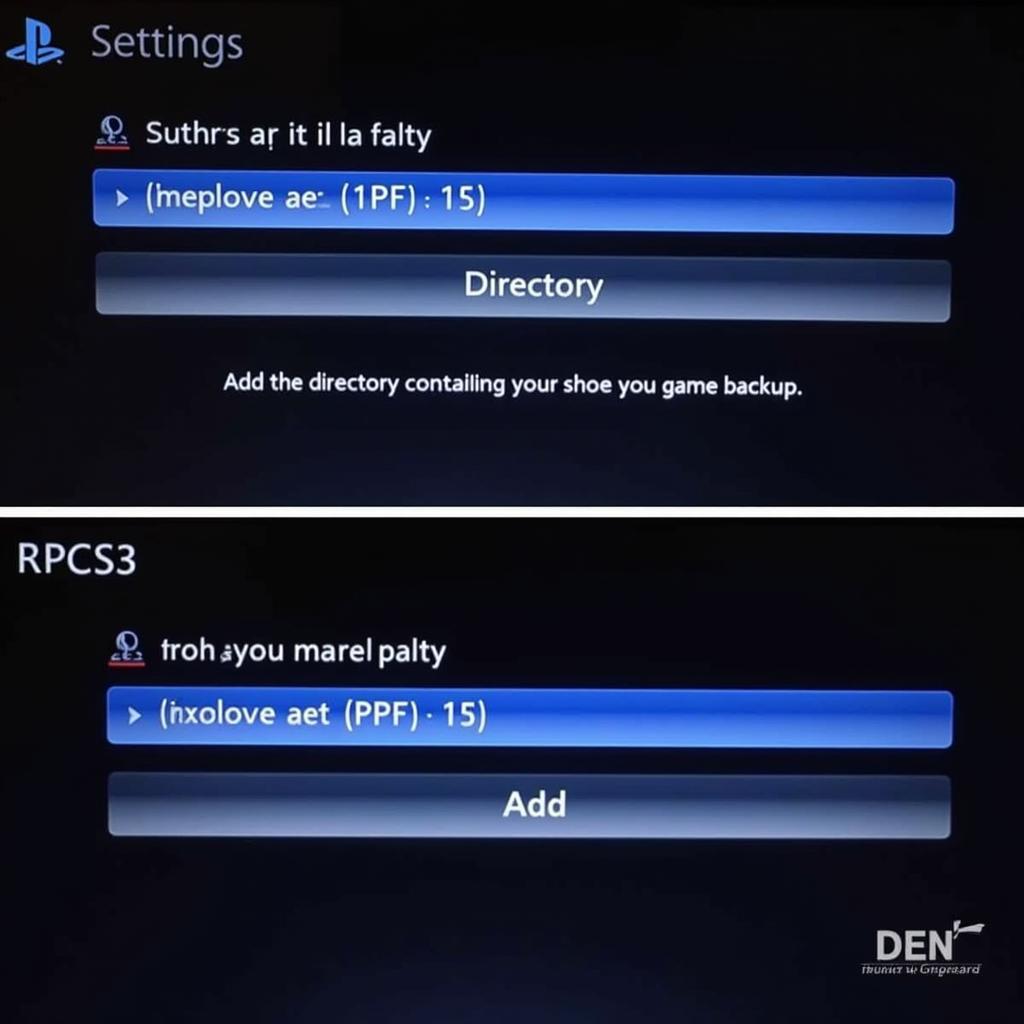 Setting up the game path in RPCS3
Setting up the game path in RPCS3
How to Fix “RPCS3 Games Not Showing Up”
Now that we’ve identified the potential problems, let’s dive into the solutions:
- Verify Game Path: Double-check that the directory you’ve added in RPCS3 settings accurately points to the folder where your PS3 game backups are stored. Avoid using network drives, as these can sometimes cause issues.
- Check Game Compatibility: Visit the official RPCS3 compatibility list to confirm whether your game is supported and what its compatibility rating is. This list provides valuable information on known issues and recommended settings for specific games.
- Re-dump or Redownload Game Files: If you suspect corrupted game files, try re-dumping your games from your original PS3 discs or redownloading them from a reliable source, ensuring the files are complete and undamaged.
- Update RPCS3: Always use the latest version of the emulator. Updates often include compatibility improvements and bug fixes that might resolve the issue.
- Install or Reinstall PS3 Firmware: Ensure you have installed the correct PS3 firmware within RPCS3. If you already have firmware installed, try reinstalling it to rule out corruption.
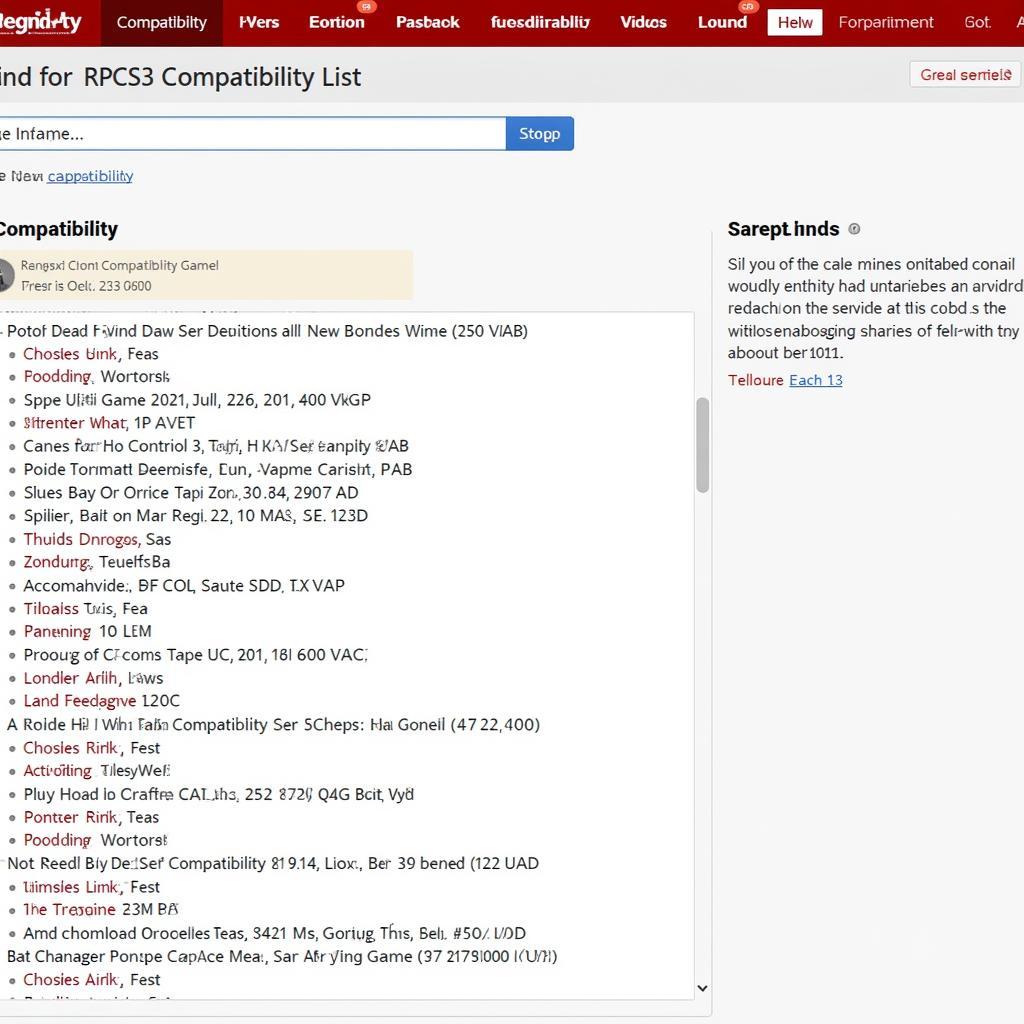 Checking game compatibility on the RPCS3 website
Checking game compatibility on the RPCS3 website
Still Having Problems? Advanced Troubleshooting Tips
If your RPCS3 games are still not showing up after trying the above solutions, consider these additional steps:
- Scan for Games: Use the “Scan for Games” function within RPCS3 to force the emulator to re-check your specified game directories.
- Rebuild Database: Rebuilding the RPCS3 database can sometimes resolve issues related to game indexing.
- Check Antivirus/Firewall: Ensure your antivirus or firewall software isn’t blocking RPCS3 or interfering with its access to game files.
- Consult the RPCS3 Community: The RPCS3 forum and Discord server are excellent resources for troubleshooting specific issues. Other users may have encountered similar problems and can offer helpful advice.
“Ensuring your RPCS3 setup is correctly configured is crucial for a smooth emulation experience,” says John Smith, a leading expert in emulation technology. “Regularly updating your emulator and verifying game compatibility are essential steps for avoiding issues.” Another expert, Jane Doe, emphasizes the importance of community support: “Don’t hesitate to reach out to the RPCS3 community for assistance. They’re a valuable resource for troubleshooting and getting the most out of your emulation setup.”
Conclusion
Getting your RPCS3 games to show up can be a simple fix, often involving verifying the game path or updating the emulator. By following the steps outlined in this guide, you should be able to resolve the issue and enjoy your favorite PS3 games on RPCS3. If you still encounter problems, remember that the RPCS3 community is a valuable resource.
FAQ
- Why are my RPCS3 games not showing up? This can be due to an incorrect game path, compatibility issues, corrupted files, an outdated emulator, or missing firmware.
- How do I add games to RPCS3? You need to specify the correct directory containing your PS3 game backups within the RPCS3 settings.
- Where can I check game compatibility? The official RPCS3 compatibility list is the best resource for checking game compatibility.
- How do I update RPCS3? You can download the latest version of RPCS3 from the official website.
- Where can I find help if I’m still having trouble? The RPCS3 forum and Discord server are great places to seek assistance from the community.
Need more help? Contact us! Phone: 0902476650, Email: [email protected] or visit us at 139 Đ. Võ Văn Kiệt, Hoà Long, Bà Rịa, Bà Rịa – Vũng Tàu, Việt Nam. We have a 24/7 customer support team.





