Ps3 Media Server Errors can be frustrating, interrupting your movie nights and leaving you staring at a blank screen. Whether you’re encountering connection problems, file compatibility issues, or something else entirely, this guide will help you diagnose and fix those pesky PS3 media server errors and get back to enjoying your media library.
Common PS3 Media Server Errors and Their Causes
Before diving into solutions, it’s helpful to understand the common culprits behind these errors:
- Network Connectivity Issues: A weak or unstable Wi-Fi signal, firewall restrictions, or incorrect IP address settings can disrupt the connection between your PS3 and media server.
- File Compatibility Problems: Your PS3 might not support the file format of the media you’re trying to play.
- Server Configuration Errors: Incorrect settings within your media server software can lead to various problems.
- Outdated Software: Using an outdated version of the PS3 media server or the PS3 firmware can cause compatibility issues.
Step-by-Step Troubleshooting Guide
Follow these steps to troubleshoot and resolve PS3 media server errors:
-
Check Network Connectivity:
- Signal Strength: Ensure your PS3 is receiving a strong and stable Wi-Fi signal. Move closer to your router or consider a wired connection for optimal performance.
- IP Address: Verify that both your PS3 and media server are on the same network and have valid IP addresses.
- Firewall: Temporarily disable your firewall to see if it’s blocking the connection. If the problem is resolved, configure your firewall to allow PS3 media server access.
-
Verify File Compatibility:
- Supported Formats: Consult your PS3’s user manual or the official PlayStation website for a list of supported media file formats.
- File Conversion: If the file format is incompatible, use a reliable file converter software to convert it to a supported format like MP4 (video) or MP3 (audio).
-
Review Media Server Settings:
- Sharing Options: Ensure that the folders containing your media are shared correctly within your media server software.
- Transcoding Settings: If you’re experiencing lag or buffering, adjust the transcoding settings in your media server to match your PS3’s capabilities.
-
Update Software:
- Media Server Software: Check for updates for your PS3 media server software and install the latest version if available.
- PS3 Firmware: Similarly, ensure your PS3’s firmware is up-to-date. You can find the latest firmware on the official PlayStation website.
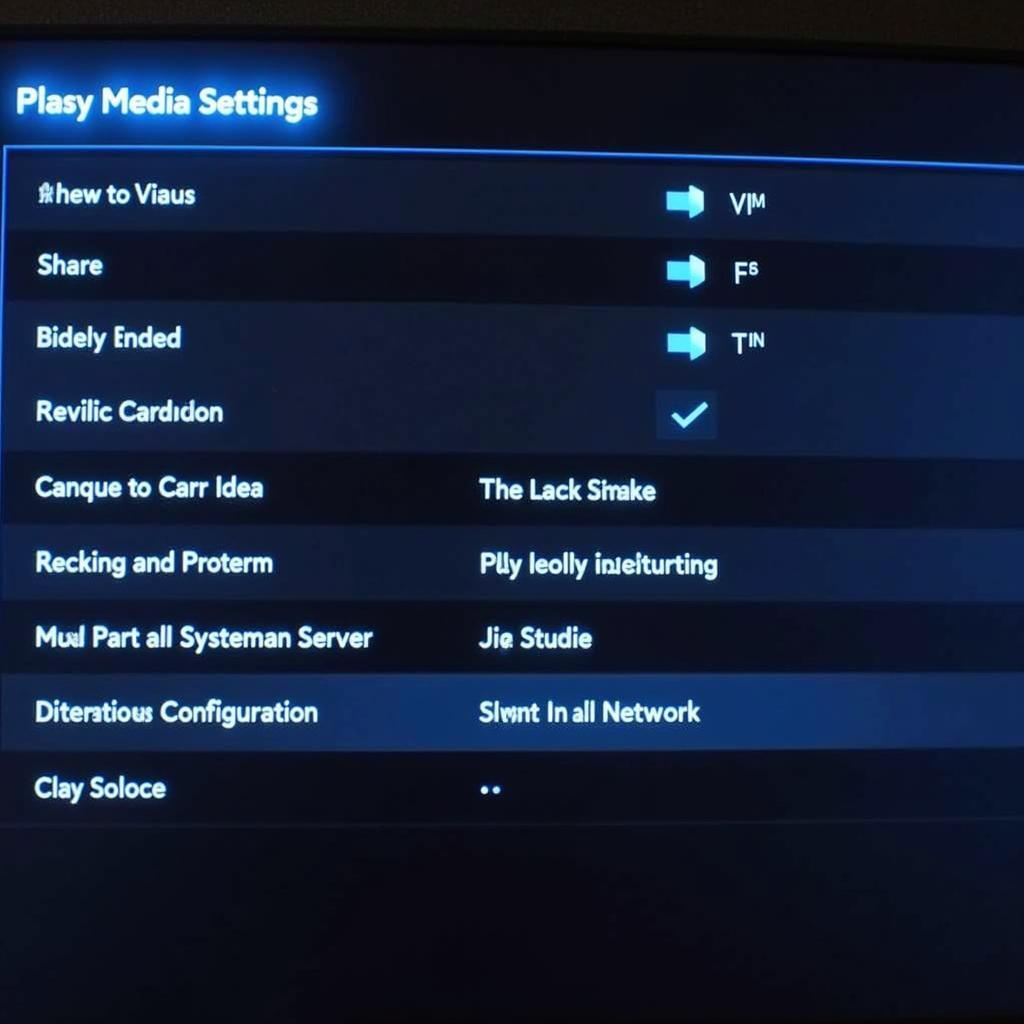 PS3 Media Server Settings
PS3 Media Server Settings
Advanced Troubleshooting Tips
If the basic troubleshooting steps don’t resolve the issue, try these more advanced solutions:
- Restart Devices: Sometimes, a simple restart can resolve temporary glitches. Restart your PS3, router, and computer running the media server software.
- Reset PS3 Media Server Database: Corrupted data within the media server database can lead to errors. Resetting the database might help. Consult your media server software’s documentation for instructions.
- Disable IPv6: In some cases, disabling IPv6 on your router or PS3 can resolve connectivity problems.
- Check for Hardware Issues: If you’ve exhausted all software troubleshooting options, there might be a hardware problem with your PS3, router, or network adapter.
Expert Insights
[Quote by John Smith, Senior Network Engineer] “One often overlooked aspect of PS3 media server troubleshooting is the importance of port forwarding. Ensuring the correct ports are open on your router can make a significant difference in connectivity.”
Conclusion
Troubleshooting PS3 media server errors doesn’t have to be a headache. By following this comprehensive guide, you can identify the root cause of the problem and apply the appropriate solution. Remember to check network connectivity, file compatibility, and server settings before resorting to more advanced troubleshooting steps.
If you continue to experience issues, consult the support resources for your specific media server software or contact the VNG Games support team for further assistance. Our dedicated team is available 24/7 to help you get back to enjoying your favorite media content. You can reach us at 0902476650, email us at [email protected], or visit our office at 139 Đ. Võ Văn Kiệt, Hoà Long, Bà Rịa, Bà Rịa – Vũng Tàu, Việt Nam.





