The dreaded error message “Name Resolution Policy Table Has Been Corrupted” can bring your online experience to a screeching halt. This error essentially means your computer is having trouble translating domain names (like vnggame.com) into IP addresses, preventing you from accessing websites and online services. Let’s dive into what causes this issue and how to fix it.
Understanding the Name Resolution Policy Table (NRPT)
The NRPT is a crucial component of your computer’s Domain Name System (DNS) client. It dictates how your system resolves domain names, providing a set of rules for which DNS server to use and how to handle specific domain name lookups. When this table gets corrupted, your entire DNS resolution process goes haywire.
What Causes NRPT Corruption?
Several factors can lead to a corrupted NRPT:
- Malware: Malicious software can modify the NRPT to redirect you to phishing websites or inject unwanted advertisements.
- Software Conflicts: Conflicting software installations, particularly those related to networking or VPNs, can sometimes interfere with the NRPT.
- System Errors: Unexpected system crashes or power outages can occasionally damage the NRPT.
- Incorrect Configuration: Manual misconfiguration of the NRPT, though less common, can also cause corruption.
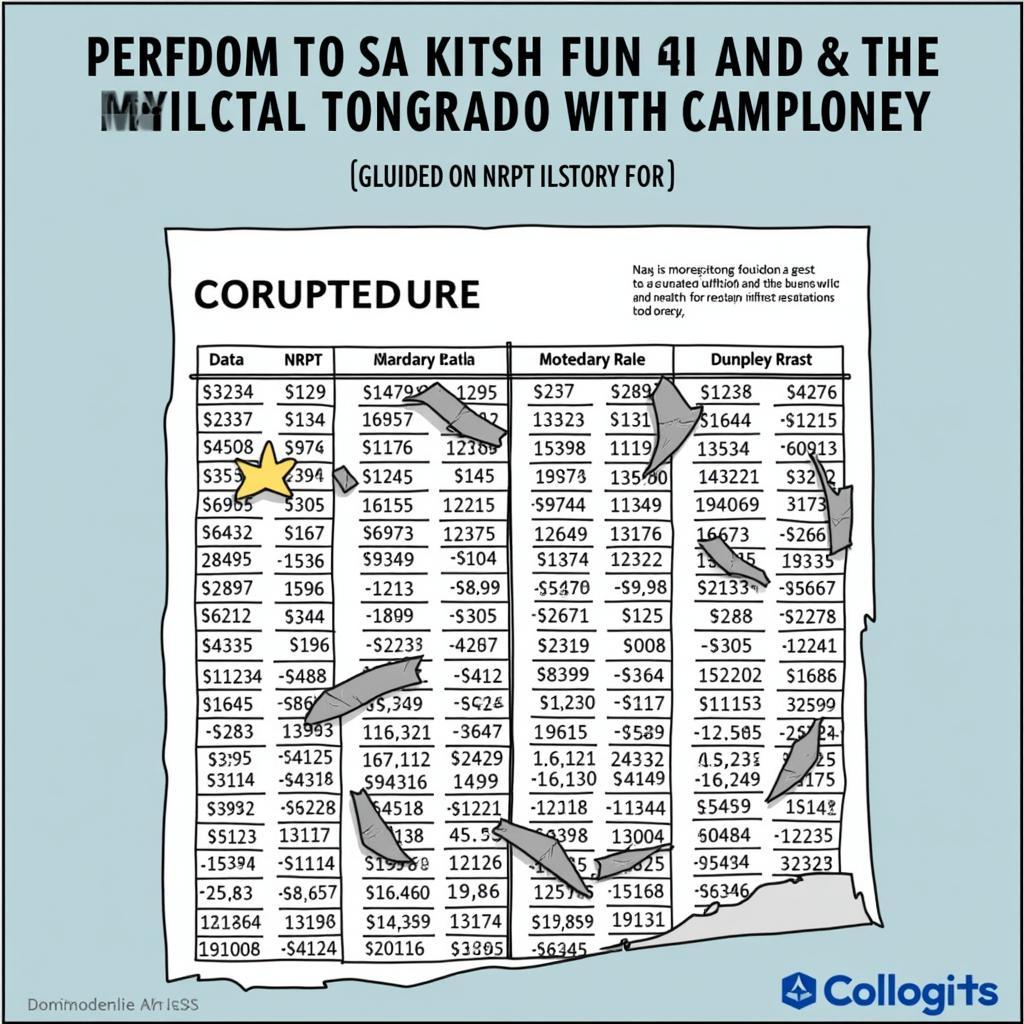 Illustration of a Corrupted NRPT
Illustration of a Corrupted NRPT
Fixing the “Name Resolution Policy Table Has Been Corrupted” Error
Fortunately, there are several methods to resolve this issue, ranging from simple commands to more advanced troubleshooting steps:
1. Flushing the DNS Cache
This is often the first and easiest step. Flushing the DNS cache clears out any potentially corrupted or outdated DNS records.
- Windows: Open Command Prompt as administrator and type
ipconfig /flushdns. - macOS/Linux: Open Terminal and type
sudo killall -HUP mDNSResponder(macOS) orsudo systemd-resolve --flush-caches(Linux).
2. Resetting the TCP/IP Stack
Resetting the TCP/IP stack can often resolve underlying network issues that contribute to NRPT corruption.
- Windows: In Command Prompt (administrator), type
netsh int ip resetand restart your computer. - macOS/Linux: The process varies depending on the distribution, typically involving restarting network services and flushing network caches.
3. Disabling and Re-enabling Network Adapters
Sometimes, simply restarting your network adapter can fix the problem.
- Windows: Go to Network Connections in Control Panel, disable your network adapter, then re-enable it.
- macOS/Linux: This usually involves using network management tools within the system settings.
4. Using the Netsh Winsock Reset Command
This command resets the Winsock catalog, which can resolve issues related to corrupted network configurations. In Command Prompt (administrator), type netsh winsock reset and restart your computer.
5. Scanning for Malware
If the problem persists, malware could be the culprit. Run a full system scan with a reputable antivirus program.
6. Checking for Software Conflicts
Review recently installed software, particularly VPNs or network optimization tools, and temporarily disable them to see if they’re causing the issue.
7. System Restore (Windows)
If the problem began recently, using System Restore to revert to a previous restore point can sometimes fix it.
Preventing Future NRPT Corruption
While not always preventable, you can minimize the risk of future NRPT corruption by:
- Keeping your operating system and software up-to-date.
- Installing a reliable antivirus and anti-malware program.
- Avoiding downloading software from untrusted sources.
- Regularly backing up your system.
Conclusion: Resolving the “name resolution policy table has been corrupted” error is often achievable with the steps outlined above. By understanding the causes and applying the right solutions, you can get back online and enjoy uninterrupted browsing. Remember to flush your DNS cache and reset your TCP/IP stack as initial troubleshooting steps.
FAQ
- What is the NRPT? (The NRPT, or Name Resolution Policy Table, controls how your computer resolves domain names to IP addresses.)
- What causes NRPT corruption? (Malware, software conflicts, system errors, and misconfiguration can corrupt the NRPT.)
- How do I flush my DNS cache? (Use the
ipconfig /flushdnscommand in Windows orsudo killall -HUP mDNSResponderin macOS.) - Will resetting my TCP/IP stack delete my network settings? (It will reset them to default, but not delete saved Wi-Fi passwords.)
- What if none of these solutions work? (Contact your internet service provider or a qualified IT professional for further assistance.)
- How can I prevent NRPT corruption in the future? (Keep your software updated, use antivirus software, and avoid untrusted downloads.)
- Is the NRPT issue specific to a particular operating system? (No, it can occur on Windows, macOS, and Linux, although the troubleshooting steps may vary slightly.)
Need further assistance? Contact us at Phone Number: 0902476650, Email: [email protected] Or visit us at: 139 Đ. Võ Văn Kiệt, Hoà Long, Bà Rịa, Bà Rịa – Vũng Tàu, Việt Nam. We have a 24/7 customer support team.





