Motion sync, whether on or off, plays a significant role in how you experience your favorite games. It can be the difference between a smooth, immersive experience and a frustrating, visually jarring one. This article dives deep into the mechanics of motion sync, helping you understand when to turn it on, when to turn it off, and how to optimize your settings for peak performance.
Understanding Motion Sync: Tearing, Stuttering, and Input Lag
Motion sync technologies like V-Sync, G-Sync, and FreeSync aim to eliminate screen tearing, a visual artifact that occurs when your graphics card outputs frames faster than your monitor can display them. This results in a horizontal “tear” across the screen, disrupting the image. However, motion sync can introduce other issues, such as stuttering (inconsistent frame pacing) and input lag (a delay between your controller input and the on-screen action). Choosing whether to have Motion Sync On Or Off often involves balancing these factors.
So, when should you use motion sync? If you’re highly sensitive to screen tearing and your system consistently outputs frames above your monitor’s refresh rate, enabling motion sync can dramatically improve visual fidelity. Conversely, if you prioritize low input lag for competitive gaming, disabling motion sync might be the better choice, especially if you can tolerate some screen tearing.
V-Sync: The Veteran Solution
V-Sync is the oldest and most widely supported motion sync technology. It synchronizes your GPU’s frame rate with your monitor’s refresh rate. While effective at eliminating screen tearing, V-Sync can introduce input lag, particularly noticeable in fast-paced games.
G-Sync and FreeSync: Adaptive Sync Technologies
G-Sync (Nvidia) and FreeSync (AMD) are adaptive sync technologies that dynamically adjust your monitor’s refresh rate to match your GPU’s output. This minimizes both screen tearing and input lag, providing a smoother and more responsive gaming experience. However, these technologies require compatible hardware.
Motion Sync On or Off: A Game-by-Game Approach
The optimal motion sync setting often depends on the specific game you’re playing. For graphically intensive, story-driven games, where visual fidelity is paramount, enabling motion sync can enhance immersion. 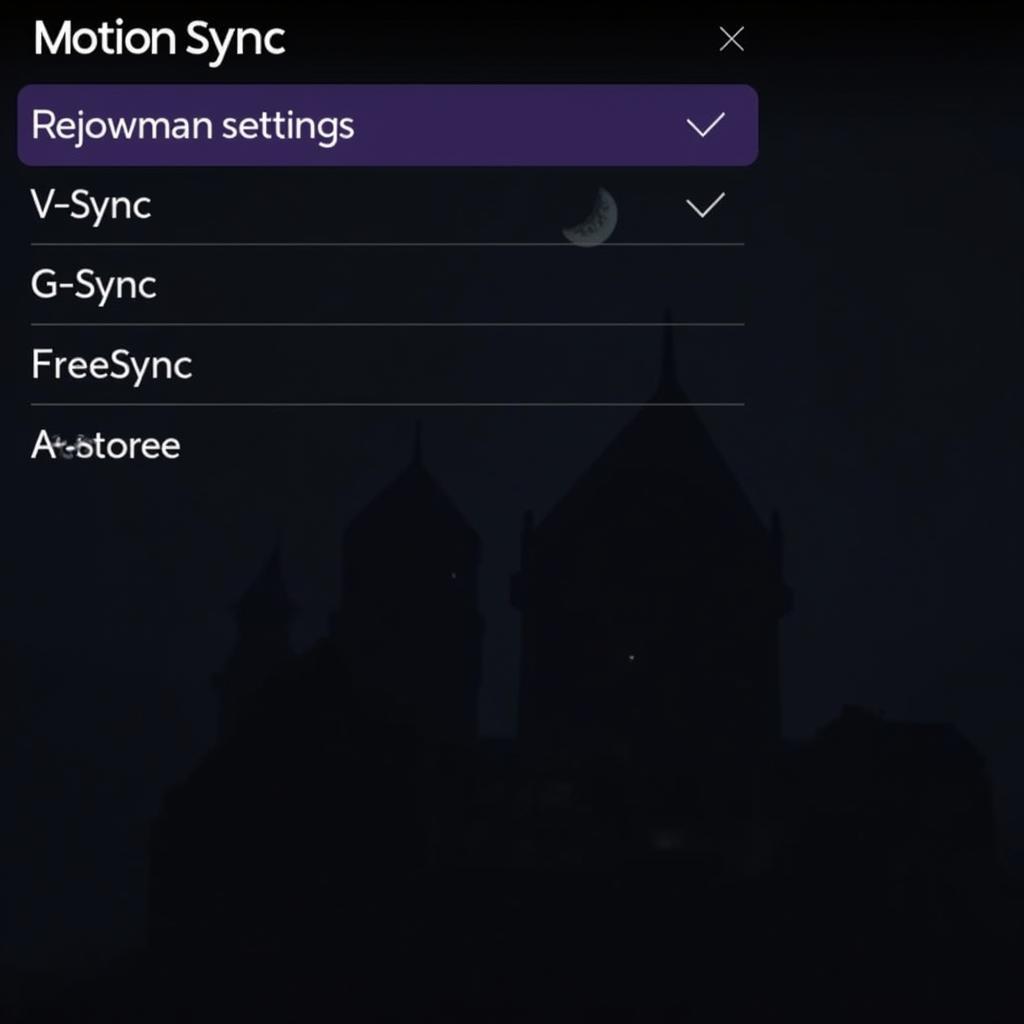 In-Game Motion Sync Settings In fast-paced competitive games, such as first-person shooters or fighting games, where every millisecond counts, disabling motion sync might be preferable to minimize input lag. Misdirection plays in football, similar to game strategies, can benefit from the reduced lag. You might find yourself checking out cheerleader pom poms black while watching a game – it happens!
In-Game Motion Sync Settings In fast-paced competitive games, such as first-person shooters or fighting games, where every millisecond counts, disabling motion sync might be preferable to minimize input lag. Misdirection plays in football, similar to game strategies, can benefit from the reduced lag. You might find yourself checking out cheerleader pom poms black while watching a game – it happens!
“For professional gamers, minimizing input lag is crucial. Even a slight delay can impact performance,” says John Smith, a professional esports coach. He adds, “While screen tearing can be distracting, input lag is often the bigger concern in competitive scenarios.”
Optimizing Your Settings
If you opt for motion sync, experiment with different settings. Some games offer variations of V-Sync, such as “Adaptive V-Sync,” which attempts to mitigate input lag. If you have a G-Sync or FreeSync compatible monitor and GPU, enabling these technologies is generally recommended for the best balance between visual quality and responsiveness.
Motion Sync: Finding Your Sweet Spot
Ultimately, the decision of whether to use motion sync on or off is a personal one. There’s no one-size-fits-all answer. Consider your hardware, the type of games you play, and your sensitivity to screen tearing and input lag. Experiment with different settings and find the sweet spot that provides the most enjoyable gaming experience for you. A triple monitor setup can further enhance this, though it’s not directly related to motion sync. You may be surprised, the cheering sound made at a stadium you hear might be perfectly synced with the visuals on your screen, depending on the broadcast delay and your setup! Or, perhaps you’d rather focus on the game and listen to some folder music.
In conclusion, motion sync on or off presents a trade-off between visual quality and responsiveness. By understanding the different technologies and how they impact your gaming experience, you can make informed decisions and optimize your settings for peak performance.
FAQ
- What is motion sync?
- What are the different types of motion sync?
- How does motion sync affect input lag?
- Should I use motion sync for competitive gaming?
- How do I enable or disable motion sync?
- What is the difference between G-Sync and FreeSync?
- Can I use motion sync with any monitor?
Need support? Contact us 24/7: Phone: 0902476650, Email: [email protected] or visit us at 139 Đ. Võ Văn Kiệt, Hoà Long, Bà Rịa, Bà Rịa – Vũng Tàu, Việt Nam.





