Looking to unleash the full potential of your Logitech G27 racing wheel? You’ve come to the right place! Having the correct Logitech G27 drivers is crucial for seamless compatibility and peak performance with your favorite racing games. This comprehensive guide will walk you through everything you need to know about Logitech G27 drivers, from downloading and installation to troubleshooting and optimization.
Finding the Right Logitech G27 Drivers
Before you hit the virtual asphalt, it’s essential to have the correct drivers installed. Logitech provides driver software that acts as a bridge between your G27 racing wheel and your computer, ensuring smooth communication and functionality.
Here’s how to find the right drivers:
- Identify your operating system: Determine whether you’re using Windows (specifying the version) or macOS.
- Visit the official Logitech website: Navigate to the Logitech Support page dedicated to the G27 racing wheel.
- Locate the downloads section: Look for the “Downloads” or “Software” section on the G27 support page.
- Select your operating system: Choose the appropriate driver download link based on your operating system.
- Download the drivers: Click the download link to save the driver installation file to your computer.
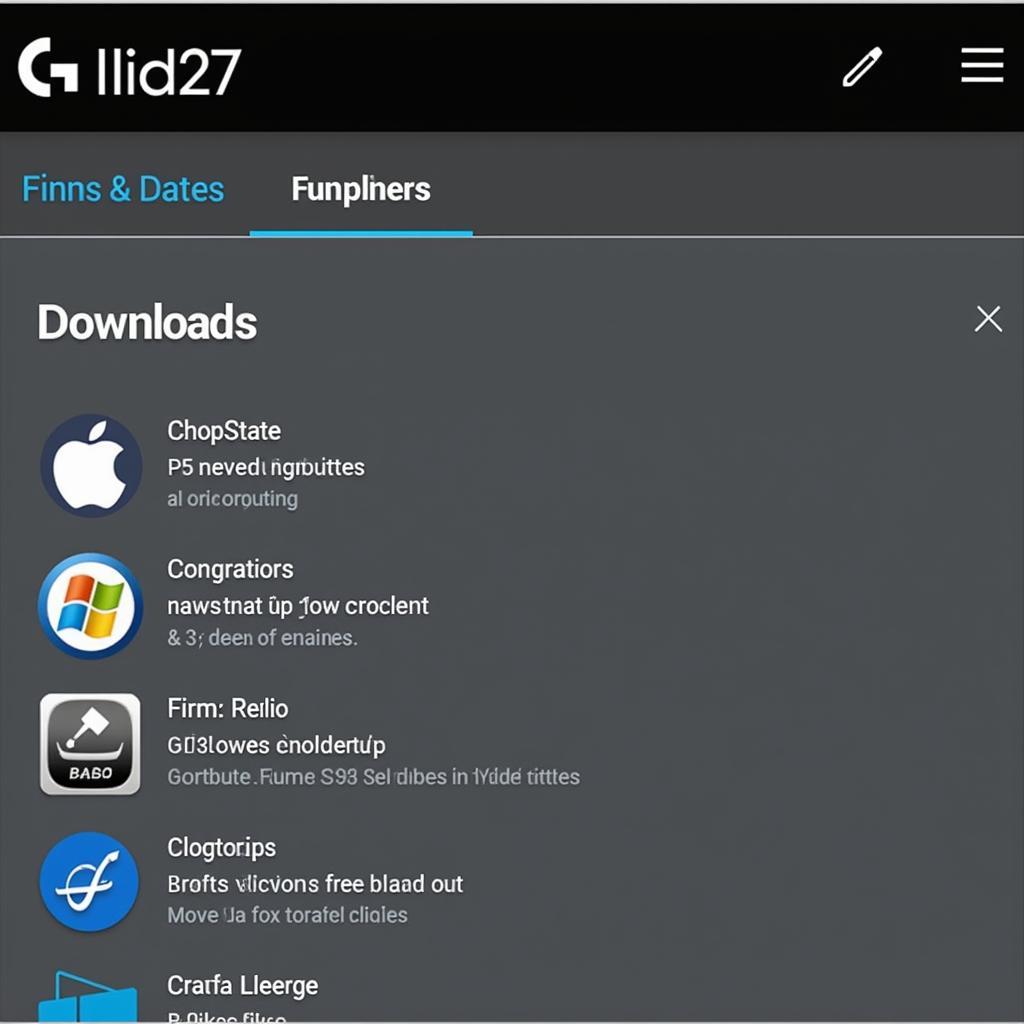 Logitech G27 driver download page
Logitech G27 driver download page
Installing Logitech G27 Drivers
Once you’ve downloaded the correct driver file, follow these simple steps to install the Logitech G27 drivers on your system:
- Locate the downloaded file: Find the driver installation file in your computer’s “Downloads” folder or the location where you saved it.
- Run the installer: Double-click the downloaded file to initiate the installation process.
- Follow the on-screen instructions: The installer will guide you through the installation process, prompting you to accept terms and conditions and choose installation preferences.
- Connect your G27: Connect your Logitech G27 racing wheel, including the pedals and shifter, to your computer using the appropriate USB ports.
- Restart your computer: After the installation is complete, restart your computer to ensure that the drivers are loaded correctly.
Calibrating Your Logitech G27
Proper calibration is crucial for accurate and responsive steering, throttle, and braking in your racing games.
Calibrating within Windows:
- Access the Logitech G27 settings: Go to “Control Panel” > “Hardware and Sound” > “Devices and Printers.” Right-click on “Logitech G27 Racing Wheel” and select “Game controller settings.”
- Initiate calibration: Click on “Properties” and navigate to the “Settings” tab. Click on “Calibrate” to begin the calibration wizard.
- Follow the on-screen prompts: The calibration wizard will guide you through a series of steps, requiring you to rotate the steering wheel, press the pedals, and shift gears as instructed.
Calibrating within Games:
- Access game settings: Launch your racing game and navigate to the “Options,” “Controls,” or “Settings” menu.
- Locate calibration settings: Look for a section related to controllers, peripherals, or steering wheels.
- Calibrate your G27: Follow the in-game prompts to calibrate the steering axis, pedals, and other inputs.
Troubleshooting Common Logitech G27 Issues
While the Logitech G27 is generally a reliable racing wheel, users occasionally encounter issues. Here are some common problems and potential solutions:
Issue: Steering wheel not recognized:
- Solution: Ensure that the G27 is properly connected to your computer. Try different USB ports. Uninstall and reinstall the drivers.
Issue: Force feedback not working:
- Solution: Check the force feedback settings in both your game and the Logitech Gaming Software. Ensure that the G27 power adapter is securely plugged in.
Issue: Pedals not responding:
- Solution: Verify that the pedal connectors are securely attached to the wheelbase. Try calibrating the pedals within Windows or your game settings.
Optimizing Your Logitech G27 Experience
To truly maximize your racing experience, consider these optimization tips:
- Adjust steering sensitivity and deadzones: Fine-tune the steering sensitivity and deadzones within your game settings to achieve precise and responsive control.
- Experiment with force feedback strength: Adjust the force feedback strength to find a balance that provides immersive feedback without feeling overly strong or weak.
- Optimize pedal sensitivity: Adjust the sensitivity curves for your throttle and brake pedals to match your driving style and preferences.
- Utilize Logitech Gaming Software: Download and install Logitech Gaming Software to access advanced customization options for your G27, including creating custom profiles for different games.
Conclusion
Setting up and optimizing your Logitech G27 with the correct drivers can significantly enhance your sim racing experience. By following the steps outlined in this guide, you’ll be well on your way to enjoying smoother, more immersive, and ultimately more rewarding virtual racing adventures.
Should you require any assistance, our dedicated customer support team is available 24/7 to assist you. Contact us at Phone Number: 0902476650, Email: [email protected], or visit our address at 139 Đ. Võ Văn Kiệt, Hoà Long, Bà Rịa, Bà Rịa – Vũng Tàu, Việt Nam.





