Hissing Speakers are a common audio problem that can range from a minor annoyance to a complete audio disruption. This frustrating issue can stem from various sources, making it essential to understand the underlying causes and implement appropriate solutions. This article aims to provide a comprehensive guide to troubleshooting and fixing hissing speakers, covering everything from simple checks to more advanced solutions. Let’s dive in and get your audio back on track! We’ll start by exploring some of the most common reasons why your speakers might be hissing.
Understanding the Causes of Hissing Speakers
Several factors can contribute to hissing sounds emanating from your speakers. Identifying the root cause is crucial for effective troubleshooting. These factors can be related to your hardware, software, or even the environment.
Hardware Issues
- Cable Problems: Damaged or poorly shielded cables can pick up interference, resulting in a hissing sound. This is especially common with longer cables or those running near power sources. Try a different cable to see if the hissing stops. If a stuck mic is also an issue, check our guide on stuck mic.
- Faulty Speakers: The speakers themselves could be malfunctioning due to damaged components or internal wiring issues. Test with another set of speakers to isolate the problem.
- Sound Card Problems: A failing or improperly configured sound card can introduce noise into the audio signal. Updating drivers or trying a different sound card can help diagnose this.
- Ground Loops: These occur when multiple devices are connected to different grounds, creating a loop that induces electrical noise. This often manifests as a persistent hum or hiss.
Software Issues
- Driver Conflicts: Outdated or corrupted audio drivers can create conflicts and lead to hissing. Make sure your audio drivers are up to date.
- Incorrect Audio Settings: Improperly configured audio settings within your operating system or applications can amplify background noise and create a hissing effect. Check your system’s audio settings and ensure they are optimized.
- Interference from Other Applications: Other software running on your computer, particularly those using the audio system, can sometimes interfere with the audio signal and cause hissing. Closing unnecessary applications can help identify if this is the source.
Environmental Factors
- Radio Frequency Interference (RFI): Devices like cell phones, Wi-Fi routers, and microwaves can emit radio waves that interfere with audio signals, potentially causing hissing. Moving your speakers away from these devices can sometimes help.
Diagnosing the Hiss: A Step-by-Step Guide
Here’s a methodical approach to pinpoint the cause of the hissing:
- Check the Cables: Begin by inspecting all audio cables for damage. Replace any frayed or damaged cables.
- Test with Different Speakers: Connect a different set of speakers to your audio source. If the hissing persists, the problem likely lies with the source or software. If the hiss disappears, your original speakers are the likely culprit.
- Isolate Software Issues: Close all unnecessary applications running on your computer. If the hissing stops, a software conflict is likely the issue.
- Update Audio Drivers: Ensure your sound card drivers are up to date. Download the latest drivers from the manufacturer’s website.
- Adjust Audio Settings: Check your system’s audio settings. Lower the volume levels and disable any enhancements that might amplify background noise.
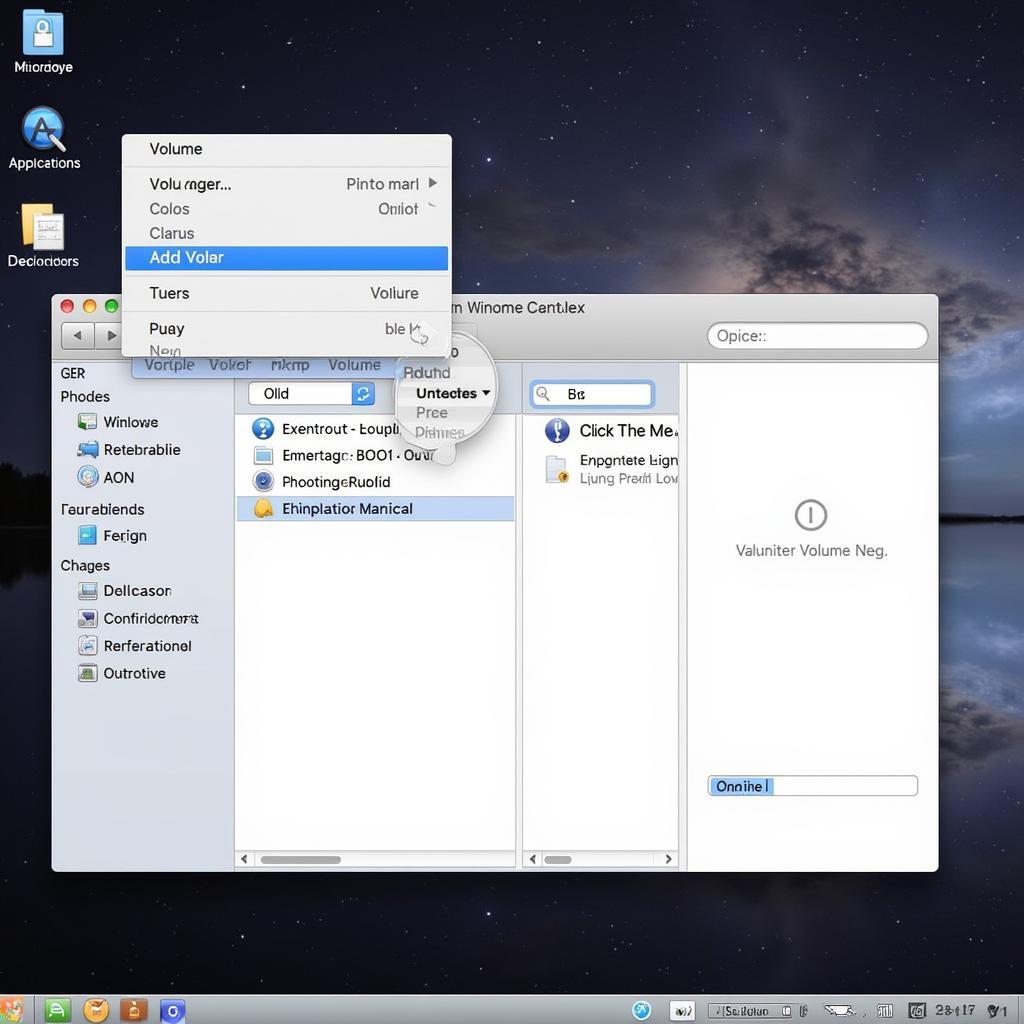 Hissing Speakers Software Interference
Hissing Speakers Software Interference
Effective Solutions for Hissing Speakers
Once you’ve identified the probable cause, apply these solutions:
- Replace Faulty Cables: Invest in high-quality, shielded audio cables to minimize interference.
- Upgrade or Repair Speakers: If the speakers are the problem, consider repairing or replacing them.
- Address Sound Card Issues: Update or reinstall sound card drivers. If the issue persists, a new sound card might be necessary.
- Eliminate Ground Loops: Use ground loop isolators to break the electrical loop causing the hum or hiss. If you have issues with a stuck mic, refer to our guide on how to fix a stuck mic.
- Optimize Software and Settings: Ensure all audio-related software is up-to-date and configured correctly. Close any unnecessary applications that might interfere with your audio.
- Minimize RFI: Move speakers away from potential sources of radio frequency interference.
Expert Insights
“Hissing speakers can be incredibly frustrating, but taking a systematic approach to troubleshooting can often lead to a quick resolution,” says Leo Maxwell, Senior Audio Engineer at Sound Solutions Inc. “Start with the simplest checks, like cables and connections, before delving into more complex hardware or software issues.”
“In many cases, a simple cable replacement or driver update can resolve the issue,” adds Maria Sanchez, Audio Technician at Sonic Clarity. “However, understanding the various potential causes is essential for effective troubleshooting.”
 Hissing Speakers Ground Loop Isolator
Hissing Speakers Ground Loop Isolator
Conclusion
Hissing speakers can be a nuisance, but by understanding the causes and following the troubleshooting steps outlined in this article, you can effectively diagnose and fix the problem. Remember to start with the simplest solutions and work your way up to more complex ones. With a little patience and persistence, you can restore clear, hiss-free audio to your speakers. If you continue to experience hissing speakers, try the troubleshooting tips above.
FAQ
- What is the most common cause of hissing speakers? Damaged or poorly shielded cables are often the culprits.
- Can software conflicts cause hissing speakers? Yes, conflicting or outdated audio drivers can introduce noise.
- How can I tell if my speakers are faulty? Test with a different set of speakers. If the hissing disappears, the original speakers are likely the problem.
- What is a ground loop? A ground loop occurs when multiple devices are connected to different grounds, creating a loop that induces electrical noise.
- How can I minimize radio frequency interference? Move your speakers away from potential sources of RFI, like cell phones and Wi-Fi routers.
- What if I’ve tried everything and the hissing persists? Consult a professional audio technician for further assistance.
- Are expensive speakers less likely to hiss? While higher-quality speakers often have better shielding, they can still experience hissing if other components in the audio chain are faulty.
Related Issues and Further Reading
For further troubleshooting assistance, check out our guide on fixing a stuck mic. This resource offers valuable insights into resolving common microphone issues that can sometimes be related to speaker problems.
Need More Help?
For further assistance, please contact us at:
Phone: 0902476650
Email: [email protected]
Address: 139 Đ. Võ Văn Kiệt, Hoà Long, Bà Rịa, Bà Rịa – Vũng Tàu, Việt Nam.
Our customer support team is available 24/7 to assist you with any questions or concerns.





