Encountering a Fullscreen White Screen, often dubbed the “White Screen of Death” (WSOD), can be frustrating for any gamer. This blank slate, devoid of error messages or hints, can bring your gaming session to a screeching halt. But don’t panic! This guide delves into the common causes of a fullscreen white screen and provides effective solutions to get you back in the game.
Decoding the Fullscreen White Screen: Causes and Solutions
A fullscreen white screen generally indicates an issue with your computer’s software or hardware, preventing the game from rendering correctly. Let’s explore the most common culprits and their solutions:
1. Graphics Driver Issues: The Usual Suspect
Outdated, corrupted, or incompatible graphics drivers are often the primary cause of fullscreen white screens. Your graphics driver acts as a translator between your game and your graphics card. When it malfunctions, the game can’t communicate effectively, resulting in a blank screen.
Solution:
- Update your graphics driver: Head to the website of your graphics card manufacturer (Nvidia, AMD, or Intel) and download the latest driver for your specific card model.
- Reinstall your graphics driver: In some cases, simply updating the driver isn’t enough. A clean reinstall can often resolve persistent issues.
- Roll back to an older driver: If the problem surfaced after a recent driver update, reverting to the previous version might do the trick.
2. Overheating Components: Turning Up the Heat
Excessive heat can wreak havoc on your computer’s components, causing them to malfunction and trigger a fullscreen white screen. Ensure your computer has adequate ventilation and that the cooling system is functioning correctly.
Solution:
- Clean your computer: Dust buildup inside your computer can obstruct airflow and contribute to overheating. Regularly clean your computer’s interior, especially the fans and heatsinks.
- Improve ventilation: Ensure your computer has sufficient space around it for proper airflow. Avoid placing it in enclosed spaces or on soft surfaces that can block air vents.
- Monitor temperatures: Utilize hardware monitoring software to keep tabs on your CPU and GPU temperatures while gaming. If they consistently reach critical levels, consider upgrading your cooling solution.
3. Game File Corruption: When Things Go Awry
Corrupted game files can lead to various issues, including the dreaded fullscreen white screen. These corruptions can occur during downloads, installations, or even due to storage drive errors.
Solution:
- Verify game file integrity: Most game launchers, like Steam and Epic Games Launcher, offer a built-in feature to verify the integrity of game files. This process scans for and replaces any corrupted files.
- Reinstall the game: If verifying file integrity doesn’t resolve the issue, a complete reinstallation of the game might be necessary. This ensures you have a clean copy of the game files.
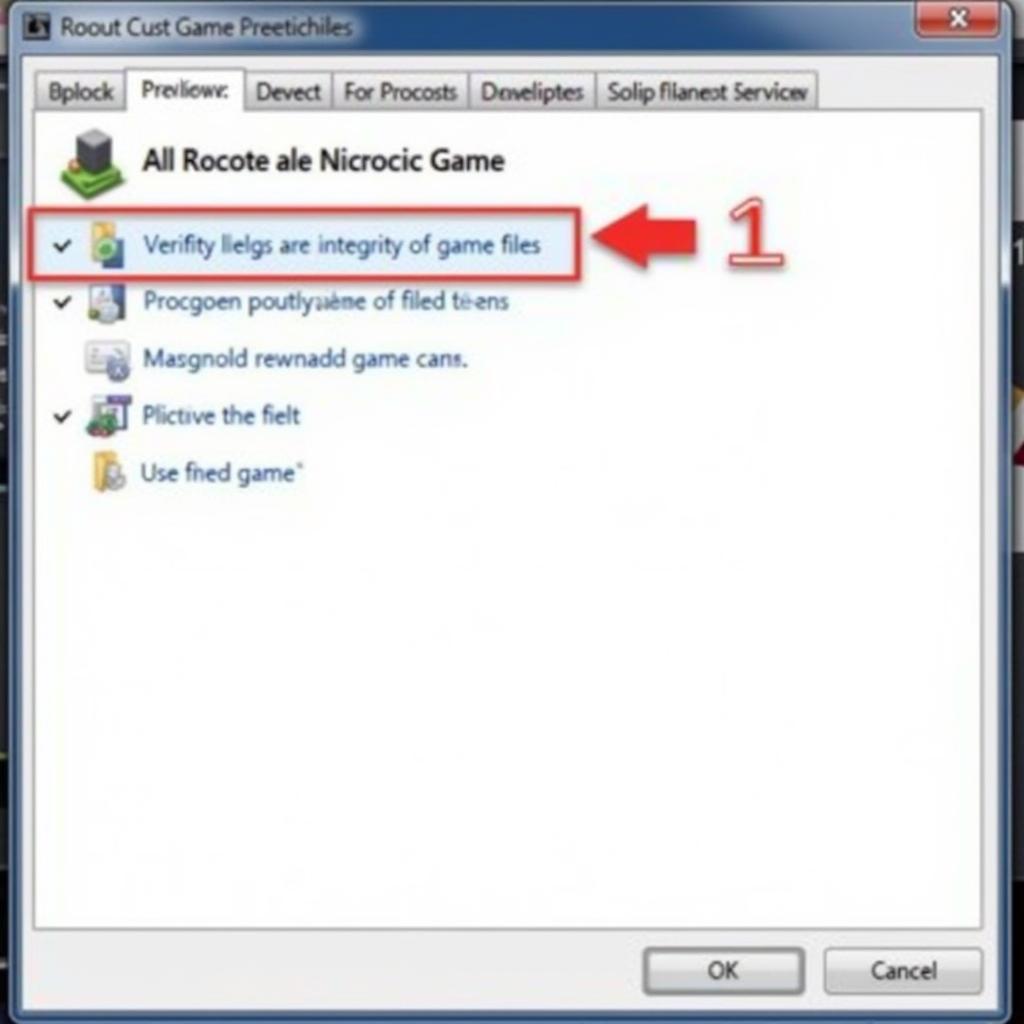 Verifying Game Files
Verifying Game Files
4. System Resource Constraints: Pushing Your PC to the Limit
Demanding games can put a strain on your system’s resources, particularly the RAM and VRAM. If your PC lacks sufficient resources, it can result in performance issues, including fullscreen white screens.
Solution:
- Close unnecessary background applications: Free up system resources by closing any programs you’re not actively using while gaming.
- Upgrade RAM or VRAM: If you consistently run into resource constraints, consider upgrading your RAM or graphics card to provide your system with more breathing room.
5. Display Resolution and Refresh Rate Conflicts: A Matter of Compatibility
Setting a display resolution or refresh rate beyond your monitor’s capabilities can lead to display issues, including a fullscreen white screen. Ensure your game settings align with your monitor’s specifications.
Solution:
- Adjust display settings: Lower the game’s resolution and refresh rate to match your monitor’s native resolution and refresh rate.
- Update your monitor drivers: Outdated monitor drivers can sometimes cause compatibility problems. Check the manufacturer’s website for the latest drivers for your monitor model.
Beyond the Basics: Additional Tips and Considerations
If none of the above solutions resolve your fullscreen white screen issue, consider these additional tips:
- Check for Windows updates: Keeping your operating system up to date ensures compatibility and stability.
- Run a malware scan: Malicious software can interfere with game processes and cause unexpected issues.
- Test different display cables: A faulty HDMI or DisplayPort cable can disrupt the signal between your graphics card and monitor.
- Consult the game’s support forum or contact the developer: Seek assistance from the game’s community or developers for game-specific troubleshooting steps.
Conclusion
A fullscreen white screen can be a frustrating roadblock, but by understanding the common causes and implementing the solutions outlined in this guide, you can overcome this hurdle and get back to enjoying your favorite games. Remember to keep your drivers updated, monitor your system’s health, and don’t hesitate to seek assistance from the VNG Game support team if needed. We are here to help you conquer any gaming obstacle.
FAQs
Q: What should I do if I encounter a fullscreen white screen while playing a specific game?
A: If the issue is limited to a particular game, try verifying the game files, reinstalling the game, or checking the game’s official forums for known issues and solutions.
Q: Can overclocking my CPU or GPU cause a fullscreen white screen?
A: Yes, overclocking can lead to instability and potentially trigger fullscreen white screens. If you’ve overclocked your components, try reverting to their default clock speeds.
Q: My computer restarts or shuts down when I encounter a fullscreen white screen. What could be the issue?
A: This could indicate a more serious hardware problem, such as a failing power supply or overheating issues. It’s recommended to consult with a qualified technician for diagnosis and repair.
For immediate assistance, please contact VNG Game Support:
Phone: 0902476650
Email: [email protected]
Address: 139 Đ. Võ Văn Kiệt, Hoà Long, Bà Rịa, Bà Rịa – Vũng Tàu, Việt Nam
Our dedicated support team is available 24/7 to assist you with any gaming-related inquiries or technical difficulties. Let us help you get back in the game!





