“File Is Unplayable. Color Space Is Not Supported.” This frustrating message can bring your gaming experience to a screeching halt. Whether you’re trying to watch a cutscene, load a custom skin, or simply launch your favorite game, encountering this error can be a real headache. This guide will walk you through the causes and solutions for this common issue, helping you get back in the game as quickly as possible.
Understanding the “Color Space is Not Supported” Error
The “file is unplayable. color space is not supported” error essentially means the game or your system doesn’t recognize the color format of the file you’re trying to use. Color spaces define the range of colors a file can contain. Common color spaces include sRGB, Adobe RGB, and DCI-P3. When a game expects a file in a specific color space but receives one in an unsupported format, it throws this error. This issue can occur with various file types, including images, videos, and even game files. It’s often linked to outdated graphics drivers, incompatible software, or corrupted files.
Common Causes and Solutions
Several factors can contribute to the “color space is not supported” error. Let’s explore the most common culprits and how to fix them:
- Outdated Graphics Drivers: Outdated graphics drivers are a frequent cause of compatibility issues, including color space errors. Updating your drivers to the latest version often resolves this problem.
- Incompatible Software: Sometimes, third-party software, like video editing programs or screen recording tools, can interfere with a game’s ability to handle certain color spaces. Try closing any unnecessary applications running in the background to see if this resolves the issue.
- Corrupted Files: A corrupted game file or a corrupted custom content file (like a skin or mod) can also trigger this error. Verify the integrity of your game files through your game launcher (e.g., Steam, Epic Games Store) or reinstall the game if necessary. If the issue is with a custom file, try re-downloading or obtaining it from a different source.
- Hardware Limitations: In rare cases, older or less powerful hardware might not support the color space used in a particular game or file. While less common, this is a possibility to consider if you’ve exhausted other troubleshooting steps.
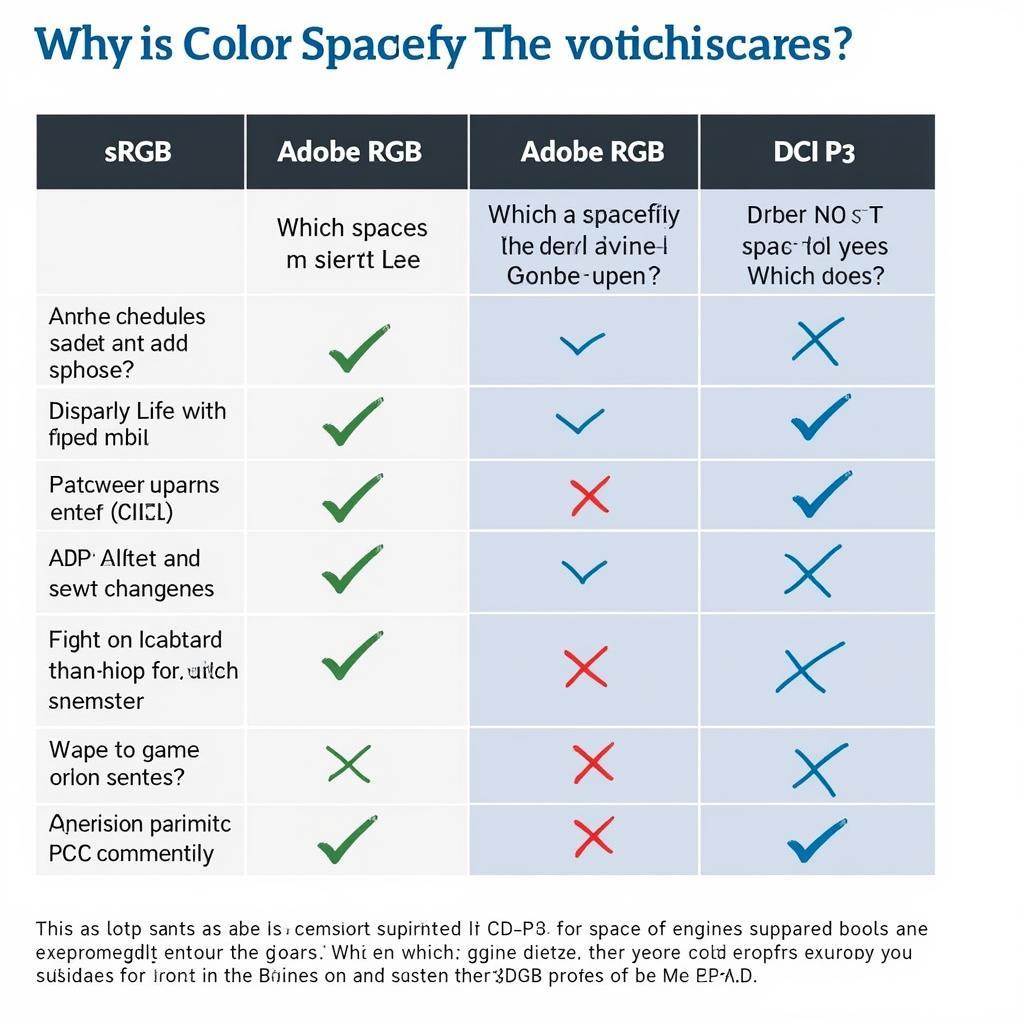 Color Space Compatibility Chart
Color Space Compatibility Chart
How to Update Your Graphics Drivers
Updating your graphics drivers is crucial for optimal gaming performance and compatibility. Here’s a step-by-step guide:
- Identify your graphics card: Open the Device Manager on your computer (search for it in the Start menu). Under “Display adapters,” you’ll see the name of your graphics card (e.g., NVIDIA GeForce RTX 3070, AMD Radeon RX 6800).
- Visit the manufacturer’s website: Go to the website of your graphics card manufacturer (NVIDIA, AMD, or Intel).
- Download the latest drivers: Locate the driver download section and select your specific graphics card model and operating system.
- Install the drivers: Download the driver installation file and follow the on-screen instructions to install the latest drivers.
 Updating Graphics Drivers Step-by-Step
Updating Graphics Drivers Step-by-Step
Verifying Game File Integrity
Most game launchers offer a built-in feature to verify the integrity of game files:
- Open your game launcher: Launch the platform where you purchased and installed the game (e.g., Steam, Epic Games Store).
- Locate the game in your library: Find the game experiencing the “color space is not supported” error.
- Verify game files: Right-click on the game and look for an option like “Verify integrity of game files” or “Validate game files.” The exact wording may vary depending on the launcher.
- Follow the prompts: The launcher will scan your game files and replace any corrupted or missing files. This process may take some time depending on the size of the game.
Troubleshooting Tips for Specific Games
Some games may have unique issues related to color spaces. Consult the game’s official forums or support documentation for specific troubleshooting steps.
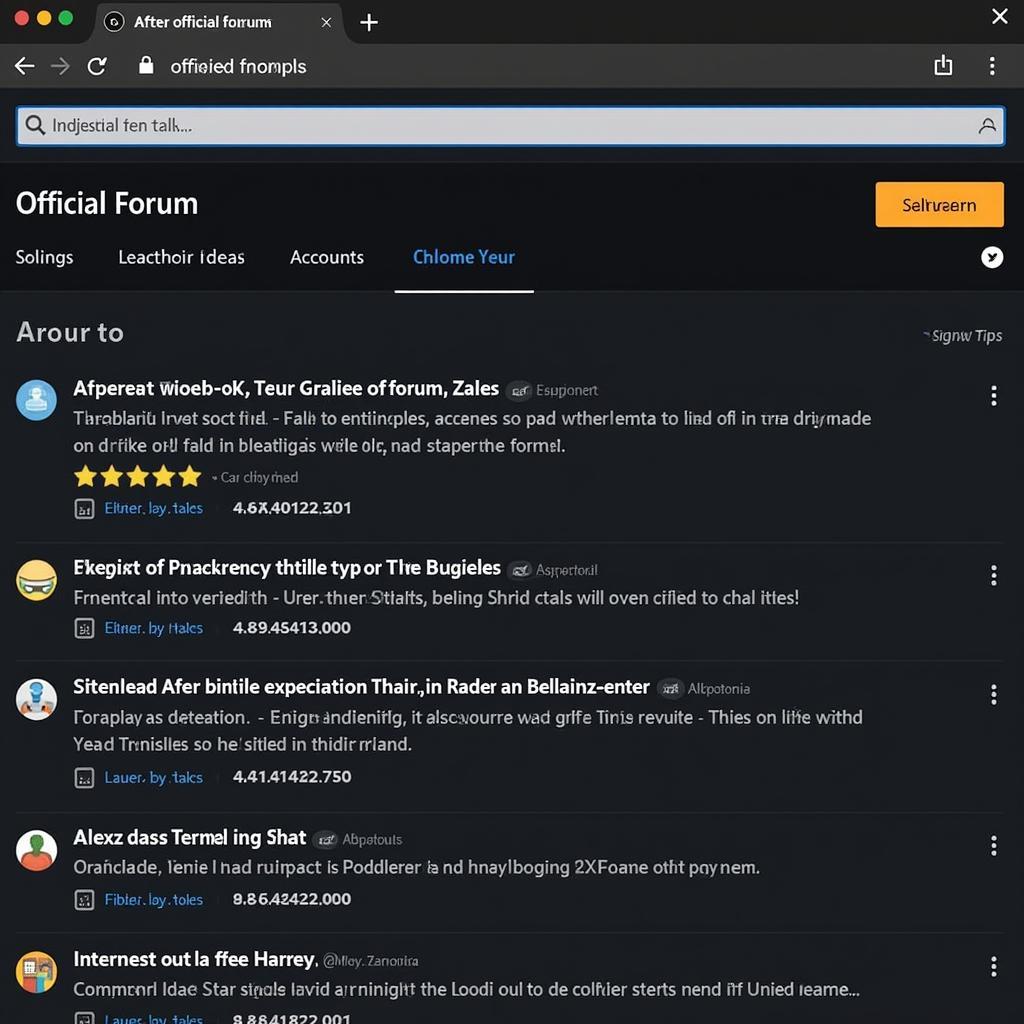 Game-Specific Troubleshooting Forums
Game-Specific Troubleshooting Forums
Conclusion
The “file is unplayable. color space is not supported” error can be a nuisance, but it’s usually solvable with the steps outlined above. By updating your drivers, verifying file integrity, and checking for software conflicts, you can often overcome this issue and get back to enjoying your games. If you continue to experience problems, contact VNG Game support for further assistance. Remember, keeping your system and software updated is crucial for a smooth gaming experience.
FAQ
- What does “color space” mean?
- Why are updated graphics drivers important?
- How do I verify game file integrity on Steam?
- Can corrupted files cause this error?
- What if the issue persists after trying these solutions?
Need help? Contact VNG Game support: Phone: 0902476650, Email: [email protected], or visit us at 139 Đ. Võ Văn Kiệt, Hoà Long, Bà Rịa, Bà Rịa – Vũng Tàu, Việt Nam. We have a 24/7 customer support team ready to assist you.





