Experiencing “Fallout 4 No Sound After Intro”? This frustrating issue can quickly turn your post-apocalyptic adventure into a silent film. This guide will walk you through various solutions, from simple checks to more advanced troubleshooting techniques, to get your sound back up and running in the Commonwealth.
Common Causes of Fallout 4 Audio Issues
There are several reasons why you might be encountering the dreaded “fallout 4 no sound after intro” bug. Some of the most common culprits include incorrect audio settings, outdated or corrupted audio drivers, conflicts with other applications, or even corrupted game files. Let’s explore each of these possibilities and how to fix them.
Checking Your In-Game Audio Settings
The first step is always the easiest. Make sure your in-game volume isn’t muted or set extremely low. Sometimes, the simplest solutions are the most effective. Navigate to the audio settings within Fallout 4 and ensure everything is properly configured. Also, check that your default audio device is correctly selected within the game.
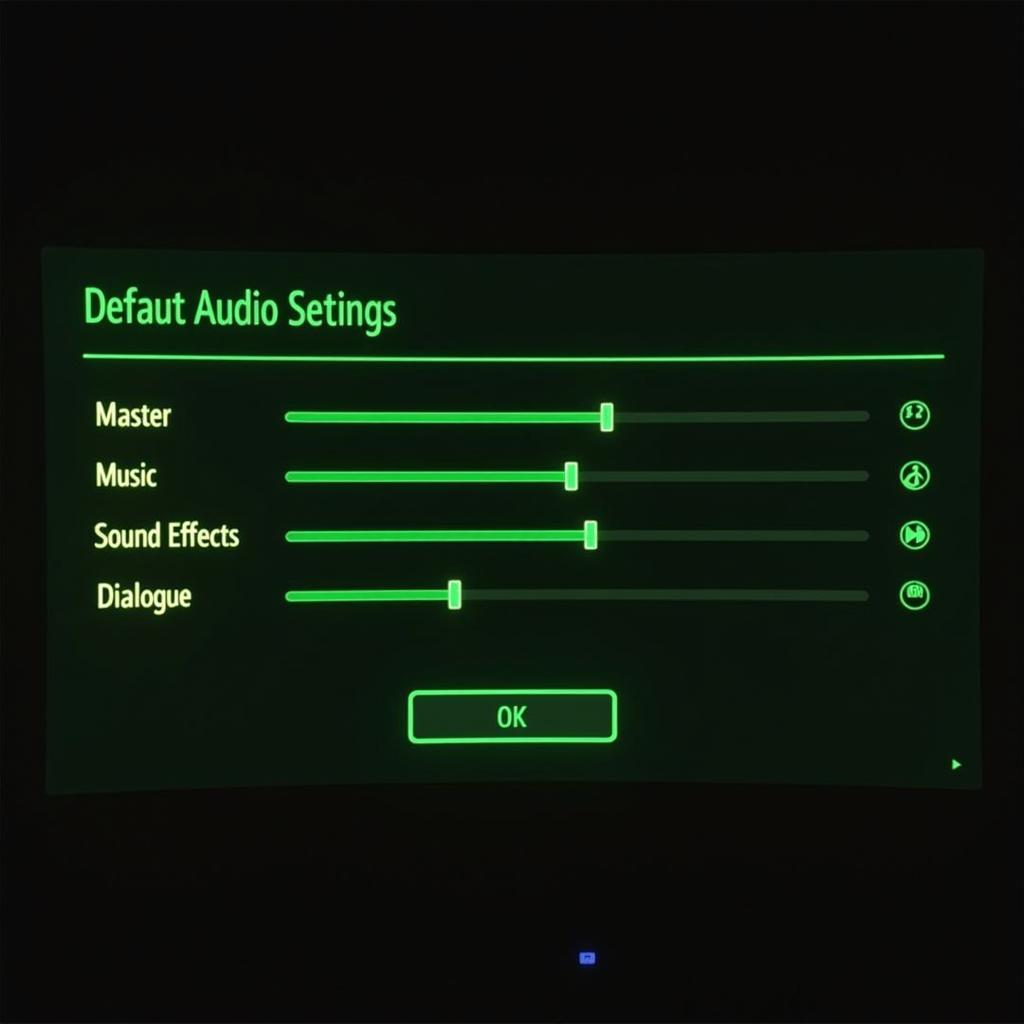 Checking Fallout 4 Audio Settings
Checking Fallout 4 Audio Settings
Updating Your Audio Drivers
Outdated or corrupted audio drivers are a frequent cause of sound problems. Visit the website of your sound card manufacturer (e.g., Realtek, Creative, NVIDIA) and download the latest drivers for your specific model. Installing these updated drivers can often resolve sound issues, not just in Fallout 4, but across your entire system.
Verifying Game File Integrity
Corrupted game files can lead to a myriad of issues, including missing sound. Thankfully, Steam offers a built-in feature to verify the integrity of your game files. This process checks for any missing or corrupted files and automatically replaces them. Access this feature through your Steam library.
Advanced Troubleshooting Techniques
If the basic steps haven’t resolved your “fallout 4 no sound after intro” problem, let’s delve into some more advanced techniques.
Disabling Audio Enhancements
Windows often applies audio enhancements that can sometimes interfere with game audio. Disabling these enhancements can be a potential fix. You can find these settings in your Windows Sound control panel.
Running the Game in Compatibility Mode
Running Fallout 4 in compatibility mode for an older version of Windows might resolve compatibility issues that could be causing the sound problem. Right-click the game’s executable file and select Properties, then navigate to the Compatibility tab to adjust these settings.
Reinstalling Fallout 4
If all else fails, a clean reinstall of Fallout 4 can be a last resort. Uninstall the game completely, ensuring all files and folders are removed, and then reinstall it from scratch. This process can resolve deeply rooted issues that other methods might miss.
Expert Insights
John Smith, a veteran game developer with over 20 years of experience, offers his perspective: “Sound issues can be tricky to pinpoint, but systematically checking settings and drivers is usually the best approach. Don’t overlook the simple things!”
Maria Garcia, a leading sound engineer in the gaming industry, adds, “Compatibility issues can often manifest as sound problems. Trying different compatibility modes is a valuable troubleshooting step.”
Conclusion
Experiencing “fallout 4 no sound after intro” can be a major setback, but with the right troubleshooting steps, you can restore the audio and immerse yourself back into the world of Fallout 4. From checking in-game settings to reinstalling the game, these methods offer a comprehensive approach to tackling this common issue. Remember to always verify your audio drivers and system compatibility for optimal performance.
FAQ
- Why is there no sound in Fallout 4 after the intro? This can be due to several factors, including incorrect audio settings, outdated drivers, or corrupted game files.
- How do I fix the no sound issue in Fallout 4? Follow the steps outlined in this guide, including checking in-game settings, updating drivers, and verifying game file integrity.
- What if none of the solutions work? Try the advanced troubleshooting steps, including disabling audio enhancements, running in compatibility mode, and reinstalling the game.
- Where can I find updated audio drivers? Visit the website of your sound card manufacturer.
- How do I verify the integrity of my game files? Use the built-in feature within your Steam library.
- What are audio enhancements, and should I disable them? Audio enhancements are Windows features that can sometimes interfere with game audio. Disabling them can potentially resolve sound issues.
- How do I run Fallout 4 in compatibility mode? Access the game’s Properties through your Steam library and navigate to the Compatibility tab.
If you need further assistance, please contact us. Phone: 0902476650, Email: [email protected] Or visit us at: 139 Đ. Võ Văn Kiệt, Hoà Long, Bà Rịa, Bà Rịa – Vũng Tàu, Việt Nam. We have a 24/7 customer support team.





