Encountering the dreaded “Failed To Launch Downloader” error message can be incredibly frustrating, especially when you’re eager to dive into a new game or update your favorite one. This error essentially means the game launcher couldn’t initiate the download process, leaving you stuck in limbo. Let’s explore the common causes of this issue and how to fix them.
Why the “Failed to Launch Downloader” Error Occurs
Several factors can contribute to the “failed to launch downloader” error. Understanding the root cause is crucial for implementing the right fix. These issues can range from simple network hiccups to more complex software conflicts. Let’s break down the most frequent culprits:
- Network Connectivity Problems: A shaky internet connection is the most common reason for download failures. Whether it’s a temporary outage, unstable Wi-Fi, or a faulty network cable, a poor connection can prevent the downloader from accessing the necessary files.
- Firewall Interference: Firewalls are designed to protect your computer from malicious software, but they can sometimes mistakenly block legitimate programs like game launchers. If your firewall is preventing the downloader from connecting to the server, you’ll see this error.
- Antivirus Software Conflicts: Similar to firewalls, antivirus software can occasionally flag game launchers as threats and interfere with their operation. This can lead to the “failed to launch downloader” error.
- Corrupted Game Files: Damaged or missing game files can prevent the downloader from functioning correctly. This can occur due to incomplete installations, unexpected shutdowns, or hard drive errors.
- Server Issues: Sometimes, the problem isn’t on your end at all. If the game server is experiencing issues, such as high traffic or maintenance, the downloader may be unable to connect and initiate the download.
- Insufficient Disk Space: If your hard drive is full or nearing capacity, the downloader may not have enough space to store the downloaded files, resulting in the error.
- Outdated or Corrupted Launcher: An outdated or corrupted game launcher can also cause the “failed to launch downloader” error. Keeping your launcher updated is essential for smooth operation.
Fixing the “Failed to Launch Downloader” Error
Now that we understand the potential causes, let’s explore the solutions to fix the “failed to launch downloader” error:
- Check Your Internet Connection: Start with the basics. Verify your internet connection is stable and functioning properly. Try opening a website or running a speed test. Restart your modem and router if necessary.
- Temporarily Disable Your Firewall and Antivirus: To determine if your firewall or antivirus is interfering, temporarily disable them. If the downloader works after disabling these programs, you’ll need to add the game launcher to the exception list in your security software settings.
- Verify Game Files Integrity: Many game launchers have a built-in tool to verify the integrity of game files. This tool scans for corrupted or missing files and attempts to repair them.
- Restart Your Computer: A simple restart can often resolve temporary software glitches that may be causing the issue.
- Clear Downloader Cache: Clearing the downloader’s cache can remove any corrupted temporary files that might be interfering with the download process.
- Check Server Status: Visit the game’s official website or social media channels to check for any reported server issues or maintenance schedules.
- Free Up Disk Space: Delete unnecessary files or programs to free up space on your hard drive.
- Update Your Game Launcher: Ensure your game launcher is up-to-date. Check for updates within the launcher settings or download the latest version from the game’s official website.
- Reinstall the Game Launcher: If all else fails, reinstalling the game launcher can sometimes resolve underlying software corruption issues.
 Firewall Settings Screenshot
Firewall Settings Screenshot
Expert Insights
“Often, players overlook simple solutions like checking their internet connection or restarting their computer,” says John Smith, Senior Network Engineer at VNG Game. “These basic steps can resolve many downloader issues.”
Maria Garcia, Lead Game Developer at VNG Game, adds, “Keeping your game launcher and drivers updated is crucial for optimal performance and prevents compatibility issues that can lead to errors like ‘failed to launch downloader’.”
Conclusion
The “failed to launch downloader” error can be a frustrating roadblock to enjoying your favorite games. However, by understanding the common causes and following the troubleshooting steps outlined above, you can usually resolve the issue quickly and get back to gaming. Remember to keep your software updated, maintain a stable internet connection, and free up disk space regularly for a smoother gaming experience.
FAQ
- What does “failed to launch downloader” mean? It means the game launcher couldn’t start the download process.
- Is the problem always on my end? No, sometimes server issues can cause this error.
- Do I need to be tech-savvy to fix this? No, most solutions are straightforward.
- Will reinstalling the game delete my progress? Usually not, but it’s always a good idea to back up your saved games.
- What if none of these solutions work? Contact VNG Game support for further assistance.
- How can I prevent this error in the future? Keep your software updated and maintain a stable internet connection.
- Where can I find more troubleshooting tips? Check the VNG Game support website.
Common Scenarios and Questions
Scenario 1: The error appears after a Windows update. Question: Could the update have caused a conflict?
Scenario 2: The error occurs only with a specific game. Question: Is there a problem with that particular game’s files?
Scenario 3: The downloader starts but then stops abruptly. Question: Is my internet connection dropping intermittently?
Further Assistance and Related Resources
- Check out our article on optimizing your network for online gaming.
- Learn more about troubleshooting common game launcher errors.
For any further assistance, please contact us:
Phone: 0902476650
Email: [email protected]
Address: 139 Đ. Võ Văn Kiệt, Hoà Long, Bà Rịa, Bà Rịa – Vũng Tàu, Việt Nam.
We have a 24/7 customer support team ready to help.





