Editing video in REAPER might seem unconventional, but this powerful digital audio workstation (DAW) offers surprising capabilities for video editing, especially when your focus is on audio. While not a full-fledged video editor like Premiere Pro or Final Cut, REAPER excels at syncing audio and video, making it a valuable tool for tasks like editing gameplay footage, music videos, or podcasts with a visual component. Learn how to leverage REAPER for your video editing needs.
Getting Started with Video in REAPER
REAPER’s video support is straightforward. Simply drag and drop your video file onto a new track, and REAPER will automatically create a video track. The video will appear in the video window, allowing you to view and edit alongside your audio. Basic transport controls like play, pause, rewind, and fast forward are readily available. This makes initial setup a breeze, even for users unfamiliar with video editing in a DAW environment.
After the first paragraph, you might want to jump into adding some audio. If you’re looking for a job in the gaming audio industry, check out gaming audio jobs.
Essential Video Editing Techniques in REAPER
REAPER provides a range of essential video editing functions. You can cut, copy, and paste sections of the video, similar to how you edit audio. This allows for precise trimming and arrangement of your video clips. While not as visually rich as dedicated video editing software, REAPER’s focus on efficient workflow allows for quick and accurate edits.
Syncing Audio and Video in REAPER
One of REAPER’s strengths is its accurate audio and video synchronization. You can easily align audio tracks with the video, ensuring perfect lip-sync or matching sound effects with on-screen actions. This is particularly valuable for content creators who need to maintain tight synchronization between audio and visual elements.
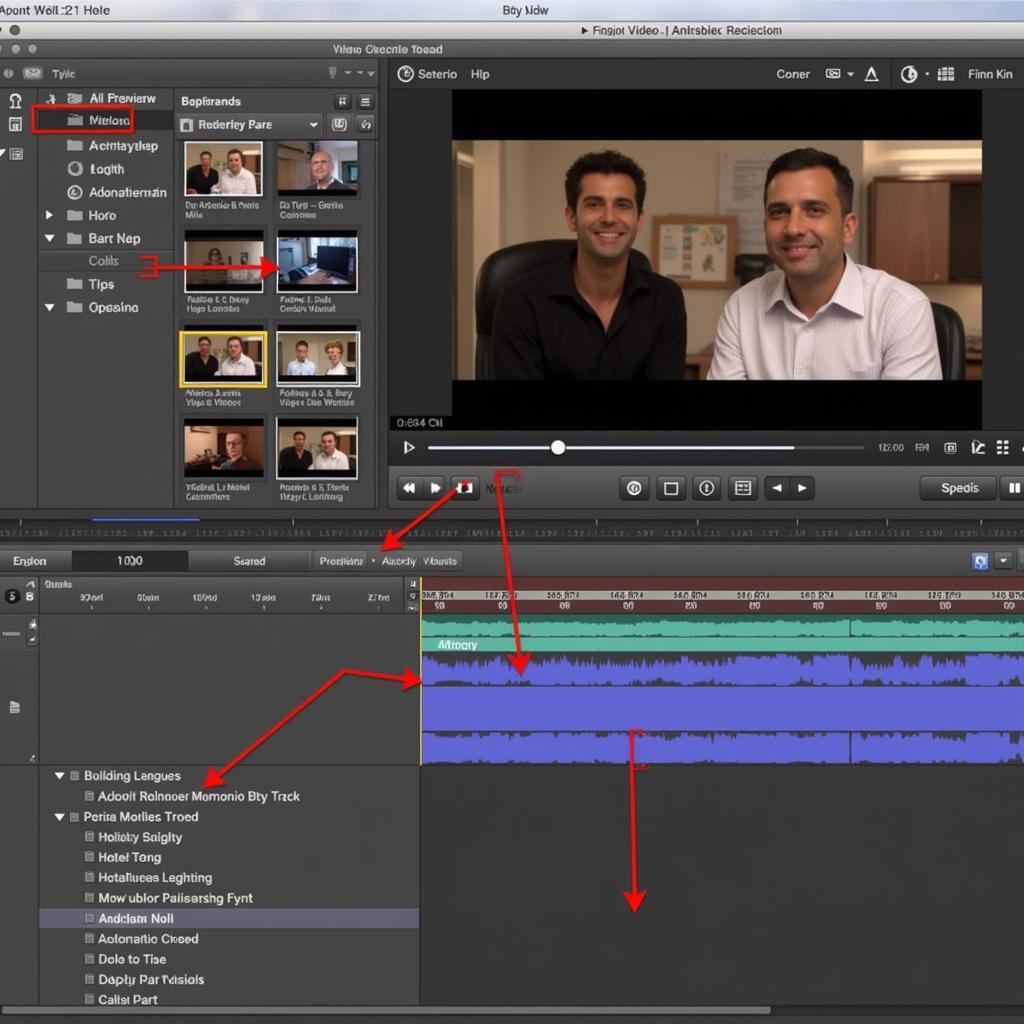 Syncing Audio and Video in REAPER
Syncing Audio and Video in REAPER
Working with Multiple Video Tracks
REAPER supports multiple video tracks, enabling you to layer visuals and create picture-in-picture effects. This can be useful for adding overlays, subtitles, or incorporating B-roll footage. Though not as robust as professional video editing software, this feature offers surprising flexibility within the DAW environment.
For those interested in audio for games, exploring game audio jobs can be a great starting point.
Advanced Video Editing in REAPER
While primarily an audio tool, REAPER offers some advanced video editing features. You can adjust video brightness, contrast, and saturation, although fine-tuned color grading is best done in dedicated video editing software. You can also add fades and transitions between video clips, providing a more polished look to your final product.
Utilizing REAPER’s Effects for Video
REAPER’s vast array of audio effects can also be applied to the video track, opening up creative possibilities for manipulating the video’s audio component. Imagine using reverb or delay on the audio from your video, creating unique sonic landscapes.
Exporting Your Video from REAPER
Once you’re finished editing, exporting your video from REAPER is a simple process. You can choose from various video formats and resolutions to suit your needs. REAPER allows you to export the video with the edited audio, creating a final, polished product ready for sharing or distribution.
Choosing the Right Export Settings
Selecting appropriate export settings is crucial for optimal video quality and compatibility with different platforms. Understanding the various codecs and resolutions will help you achieve the best results for your specific needs.
Conclusion
Editing video in REAPER provides a unique advantage for audio-focused projects. While not a replacement for dedicated video editing software, its tight integration of audio and video editing workflows offers a streamlined approach for tasks requiring precise audio and video synchronization. Utilizing REAPER for video editing can be a powerful tool for content creators seeking an efficient and accurate way to combine audio and video elements. Start exploring REAPER’s video editing capabilities today.
Expert Insights:
- Maria Sanchez, Senior Audio Engineer: “REAPER is my go-to for quick video edits where audio is paramount. The seamless audio/video sync is invaluable.”
- David Lee, Game Audio Designer: “For editing gameplay footage with precise audio cues, REAPER’s efficiency is unmatched.”
- Anika Sharma, Music Producer: “REAPER allows me to create music videos with perfect synchronization between the music and visuals.”
FAQ
- Can REAPER handle 4K video? Yes, REAPER can handle 4K video, although performance may depend on your system’s specifications.
- Can I add text overlays in REAPER? While REAPER doesn’t have built-in text tools, you can achieve this by using a separate video editing program and then importing the video with overlays into REAPER.
- Does REAPER support all video formats? REAPER supports a wide range of video formats, including common ones like MP4, AVI, and MOV.
- Is REAPER free? REAPER offers a free evaluation period, after which a license is required.
- Can I use REAPER for professional video editing? While REAPER can be used for certain professional video editing tasks, especially those focused on audio, dedicated video editing software offers more comprehensive features for complex projects.
- How do I add transitions between video clips in REAPER? You can add fades and crossfades using REAPER’s built-in transition effects.
- What are the system requirements for running REAPER with video? System requirements vary depending on the video resolution and complexity. A powerful CPU and sufficient RAM are recommended for smooth video playback and editing.
Need further assistance? Contact us at Phone Number: 0902476650, Email: [email protected] Or visit our office at: 139 Đ. Võ Văn Kiệt, Hoà Long, Bà Rịa, Bà Rịa – Vũng Tàu, Việt Nam. We have a 24/7 customer support team.





