Dolby Access not working on your Xbox can be a frustrating experience, especially when you’re ready to immerse yourself in a game or movie with enhanced audio. This guide offers comprehensive troubleshooting steps and solutions to help you get Dolby Access back on track and enjoy premium sound quality.
Common Reasons for Dolby Access Issues on Xbox
There are various reasons why Dolby Access might not be functioning correctly on your Xbox console. These can range from simple connection problems to software glitches. Let’s explore some of the most common culprits:
- Incorrect Audio Settings: Your Xbox audio output settings might be configured incorrectly, preventing Dolby Access from working as intended.
- Outdated Dolby Access App: An outdated version of the Dolby Access app can cause compatibility issues and malfunctions.
- HDMI Cable Problems: A faulty or low-quality HDMI cable can disrupt the audio signal and lead to Dolby Access issues.
- Xbox System Software Issues: Outdated or corrupted system software on your Xbox console can also contribute to Dolby Access malfunctions.
- Hardware Conflicts: In rare cases, conflicts with other connected hardware devices might interfere with Dolby Access functionality.
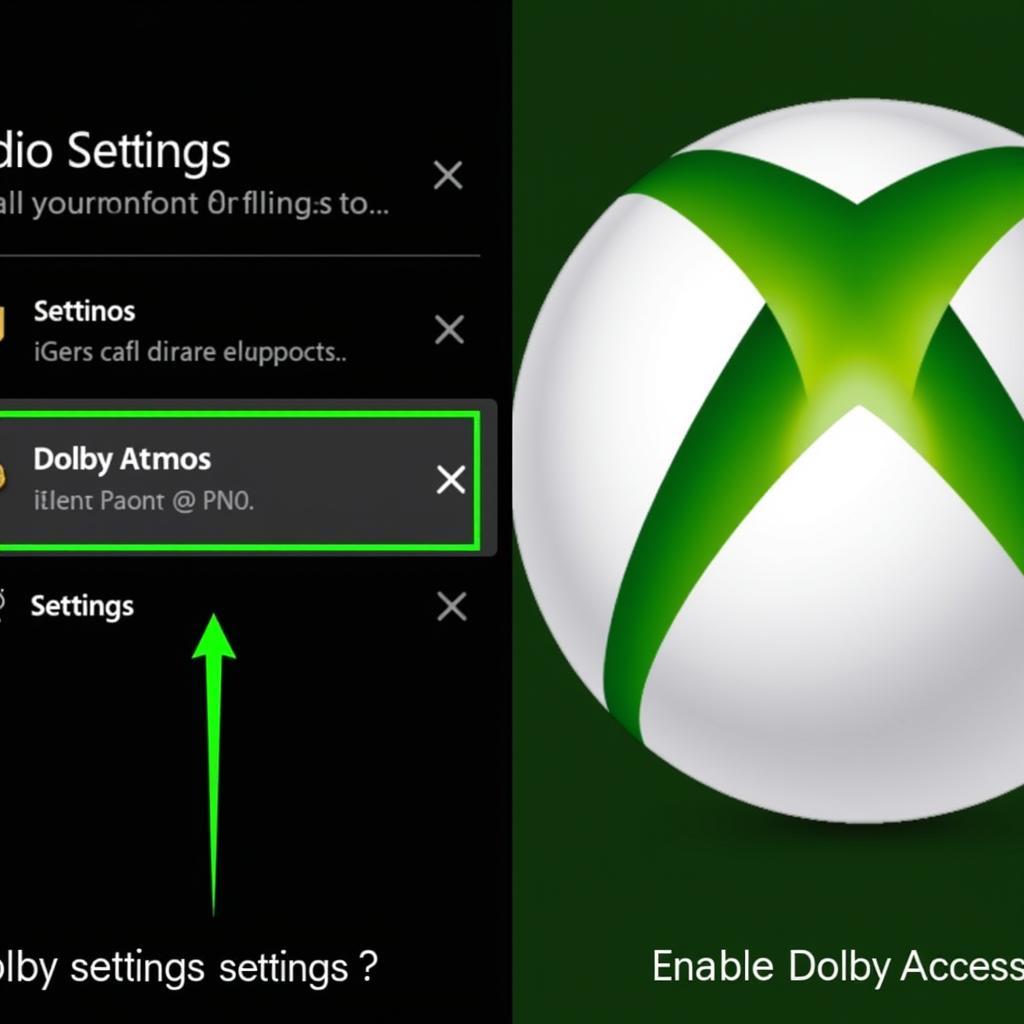 Dolby Access Xbox Audio Settings
Dolby Access Xbox Audio Settings
Troubleshooting Dolby Access on Xbox: Step-by-Step Guide
If you’re experiencing problems with Dolby Access, don’t worry! Here’s a detailed guide to help you troubleshoot and fix the issue:
- Check Your HDMI Cable: Ensure your HDMI cable is securely connected to both your Xbox and your audio receiver or TV. Try a different high-speed HDMI cable if possible, to rule out cable issues.
- Verify Audio Settings: On your Xbox, navigate to Settings > General > Volume & audio output. Under HDMI audio, select Bitstream out and then choose either Dolby Atmos for Home Theater or Dolby Digital for stereo receivers.
- Update the Dolby Access App: Check the Microsoft Store for updates to the Dolby Access app. Installing the latest version can often resolve compatibility issues.
- Restart Your Xbox: A simple restart can often fix temporary software glitches that might be affecting Dolby Access.
- Check for Xbox System Updates: Make sure your Xbox console is running the latest system software. Updates often include bug fixes and performance improvements that can resolve audio issues.
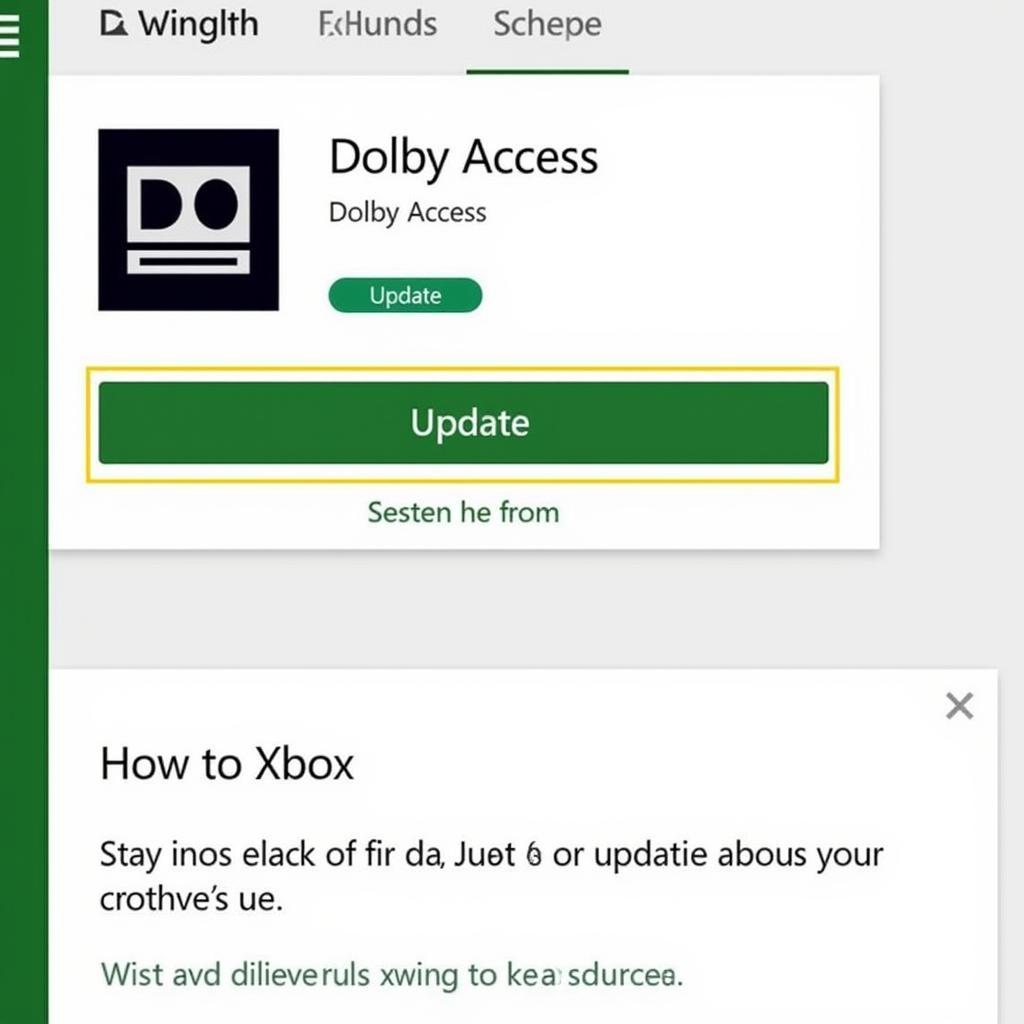 Dolby Access App Update
Dolby Access App Update
Advanced Troubleshooting Tips for Dolby Access
If the basic troubleshooting steps haven’t resolved the issue, try these more advanced solutions:
- Factory Reset Your Xbox: As a last resort, you can try performing a factory reset on your Xbox. This will erase all data on your console, so be sure to back up any important files beforehand.
- Contact Dolby Support: If you’ve exhausted all other troubleshooting options, contact Dolby support for further assistance. They can provide specialized guidance and help you diagnose any underlying issues.
Why is Dolby Access important for gaming?
Dolby Access unlocks premium audio technologies like Dolby Atmos, creating a more immersive and realistic gaming experience. With precise positional audio, you can pinpoint the location of in-game sounds, giving you a competitive edge. The enhanced clarity and depth of sound also bring game worlds to life, making your gaming sessions more engaging and enjoyable.
“Dolby Atmos is a game-changer,” says renowned audio engineer, David Miller. “The precision and immersion it offers elevates the gaming experience to a whole new level.”
 Dolby Atmos Gaming Experience
Dolby Atmos Gaming Experience
Conclusion
Getting Dolby Access working correctly on your Xbox is crucial for enjoying the best possible audio quality. By following the troubleshooting steps outlined in this guide, you can resolve common issues and immerse yourself in rich, dynamic sound. Don’t let audio problems hinder your gaming experience—get Dolby Access back on track and enjoy the full potential of your Xbox audio.
FAQ
- What is Dolby Access?
- How do I install Dolby Access on my Xbox?
- Is Dolby Access free?
- What are the benefits of using Dolby Access?
- How do I know if Dolby Access is working?
- What if I still can’t get Dolby Access to work?
- Can I use Dolby Access with any headphones?
If you need further assistance, please contact us: Phone: 0902476650, Email: [email protected] Or visit us at: 139 Đ. Võ Văn Kiệt, Hoà Long, Bà Rịa, Bà Rịa – Vũng Tàu, Việt Nam. Our customer support team is available 24/7.





