Discord, a popular communication platform for gamers, sometimes presents users with a dreaded white exclamation mark. This typically indicates a problem with your connection, preventing you from fully experiencing the app’s features. Let’s delve into the reasons behind this issue and explore how to resolve it.
Understanding the Discord White Exclamation Mark
The white exclamation mark in Discord signifies a connection issue, meaning your client is struggling to communicate with Discord’s servers. This can manifest in several ways, such as being unable to send or receive messages, join voice channels, or see updates in your servers. It can be frustrating, especially when you’re mid-game or trying to coordinate with your team. But understanding the potential causes is the first step toward a solution.
Common Causes of Connection Problems
Several factors can contribute to Discord’s white exclamation mark appearing. These include:
- Internet connectivity issues: This is the most common culprit. A weak or unstable internet connection can prevent Discord from establishing a stable connection to its servers.
- Firewall interference: Your firewall might be blocking Discord, preventing it from accessing the necessary ports.
- VPN or proxy server issues: If you’re using a VPN or proxy server, it might be interfering with Discord’s connection.
- Server outages: Occasionally, Discord’s servers might experience outages, affecting users globally or in specific regions.
- Outdated Discord client: An outdated version of Discord can sometimes have compatibility issues, leading to connection problems.
- Background applications: Resource-intensive applications running in the background can sometimes disrupt Discord’s connection.
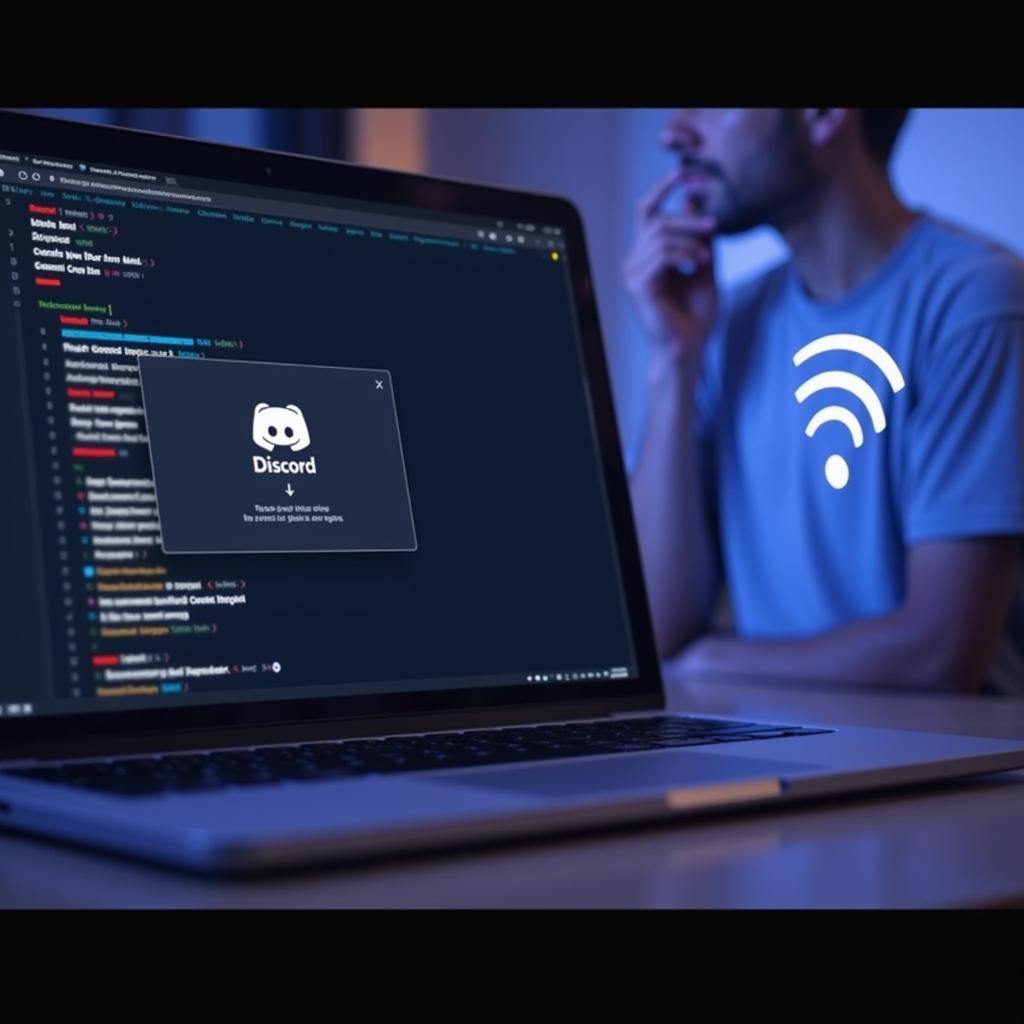 Discord White Exclamation Mark: Internet Connectivity Problems
Discord White Exclamation Mark: Internet Connectivity Problems
Troubleshooting the White Exclamation Mark
Now that we’ve identified some potential causes, let’s dive into the solutions:
- Check your internet connection: Start by verifying your internet connection. Try opening other websites or running a speed test. If your internet is down, contact your internet service provider.
- Restart your router and modem: A simple restart can often resolve temporary network glitches. Unplug both your modem and router, wait 30 seconds, plug in the modem, wait for it to fully initialize, and then plug in the router.
- Close unnecessary applications: Close any resource-intensive applications running in the background, such as games or streaming software, to free up bandwidth for Discord.
- Disable your VPN or proxy server (temporarily): If you’re using a VPN or proxy server, try disabling it temporarily to see if it resolves the issue. If it does, consider switching to a different VPN or configuring your current one to allow Discord.
- Check Discord’s server status: Visit the official Discord status page to check for any reported server outages. This will help determine if the problem lies with Discord itself rather than your connection.
- Update your Discord client: Ensure you’re using the latest version of Discord. Outdated versions can sometimes have bugs that affect connectivity. Check for updates in the Discord settings.
- Allow Discord through your firewall: Configure your firewall to allow Discord through. You might need to add Discord as an exception or open the necessary ports. Consult your firewall’s documentation for specific instructions.
 Discord White Exclamation Mark: Firewall Configuration
Discord White Exclamation Mark: Firewall Configuration
- Flush your DNS: Flushing your DNS cache can sometimes resolve connection problems. Open your command prompt (Windows) or terminal (macOS/Linux) and type
ipconfig /flushdns(Windows) orsudo killall -HUP mDNSResponder(macOS/Linux).
Advanced Troubleshooting Steps
If the basic steps haven’t resolved the issue, you can try these advanced steps:
- Reinstall Discord: Uninstall and reinstall Discord to ensure a clean installation, potentially resolving corrupted files.
- Contact Discord support: If none of the above steps work, reach out to Discord’s official support channels for further assistance.
Conclusion
The dreaded white exclamation mark in Discord can disrupt your communication and gaming experience. However, by understanding the causes and following these troubleshooting steps, you can usually restore your connection and get back to chatting with your friends and community. Remember to start with the basics, such as checking your internet connection and restarting your router, before moving on to more advanced solutions.
FAQ
-
What does the white exclamation mark mean in Discord? It indicates a connection issue between your Discord client and the servers.
-
Why am I seeing the white exclamation mark even though my internet is working? The issue could be with your firewall, VPN, or the Discord servers themselves.
-
How do I fix the white exclamation mark in Discord? Follow the troubleshooting steps outlined in this article, starting with the basics and moving to advanced steps if necessary.
-
Can server outages cause the white exclamation mark? Yes, if Discord’s servers are down, you might see the white exclamation mark.
-
Should I contact Discord support if nothing else works? Yes, if you’ve exhausted all other troubleshooting steps, contacting Discord support is a good next step.
-
Will reinstalling Discord delete my data? No, reinstalling Discord will not delete your account data or server settings.
-
Is the white exclamation mark always a connection issue? While most common, it could rarely indicate a software conflict or corrupted Discord installation.
Other helpful resources available on our website:
- “Optimizing Your Network for Online Gaming”
- “Troubleshooting Common Discord Issues”
- “Understanding Firewalls and Their Impact on Online Games”
Need further assistance? Please contact us at Phone Number: 0902476650, Email: [email protected] or visit our address: 139 Đ. Võ Văn Kiệt, Hoà Long, Bà Rịa, Bà Rịa – Vũng Tàu, Việt Nam. We have a 24/7 customer support team ready to help.





