The dreaded “Device Library Failed To Load” error can bring your gaming session to a screeching halt. This frustrating message often appears unexpectedly and can leave you wondering what went wrong and how to fix it. This comprehensive guide will delve into the causes of this error, offer effective troubleshooting steps, and provide solutions to get you back in the game.
Understanding the “Device Library Failed to Load” Error
The “device library failed to load” error typically indicates a problem with the game accessing or utilizing your hardware resources, such as your graphics card, sound card, or other essential components. This can stem from a variety of issues, ranging from outdated drivers to corrupted game files. Understanding the potential causes is the first step toward resolving the problem.
Common Causes and Troubleshooting Steps
Several factors can contribute to the “device library failed to load” error. Let’s explore some of the most common culprits and the steps you can take to address them.
Outdated or Corrupted Drivers
Outdated or corrupted drivers are a frequent source of this error. Drivers act as a bridge between your hardware and software, and if they’re not functioning correctly, communication breakdowns can occur.
- Solution: Update your drivers, especially your graphics and sound drivers, to the latest versions available from the manufacturer’s website.
Corrupted Game Files
Damaged or missing game files can also trigger the error. This can happen due to incomplete installations, unexpected shutdowns, or other software conflicts.
- Solution: Verify the integrity of your game files through the game launcher or platform you’re using (e.g., Steam, VNG Game Launcher). This process will scan for missing or corrupted files and automatically repair or replace them.
Incompatible Hardware
While less common, incompatible hardware can also be the root of the problem. Ensure your system meets the minimum requirements for the game you’re trying to play.
- Solution: Check the game’s system requirements and compare them to your computer’s specifications. If your hardware falls short, upgrading your components may be necessary.
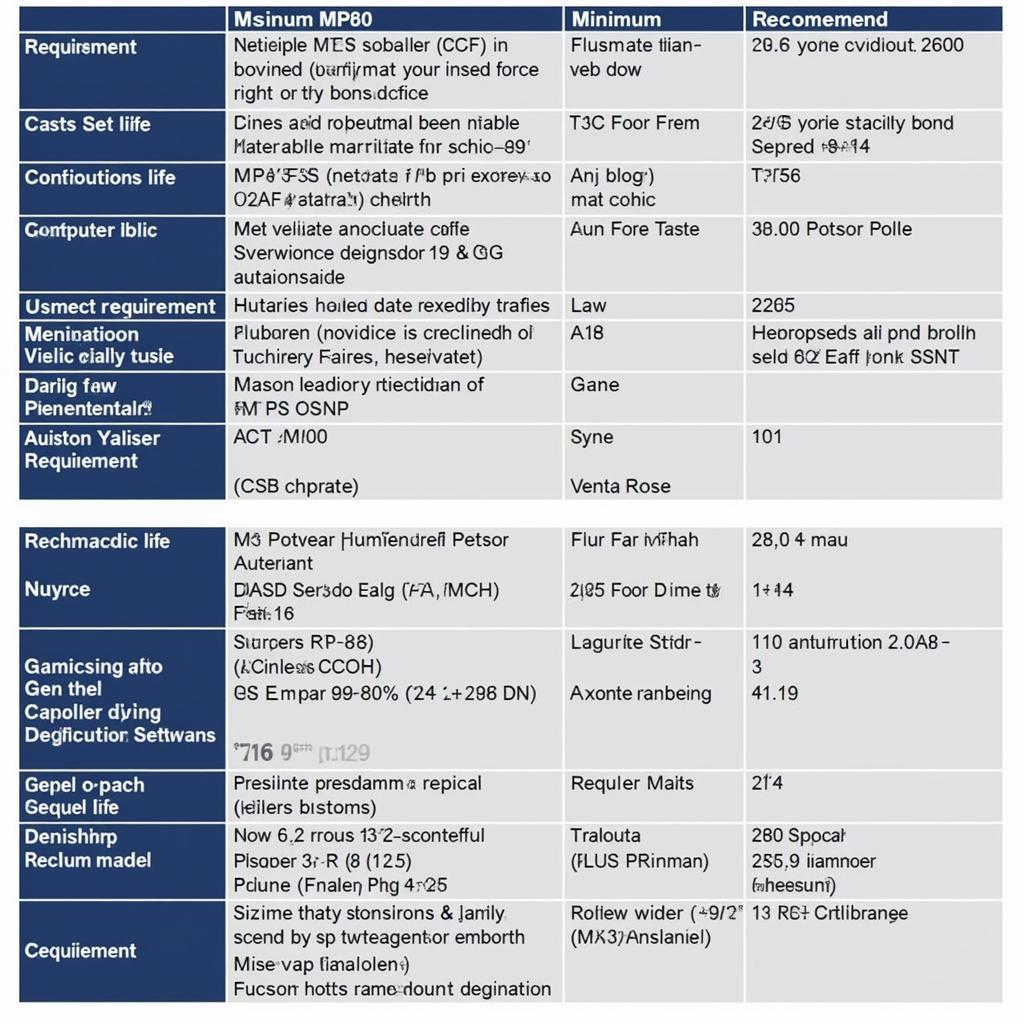 System Requirements Comparison
System Requirements Comparison
Software Conflicts
Conflicts with other software, such as antivirus programs or overlay applications, can sometimes interfere with game functionality.
- Solution: Temporarily disable any potentially conflicting software to see if the error persists. If the game works correctly after disabling a specific program, you may need to configure that program’s settings or find an alternative solution.
Overheating
Overheating can cause various performance issues, including the “device library failed to load” error. Ensure your computer’s cooling system is functioning correctly.
- Solution: Clean your computer’s fans and vents to improve airflow. Monitor your CPU and GPU temperatures while gaming to ensure they’re within safe operating limits.
Advanced Troubleshooting Techniques
If the basic troubleshooting steps haven’t resolved the issue, you can try these more advanced techniques:
Reinstalling the Game
A fresh installation can sometimes fix persistent problems. Uninstall the game completely, then reinstall it from scratch.
Running as Administrator
Running the game as an administrator can sometimes grant it the necessary permissions to access system resources.
Checking for Windows Updates
Ensure your operating system is up to date with the latest patches and updates.
Preventing Future Occurrences
While encountering errors is sometimes unavoidable, taking proactive steps can minimize the risk of encountering the “device library failed to load” error in the future. Regularly updating your drivers and game files, maintaining a clean and efficient system, and monitoring your hardware temperatures can help prevent this and other frustrating issues.
Conclusion
The “device library failed to load” error can be a nuisance, but with the right troubleshooting steps, you can often resolve it and get back to enjoying your games. By understanding the potential causes and applying the solutions outlined in this guide, you can overcome this obstacle and ensure a smoother gaming experience. If you’re still experiencing problems, don’t hesitate to contact VNG Game support.
FAQ
-
What does “device library failed to load” mean?
This error usually indicates a problem with your game accessing hardware resources. -
What are the most common causes of this error?
Outdated drivers, corrupted game files, and software conflicts are the most frequent culprits. -
How do I update my drivers?
Visit the manufacturer’s website for your hardware and download the latest drivers. -
How do I verify game file integrity?
Use the game launcher or platform you’re using (e.g., Steam, VNG Game Launcher) to verify the integrity of your game files. -
What should I do if none of these solutions work?
Contact VNG Game support for further assistance.
Common Scenarios
-
Scenario 1: Error appears immediately after launching the game. Try updating your graphics drivers.
-
Scenario 2: Error occurs during gameplay. Check your system temperatures for overheating.
-
Scenario 3: Error started after installing new software. Investigate potential software conflicts.
Further Assistance
For more information on troubleshooting game errors, check out our articles on common gaming issues and optimizing game performance.
Call us at: 0902476650, Email: [email protected] or visit us at 139 Đ. Võ Văn Kiệt, Hoà Long, Bà Rịa, Bà Rịa – Vũng Tàu, Việt Nam. We offer 24/7 customer support.





