“Can my PC run this?” It’s the eternal question that haunts every PC gamer, especially when a hot new title drops. Before you hit that download button or shell out your hard-earned cash, it’s crucial to know if your system is up to the task. This guide dives deep into the world of system requirements, helping you understand what they mean, how to check them, and what to do if your PC falls short.
Deciphering the Jargon: Understanding System Requirements
Game developers provide a set of minimum and recommended system requirements for each game. These specs outline the hardware your PC needs to run the game smoothly and at an acceptable level of visual fidelity.
- Minimum Requirements: Think of these as the bare minimum your PC needs to launch and run the game. Expect to play at lower graphical settings with potential for frame rate dips and performance hiccups.
- Recommended Requirements: These specs aim for a smoother, more enjoyable experience. Meeting these usually means you can enjoy the game at higher resolutions and graphical settings without sacrificing performance.
You’ll typically see these components listed in the system requirements:
- Operating System (OS): Windows 10, macOS, Linux (e.g., Ubuntu)
- Processor (CPU): Intel Core i5, AMD Ryzen 5 (along with specific generations)
- Memory (RAM): 8GB, 16GB, etc.
- Graphics Card (GPU): NVIDIA GeForce GTX 1660, AMD Radeon RX 570 (again, with specific model numbers)
- Storage Space: The amount of free space required on your hard drive or SSD.
How to Check Your PC Specs
Don’t know your CPU from your GPU? No worries! Here’s how to find your PC’s specs:
On Windows:
- Press the Windows key + R to open the Run dialog box.
- Type “dxdiag” (without quotes) and press Enter.
- The DirectX Diagnostic Tool will open, displaying your system information, including your OS, processor, memory, and graphics card.
On Mac:
- Click the Apple logo in the top-left corner of the screen.
- Select About This Mac.
- A window will appear showing your Mac’s specs, including the processor, memory, and graphics card.
Can You Run It? Tools and Resources
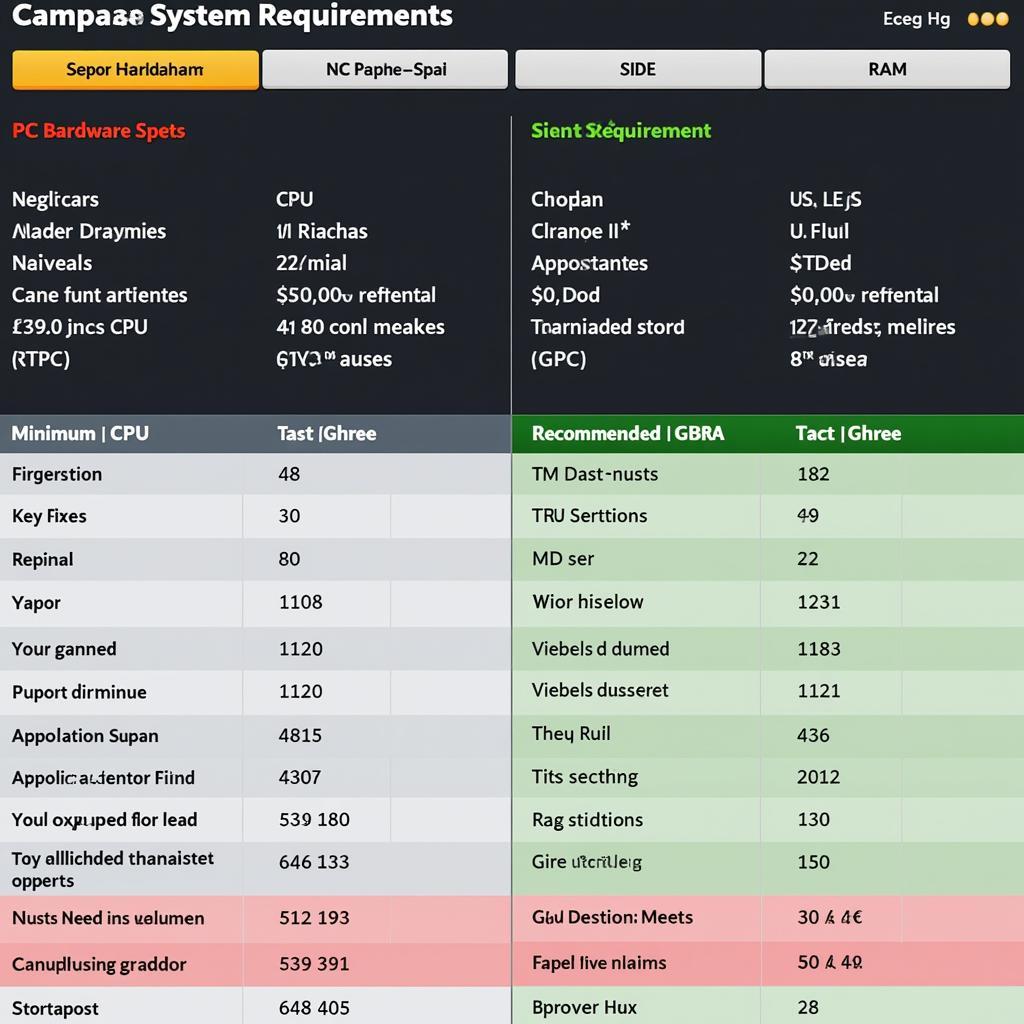 Comparing PC Specs to Game Requirements
Comparing PC Specs to Game Requirements
Manually comparing your PC’s specs to the game’s requirements can be tedious. Thankfully, several online tools simplify the process:
- Can You Run It?: This website offers a lightweight app that scans your system and automatically compares it to a vast database of games.
- System Requirements Lab: Another popular option with a similar approach to Can You Run It?, providing detailed compatibility reports.
These tools can save you time and potential disappointment by giving you a clear “yes” or “no” regarding your PC’s compatibility with a specific game.
My PC Doesn’t Meet the Requirements. Now What?
Don’t despair if your PC doesn’t quite meet the mark. Here are a few options:
- Lower the Graphics Settings: Most games allow you to adjust graphics settings like resolution, texture quality, and anti-aliasing. Lowering these settings can significantly improve performance.
- Upgrade Your Hardware: Consider upgrading your graphics card, RAM, or even your processor if your system is severely outdated.
- Try Cloud Gaming: Services like GeForce Now and Xbox Cloud Gaming allow you to stream games from powerful servers, bypassing the need for a high-end PC.
Expert Insights
“Many gamers underestimate the impact of RAM,” says [Expert Name], a veteran game developer at [Game Studio Name]. “Even if your GPU is powerful, insufficient RAM can lead to stuttering and slow loading times. 8GB is often the bare minimum these days, with 16GB becoming increasingly desirable for smoother gameplay.”
Conclusion
Figuring out if your PC can run a game doesn’t have to be a guessing game. By understanding system requirements, checking your PC’s specs, and utilizing online tools, you can make informed decisions and enjoy a seamless gaming experience.
Remember, it’s always a good idea to aim for the recommended system requirements for optimal performance. Happy gaming!





