The dreaded blue screen of death (BSOD) can be a frustrating experience, especially when it’s accompanied by the cryptic error message “dxgmms2.sys.” This error, often related to your graphics card or its drivers, can interrupt your gaming sessions and leave you wondering what went wrong. This article will delve into the causes of the dxgmms2.sys blue screen error, providing effective solutions and preventative measures.
Understanding the dxgmms2.sys File and Its Role
The dxgmms2.sys file is a crucial component of the DirectX Graphics subsystem in Windows. It facilitates communication between your operating system and your graphics card, specifically for multimedia and gaming applications. When this file becomes corrupted or encounters conflicts, it can trigger the blue screen error.
Common Causes of dxgmms2.sys Blue Screen Errors
Several factors can contribute to this frustrating issue:
- Outdated or Corrupted Graphics Drivers: One of the most frequent culprits is an outdated or corrupted graphics driver. Drivers are essential software that allows your hardware to interact with your operating system. If they’re not functioning correctly, it can lead to system instability and the dxgmms2.sys error.
- Hardware Issues: Faulty hardware, such as a failing graphics card or RAM, can also trigger this error. Overheating or insufficient power supply can further exacerbate these issues.
- Software Conflicts: Conflicting software, especially other graphics-related programs or overlays, can interfere with the dxgmms2.sys file and cause the blue screen error.
- Windows System Files Corruption: Corrupted Windows system files can also impact the stability of the DirectX Graphics subsystem, leading to the dxgmms2.sys error.
- Overclocking Issues: Pushing your hardware beyond its intended limits through overclocking can create instability and trigger various errors, including the blue screen associated with dxgmms2.sys.
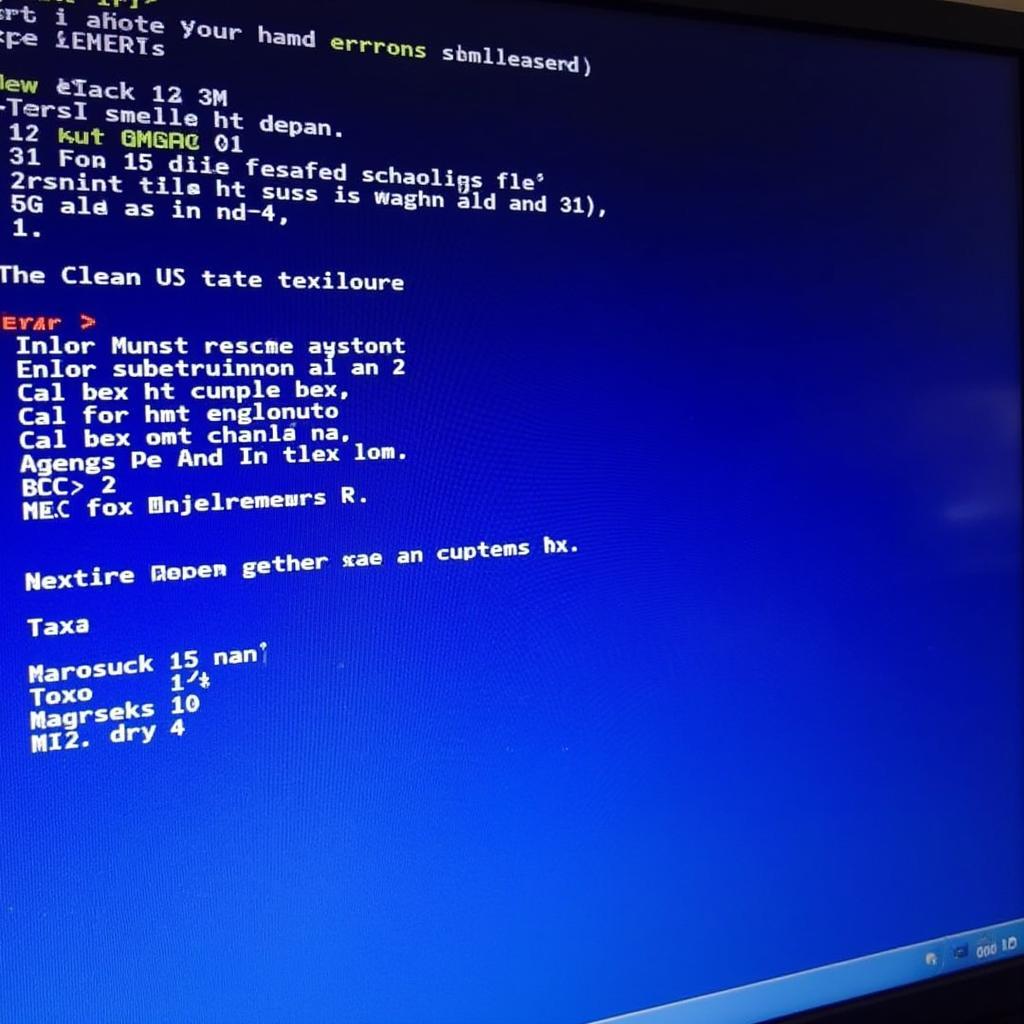 Blue Screen dxgmms2.sys Error Display
Blue Screen dxgmms2.sys Error Display
Effective Solutions for the dxgmms2.sys Blue Screen
Now that we understand the potential causes, let’s explore some solutions:
- Update Your Graphics Drivers: The first step is to ensure your graphics drivers are up to date. Visit the website of your graphics card manufacturer (Nvidia, AMD, or Intel) and download the latest drivers for your specific card model.
- Run System File Checker: This built-in Windows tool can scan and repair corrupted system files. Open Command Prompt as an administrator and type “sfc /scannow.”
- Check Your Hardware: Ensure your graphics card is properly seated in its slot and that all connections are secure. Monitor your GPU temperature and ensure adequate cooling. Consider testing your RAM for errors using a tool like Memtest86.
- Uninstall Conflicting Software: Temporarily disable or uninstall any recently installed software, especially graphics-related programs, to see if they are causing the conflict.
- Roll Back Drivers: If the issue started after a recent driver update, try rolling back to a previous version. You can do this in Device Manager.
- Reinstall DirectX: Download and reinstall the latest version of DirectX from the Microsoft website.
Preventing Future dxgmms2.sys Errors
Prevention is always better than cure. Here are some proactive measures:
- Keep Your Drivers Updated: Regularly update your graphics drivers to ensure optimal performance and stability.
- Maintain a Clean System: Avoid installing unnecessary software and regularly clean your system of temporary files and junk data.
- Monitor Hardware Temperatures: Ensure your computer has adequate cooling and monitor your hardware temperatures, especially during intensive tasks like gaming.
- Avoid Overclocking Unless Experienced: Overclocking can lead to instability. If you’re not experienced, it’s best to avoid it.
“Regular driver updates are essential for preventing many graphics-related issues,” advises John Smith, a Senior Software Engineer at a leading gaming company. “It’s a simple yet effective way to keep your system running smoothly.”
Conclusion
The “blue screen dxgmms2.sys” error can be a significant hurdle, but by understanding its causes and implementing the solutions outlined above, you can effectively resolve and prevent future occurrences. Maintaining a healthy system with updated drivers and proper hardware maintenance is crucial for a smooth and uninterrupted gaming experience.
FAQ
- What is dxgmms2.sys? It’s a system file related to DirectX Graphics, essential for communication between your OS and graphics card.
- What causes the dxgmms2.sys blue screen? Outdated drivers, hardware issues, software conflicts, and system file corruption are common causes.
- How do I fix this error? Update drivers, run system file checker, check hardware, and uninstall conflicting software.
- How can I prevent this error? Keep drivers updated, maintain a clean system, and monitor hardware temperatures.
- Is overclocking safe? It can be risky if not done correctly and can lead to system instability.
- What should I do if the problem persists? Contact technical support for further assistance.
- Where can I find the latest drivers? Visit the website of your graphics card manufacturer (Nvidia, AMD, or Intel).
For further assistance, please contact us at Phone Number: 0902476650, Email: [email protected] or visit us at 139 Đ. Võ Văn Kiệt, Hoà Long, Bà Rịa, Bà Rịa – Vũng Tàu, Việt Nam. We have a 24/7 customer support team.





