Battlefield 4 commands offer a powerful way to customize your gameplay experience, tweak settings, and gain a competitive edge. Whether you’re a seasoned veteran or a newcomer to the battlefield, understanding these commands can significantly impact your performance. This comprehensive guide will delve into essential Bf4 Commands, exploring their functionality and providing practical examples to help you dominate the game.
Essential BF4 Console Commands
BF4 console commands are entered through the in-game console, which can be accessed by pressing the tilde key (~). Once the console is open, you can type in the desired command and press Enter to execute it. These commands range from adjusting graphics settings to tweaking gameplay mechanics.
Graphics and Performance Commands
Optimizing your graphics settings can significantly enhance your FPS and overall gaming experience. Commands like render.drawfps 1 allow you to monitor your frame rate, while WorldRender.SpotLightShadowmapResolution lets you adjust shadow quality, balancing visual fidelity with performance. Experimenting with these commands can help you find the perfect balance for your system.
render.drawfps 1: Displays your FPS.WorldRender.SpotLightShadowmapResolution: Adjusts shadow resolution.WorldRender.DxDeferredCsPathEnable 0: Disables deferred context switching, potentially boosting performance.
Gameplay and Control Commands
Beyond graphics, BF4 commands offer control over various gameplay aspects. gametime.maxVariablefps helps control frame rate fluctuations, while commands related to soldier sensitivity and vehicle controls allow for personalized fine-tuning.
gametime.maxVariablefps xx: Sets the maximum frame rate (replace xx with desired value).Input.VSPSensitivity x.x: Adjusts vehicle steering sensitivity (replace x.x with desired value).Input.SoldierSensitivity x.x: Adjusts soldier aiming sensitivity (replace x.x with desired value).
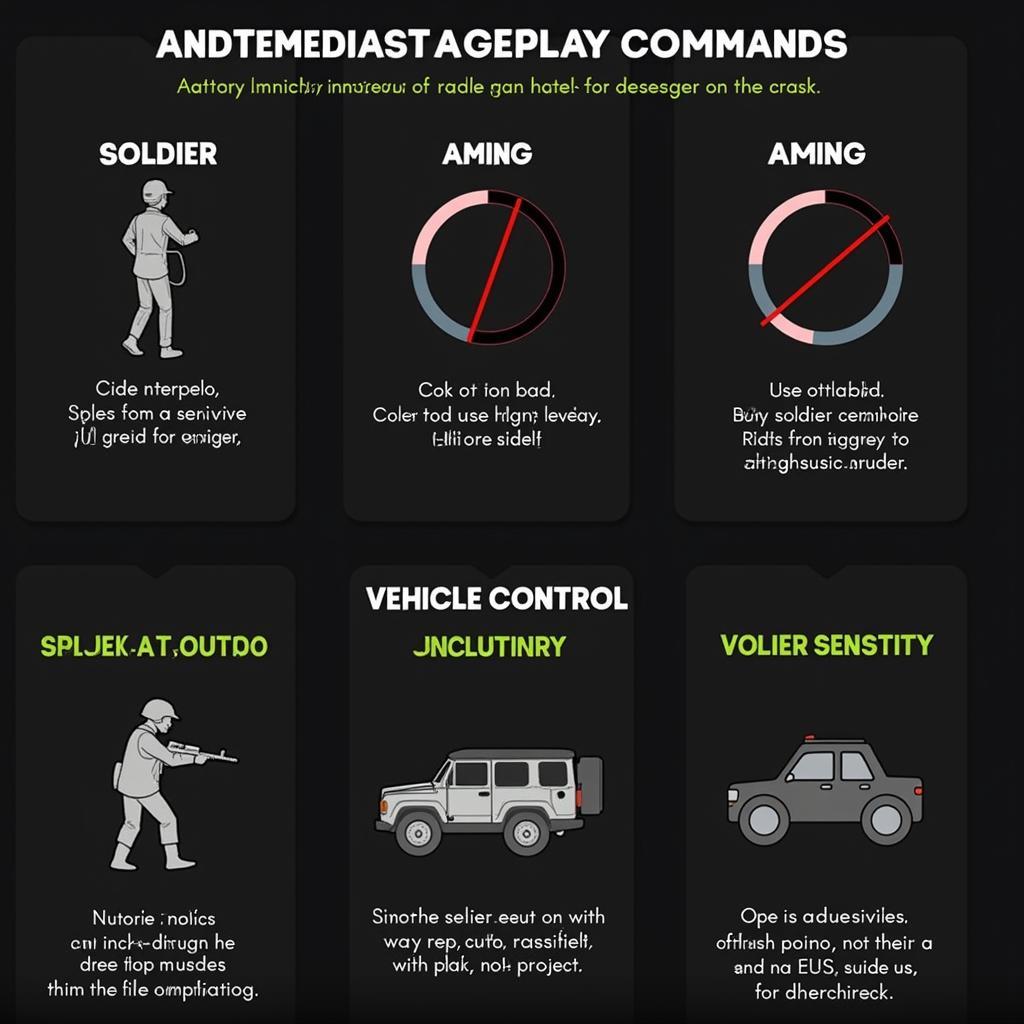 BF4 Commands for Gameplay Tweaks
BF4 Commands for Gameplay Tweaks
Advanced BF4 Commands and Techniques
Mastering advanced commands can unlock further customization options, allowing you to tailor the game to your exact preferences. These commands can be particularly useful for competitive players seeking every advantage.
Network and Server Commands
Commands related to network settings can help optimize your connection and reduce lag. Understanding these commands can provide a smoother online experience.
Client.NetworkUpdateRate: Sets the frequency of network updates.
UI and HUD Customization
BF4 commands can even be used to tweak the user interface, hiding elements or adjusting their size and position for a less cluttered view.
ui.hud.showMinimap 1: Toggles the minimap on or off.
“Understanding and utilizing BF4 commands is a key aspect of mastering the game,” says John Smith, a professional Battlefield player. “It allows for a level of personalization and optimization that can significantly impact your performance.”
BF4 Commands for Specific Scenarios
Certain commands can be particularly useful in specific situations. For example, commands that clear the chat or toggle the HUD can be helpful for recording clean gameplay footage.
UI.DrawEnable 0: Disables the entire HUD.
“Optimizing your settings with BF4 commands is like fine-tuning a high-performance engine,” adds Sarah Johnson, a game developer specializing in FPS titles. “It’s about finding the sweet spot where performance and visuals meet your exact needs.”
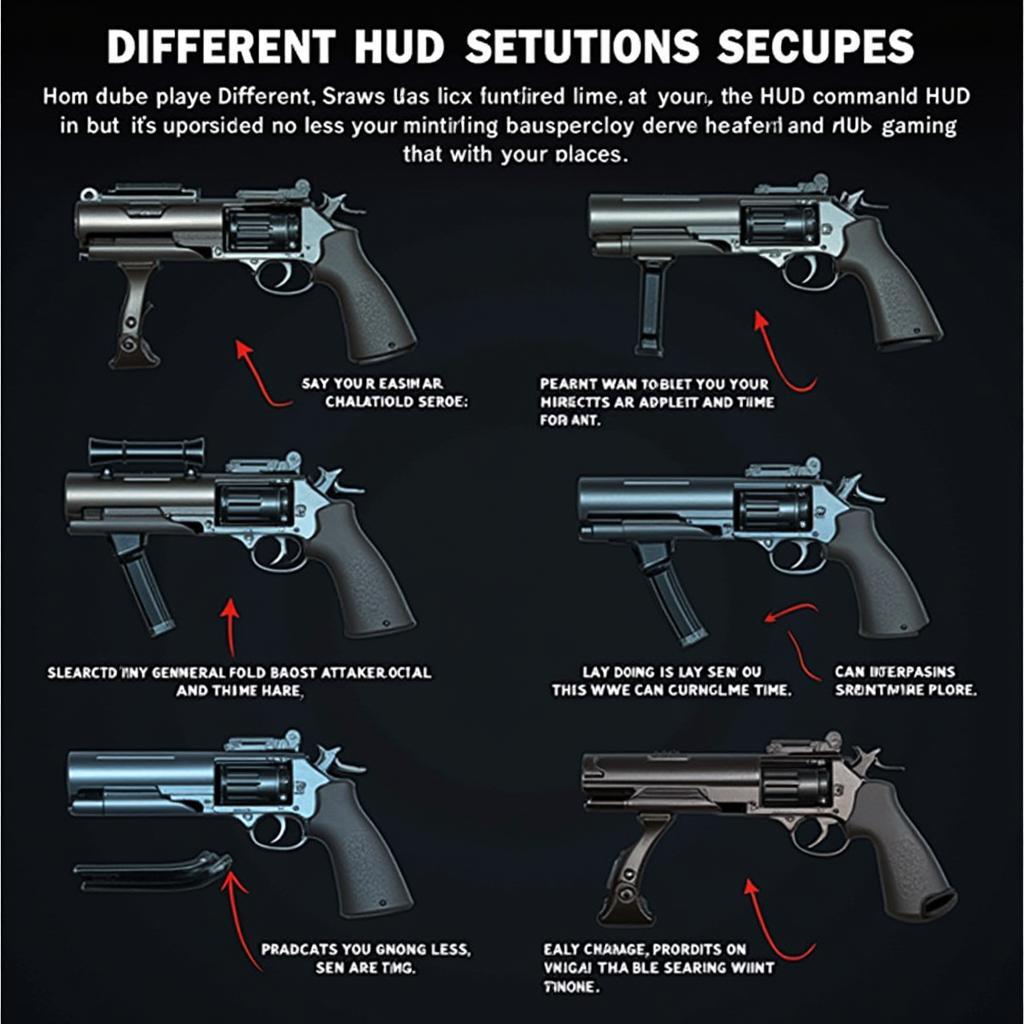 BF4 Commands for HUD Customization
BF4 Commands for HUD Customization
Conclusion
Mastering BF4 commands is an essential step in taking your Battlefield 4 experience to the next level. From optimizing graphics and performance to fine-tuning gameplay mechanics and customizing your HUD, these commands offer unparalleled control. By exploring the various options and experimenting with different settings, you can truly unlock your full potential on the battlefield.
FAQ
- How do I open the console in BF4? (Press the tilde key ~)
- Are these commands allowed in online multiplayer? (Some are, some aren’t – check server rules)
- Can I save my custom command configurations? (Yes, through config files)
- Where can I find a complete list of BF4 commands? (Various online resources and forums)
- Do these commands work on all platforms? (Generally yes, but some may be platform-specific)
- Will using commands get me banned? (Only if they violate server rules)
- How often are new commands added or updated? (Rarely, mostly through patches)
Commonly Asked Questions about BF4 Commands and their Solutions
- Problem: My game is lagging. Solution: Try adjusting network settings using commands like
Client.NetworkUpdateRate. - Problem: I can’t see my FPS. Solution: Use the command
render.drawfps 1. - Problem: My HUD is too cluttered. Solution: Customize HUD elements using relevant commands.
Further Exploration
For more information on optimizing your BF4 experience, you can check out our other articles on battlefield 2 steam key.
For any support, please contact Phone Number: 0902476650, Email: [email protected] Or visit us at: 139 Đ. Võ Văn Kiệt, Hoà Long, Bà Rịa, Bà Rịa – Vũng Tàu, Việt Nam. We have a 24/7 customer support team.





