Accessing mouse pointer values is fundamental for creating interactive web experiences. Whether you’re developing games, designing dynamic user interfaces, or implementing custom controls, understanding how to capture and utilize mouse data is essential. This guide will delve into various techniques for accessing mouse pointer values, providing you with the knowledge to enhance your web development projects.
Understanding Mouse Events
The key to accessing mouse pointer values lies in understanding mouse events. These events are triggered by user interactions with the mouse, providing valuable data about the interaction. Common mouse events include:
- mousedown: Triggered when a mouse button is pressed down.
- mouseup: Triggered when a mouse button is released.
- mousemove: Triggered when the mouse pointer moves.
- click: Triggered after a mousedown and mouseup event on the same element.
- dblclick: Triggered after two clicks within a short time interval.
- mouseover: Triggered when the mouse pointer enters an element.
- mouseout: Triggered when the mouse pointer leaves an element.
Accessing Coordinates: clientX, clientY, screenX, screenY
The most common mouse pointer values are the coordinates, indicating the mouse position. These coordinates can be accessed through the event object passed to the event handler function. Four properties are crucial for obtaining coordinate information:
- clientX and clientY: These properties provide the mouse pointer’s coordinates relative to the browser window’s viewport. They are unaffected by scrolling.
- screenX and screenY: These properties provide the mouse pointer’s coordinates relative to the entire computer screen.
element.addEventListener('mousemove', function(event) {
console.log("clientX: " + event.clientX + ", clientY: " + event.clientY);
console.log("screenX: " + event.screenX + ", screenY: " + event.screenY);
});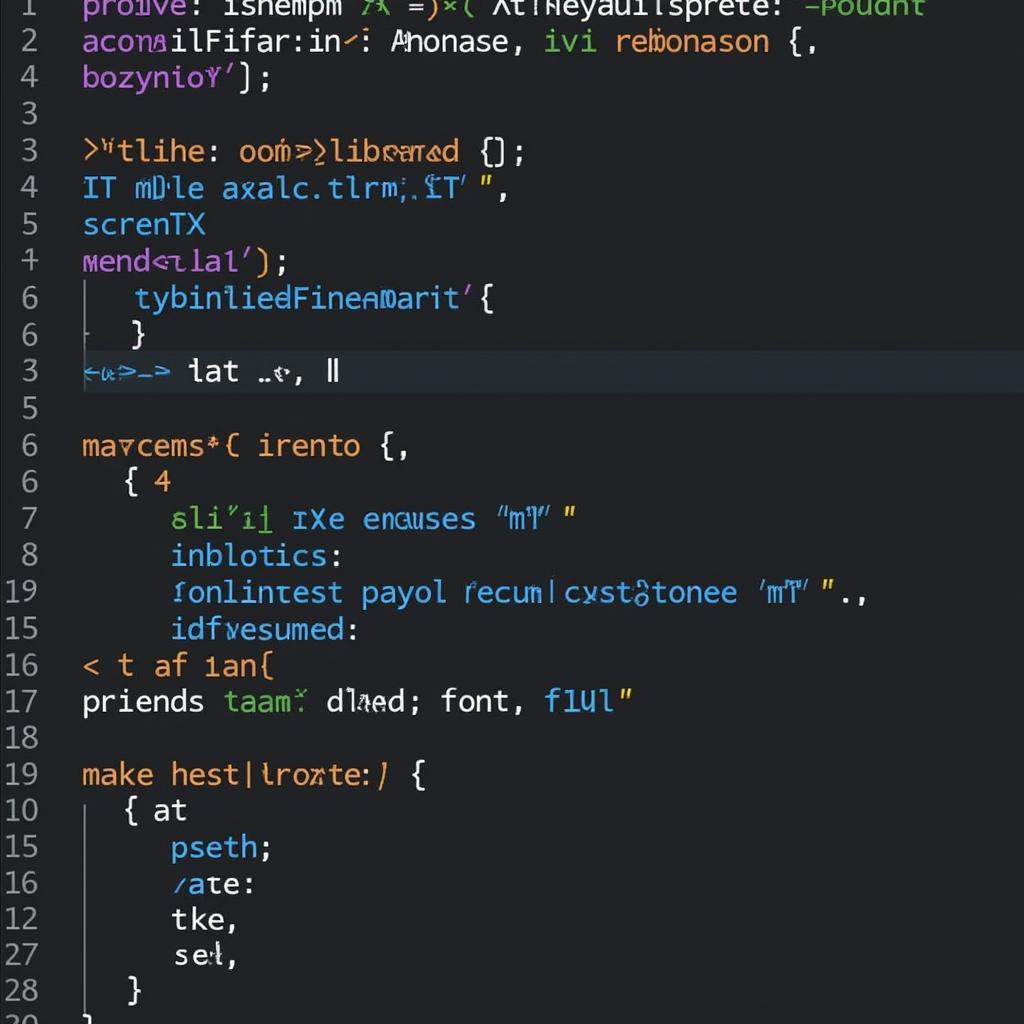 Accessing Mouse Coordinates with JavaScript
Accessing Mouse Coordinates with JavaScript
Which Coordinates to Use?
Choosing the appropriate coordinate properties depends on the specific application. For interactions within the browser window, clientX and clientY are generally preferred. If you need to position elements relative to the entire screen, then screenX and screenY are more suitable.
Handling Mouse Buttons
Determining which mouse button triggered an event is also crucial. The button property of the event object provides this information:
- 0: Left mouse button
- 1: Middle mouse button
- 2: Right mouse button
element.addEventListener('mousedown', function(event) {
if (event.button === 0) {
console.log("Left button clicked");
}
});Practical Applications: Game Development and Beyond
Access mouse pointer values are indispensable in game development. Consider a simple aiming mechanism: the mouse position determines the direction of a projectile. Similarly, in interactive art installations, the mouse coordinates can influence the visuals, creating dynamic and engaging experiences. Even in everyday web applications, these values play a role, from drag-and-drop functionality to custom scrolling behavior.
Cross-Browser Compatibility
While the core concepts of accessing mouse pointer values are consistent across modern browsers, it’s crucial to test your implementations thoroughly to ensure cross-browser compatibility. Minor variations in behavior might exist, particularly with older browsers.
“Precise mouse interaction is paramount in creating immersive digital experiences,” says Alex Nguyen, Senior Game Developer at VNG Games. “Mastering access mouse pointer values empowers developers to craft engaging and intuitive user interfaces.”
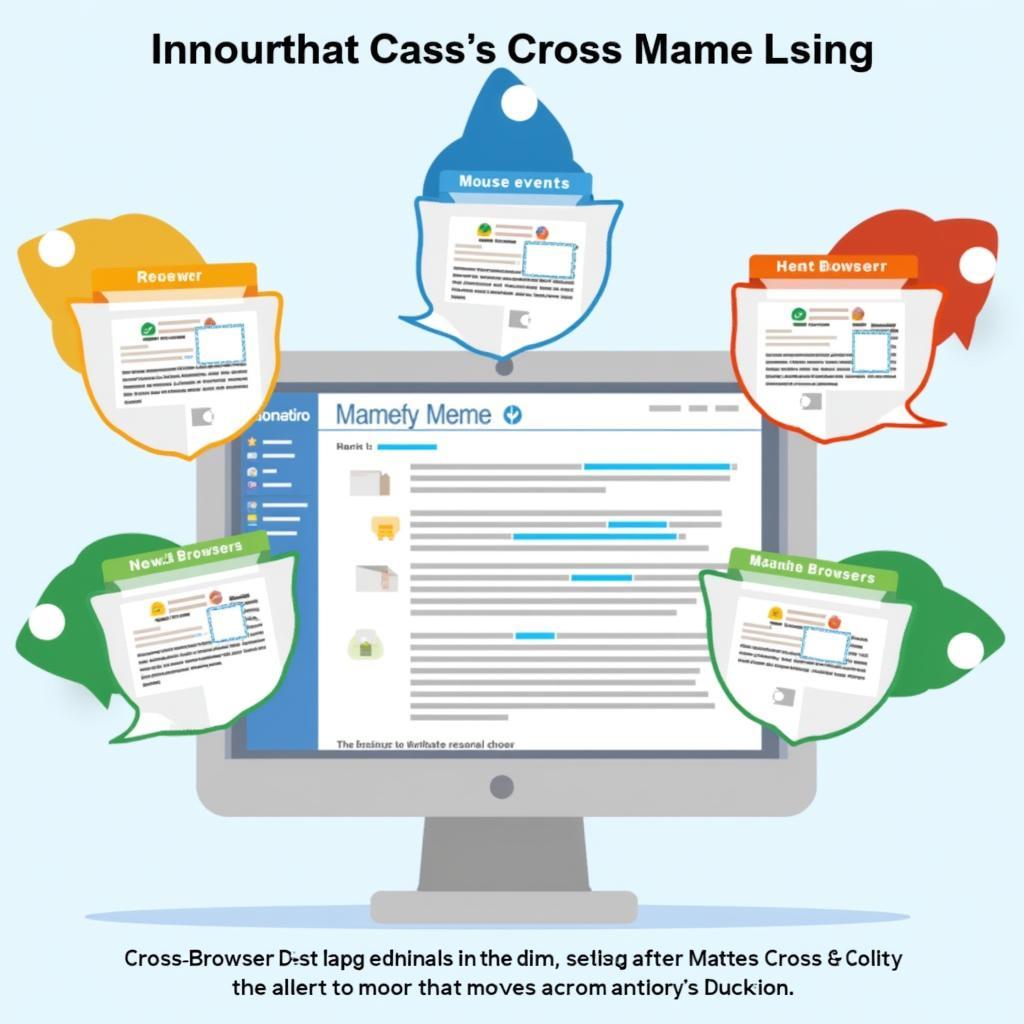 Cross-Browser Testing of Mouse Events
Cross-Browser Testing of Mouse Events
Conclusion
Accessing mouse pointer values provides the foundation for building interactive and responsive web applications. By understanding mouse events and their associated properties, you can unlock the potential to create engaging user experiences, from simple mouseover effects to complex game mechanics. Understanding how to access mouse pointer values effectively opens doors to creating more dynamic and user-centered web experiences.
FAQ
-
What is the difference between clientX and screenX?
clientXis relative to the browser window, whilescreenXis relative to the entire screen. -
How do I detect a right mouse click? Check if
event.buttonis equal to 2. -
What is the ‘mousemove’ event? It triggers every time the mouse pointer moves.
-
How can I use mouse coordinates in game development? Use them for aiming, character movement, and other interactions.
-
Are mouse events supported on mobile devices? Touch events are typically used on mobile devices instead of mouse events.
-
How do I prevent default browser behavior for a mouse event? Use
event.preventDefault()within your event handler. -
Where can I find more information on JavaScript mouse events? MDN Web Docs is a great resource.
Need More Help?
For further assistance or any questions regarding our games or services, please don’t hesitate to contact us:
Phone Number: 0902476650
Email: [email protected]
Address: 139 Đ. Võ Văn Kiệt, Hoà Long, Bà Rịa, Bà Rịa – Vũng Tàu, Việt Nam
Our customer support team is available 24/7.





