Encountering the “Nvgpucomp64.dll is missing” error can be frustrating, especially when you’re geared up for a gaming session. This error message usually indicates an issue with your NVIDIA graphics driver or the nvgpucomp64.dll file itself. But don’t worry, this guide will walk you through common causes and effective solutions to get you back in the game quickly.
Understanding the nvgpucomp64.dll File
The nvgpucomp64.dll file is a crucial component of your NVIDIA graphics driver, specifically designed for 64-bit Windows operating systems. This dynamic link library (DLL) file enables communication between your computer’s software and the NVIDIA graphics card, ensuring smooth graphics rendering and optimal game performance.
When this file is missing, corrupted, or incompatible, applications that rely on it, particularly games, may fail to launch or crash, often accompanied by the dreaded “nvgpucomp64.dll is missing” error message.
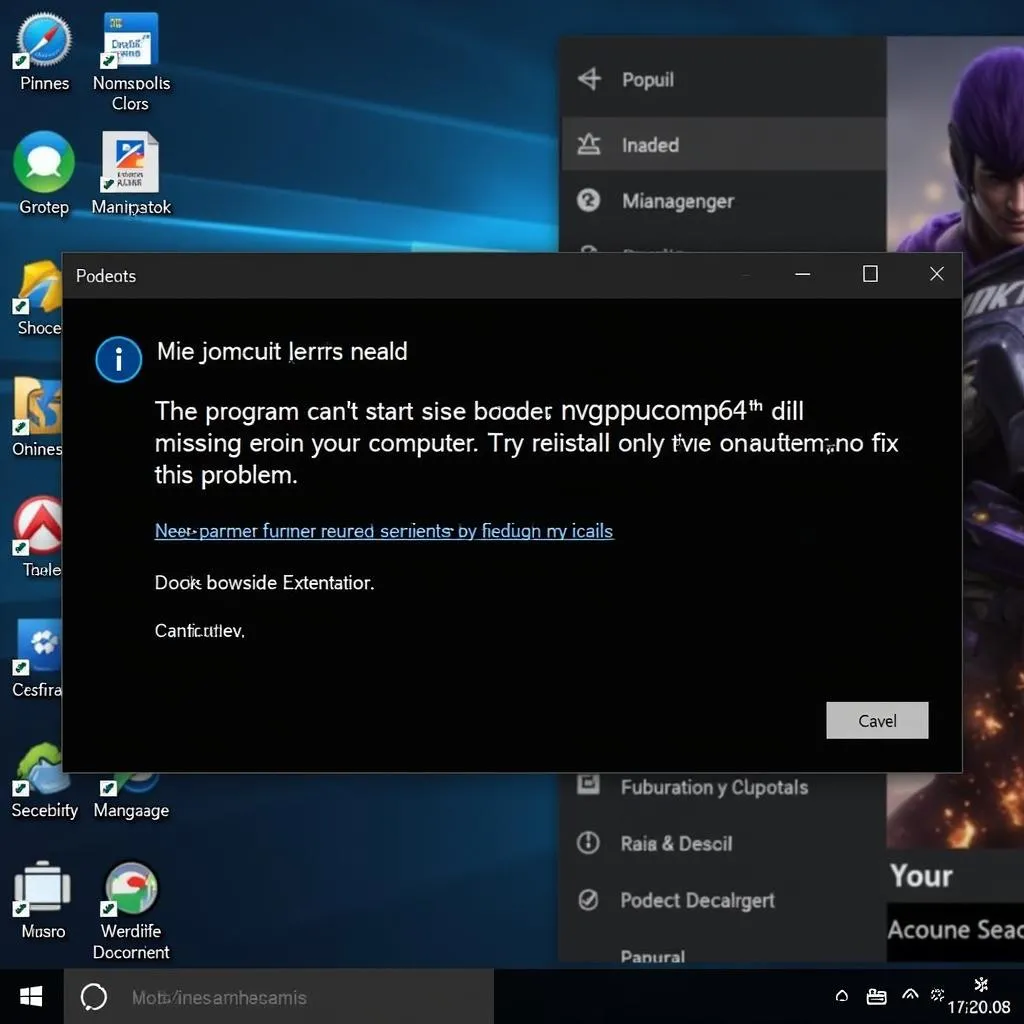 nvgpucomp64.dll is missing error message on Windows
nvgpucomp64.dll is missing error message on Windows
Common Causes of the Error
Several factors can lead to the “nvgpucomp64.dll is missing” error:
- Outdated or Corrupted NVIDIA Drivers: Outdated or faulty drivers are among the most common culprits.
- Accidental Deletion: You might have unintentionally deleted the nvgpucomp64.dll file while cleaning up your system or during software installation.
- Malware Infection: Malicious software can corrupt or delete essential system files, including DLL files like nvgpucomp64.dll.
- Registry Errors: Issues within the Windows Registry, such as invalid file associations, can also trigger this error.
- Hardware Failure: In rare cases, a failing graphics card or other hardware components can be the root cause.
Proven Solutions to Fix the Error
Now that you understand the potential causes, let’s dive into effective solutions:
1. Update or Reinstall NVIDIA Graphics Drivers
This is the first and often most successful fix.
- Update Drivers: Open the NVIDIA GeForce Experience application (if installed) and check for updates. Alternatively, visit the NVIDIA website, locate your graphics card model, and download the latest drivers manually.
- Reinstall Drivers: If updating doesn’t resolve the issue, completely uninstall your current NVIDIA drivers using the Device Manager. Then, download and install the latest drivers from the NVIDIA website for a clean installation.
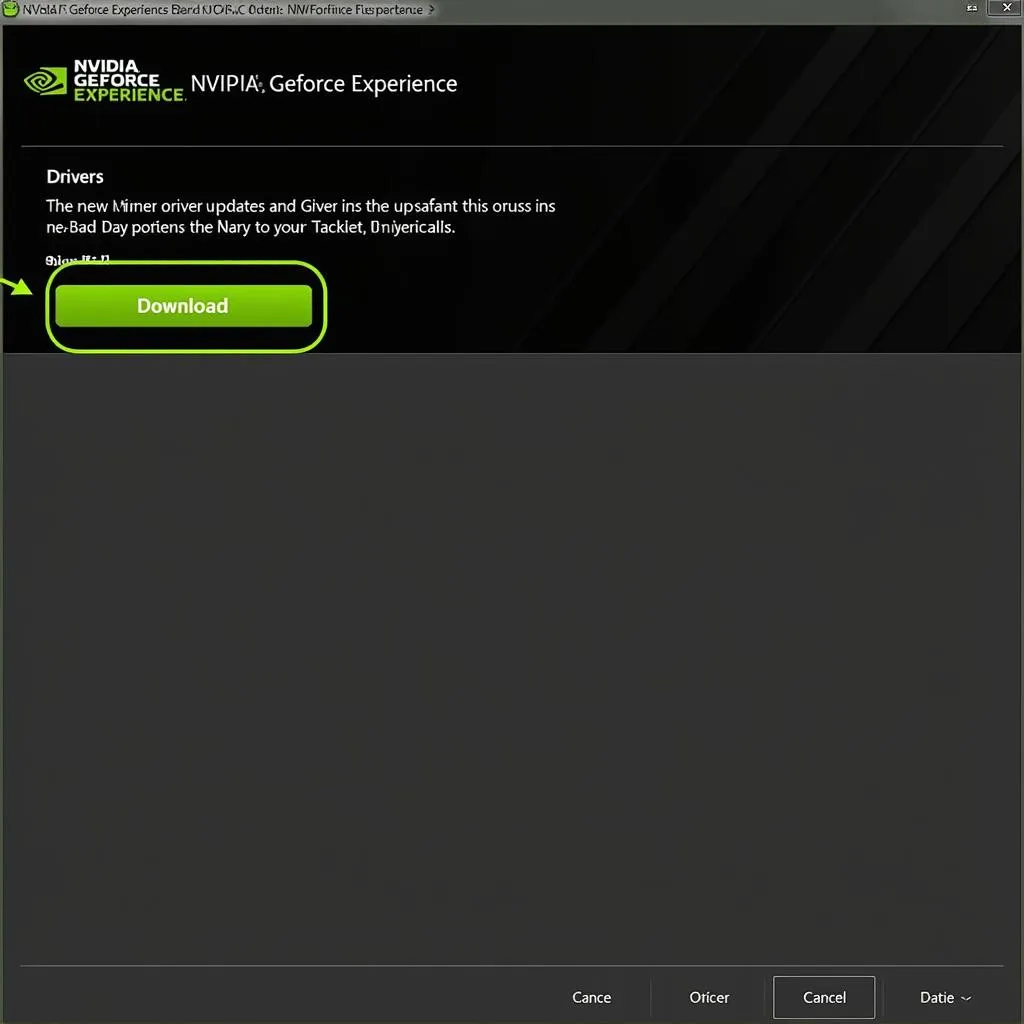 Updating NVIDIA graphics drivers through GeForce Experience
Updating NVIDIA graphics drivers through GeForce Experience
2. Run a Full System Scan for Malware
Malware can wreak havoc on your system files. Utilize a reputable antivirus or anti-malware program to perform a thorough scan of your entire system, removing any detected threats.
3. Use System File Checker (SFC) Scan
Windows System File Checker (SFC) is a built-in tool that scans for and repairs corrupted system files, including DLL files.
- Open Command Prompt as an administrator.
- Type sfc /scannow and press Enter.
- Allow the scan to complete and restart your computer.
4. Reinstall the Problematic Game or Application
If the error is specific to a particular game or application, reinstalling it can often replace any missing or corrupted files, including the nvgpucomp64.dll file.
5. Perform a System Restore
If the error appeared recently, try restoring your system to a previous point before the error occurred. This can undo any recent system changes that might be causing the issue. However, remember that this will revert your settings and files to that earlier state.
6. Seek Professional Help
If none of the above solutions work, it might be time to consult with a computer technician or reach out to NVIDIA support for further assistance. They can help diagnose and troubleshoot more complex hardware or software issues.
Preventing Future Errors
Prevention is always better than cure. Here are some tips to minimize the chances of encountering the “nvgpucomp64.dll is missing” error again:
- Keep Your Drivers Updated: Regularly update your NVIDIA graphics drivers to ensure optimal performance and compatibility.
- Practice Safe Computing Habits: Avoid downloading files from untrusted sources, be cautious when opening email attachments, and use a reliable antivirus program to protect your system from malware.
- Regularly Clean Up Your System: Use disk cleanup tools to remove unnecessary files and optimize system performance.
- Back Up Important Data: Regularly back up your essential files and data to prevent permanent loss in case of system errors or crashes.
Conclusion
The “nvgpucomp64.dll is missing” error can be a temporary setback, but with the solutions outlined in this guide, you can quickly get back to your gaming adventures. Remember to keep your drivers updated, practice safe computing habits, and don’t hesitate to seek professional help if needed.
By understanding the causes and implementing the right solutions, you can ensure a smoother and more enjoyable gaming experience.
Need further assistance? Contact us at 0902476650, email [email protected], or visit us at 139 Đ. Võ Văn Kiệt, Hoà Long, Bà Rịa, Bà Rịa – Vũng Tàu, Việt Nam. Our dedicated support team is available 24/7 to help you!





