You’re ready to dive into the world of Arkesia, but there’s just one problem: you can’t connect to the Lost Ark server. This frustrating issue can stem from various factors, ranging from server outages and internet connectivity woes to firewall restrictions and game file corruption.
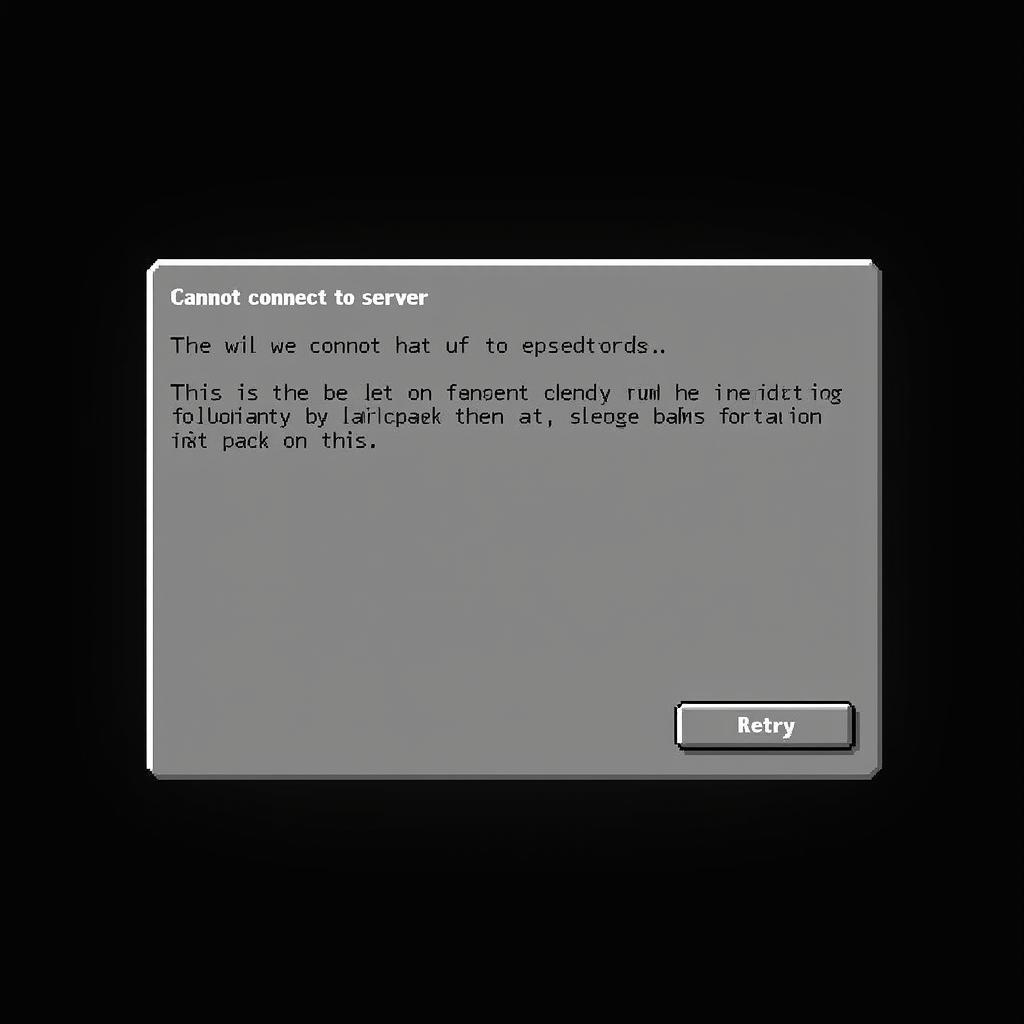 Lost Ark connection error screenshot
Lost Ark connection error screenshot
Common Causes and Solutions
Before diving into advanced troubleshooting, let’s address some common culprits behind the “Lost Ark Cannot Connect To Server” problem:
1. Server Status Check
The first step is to determine whether the issue lies with Lost Ark’s servers or your end. Visit the official Lost Ark website or social media channels for server status updates. If the servers are down for maintenance or experiencing issues, all you can do is wait for the developers to resolve the problem.
2. Internet Connection Stability
A spotty internet connection can wreak havoc on your online gaming experience. Start by checking your internet speed and stability using online tools. If you’re experiencing lag or disconnections, try restarting your router and modem. Consider using a wired connection for optimal stability.
3. Firewall Interference
Firewalls act as gatekeepers, sometimes mistakenly blocking Lost Ark’s connection. Temporarily disable your firewall or add exceptions for Lost Ark in your firewall settings to see if it resolves the connection issue.
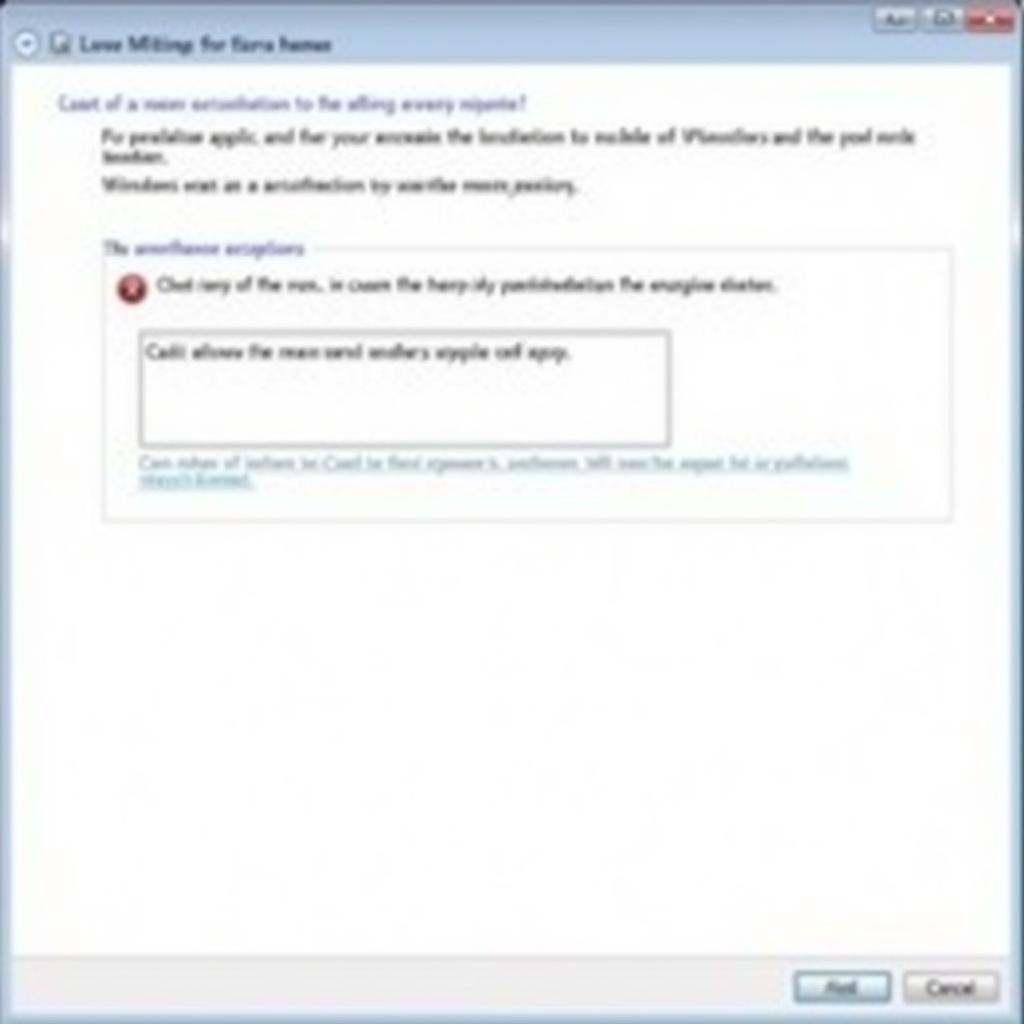 Configuring firewall settings for Lost Ark
Configuring firewall settings for Lost Ark
4. Game File Integrity
Corrupted or missing game files can also trigger connection problems. Utilize the Steam client’s “Verify Integrity of Game Files” feature to scan and repair any issues with your Lost Ark installation. This process might take a few minutes but can often resolve file-related connection errors.
5. VPN and Proxy Usage
Using a VPN or proxy server can sometimes interfere with online game connections. Try disabling any VPN or proxy services you might be using and see if it allows you to connect to the Lost Ark server.
Advanced Troubleshooting
If the basic solutions don’t yield results, it’s time to explore more advanced troubleshooting steps:
1. Flush DNS and Reset Winsock
Flushing your DNS cache and resetting Winsock can resolve network-related conflicts. Open the Command Prompt as an administrator and run the following commands:
ipconfig /flushdns
netsh winsock reset2. Update Network Drivers
Outdated network drivers can contribute to connectivity issues. Visit your network adapter manufacturer’s website to download and install the latest drivers for your device.
3. Contact Support
If you’ve exhausted all troubleshooting options, it’s time to seek assistance from the Lost Ark support team. Provide them with detailed information about the problem, the troubleshooting steps you’ve taken, and any relevant error messages you’ve encountered.
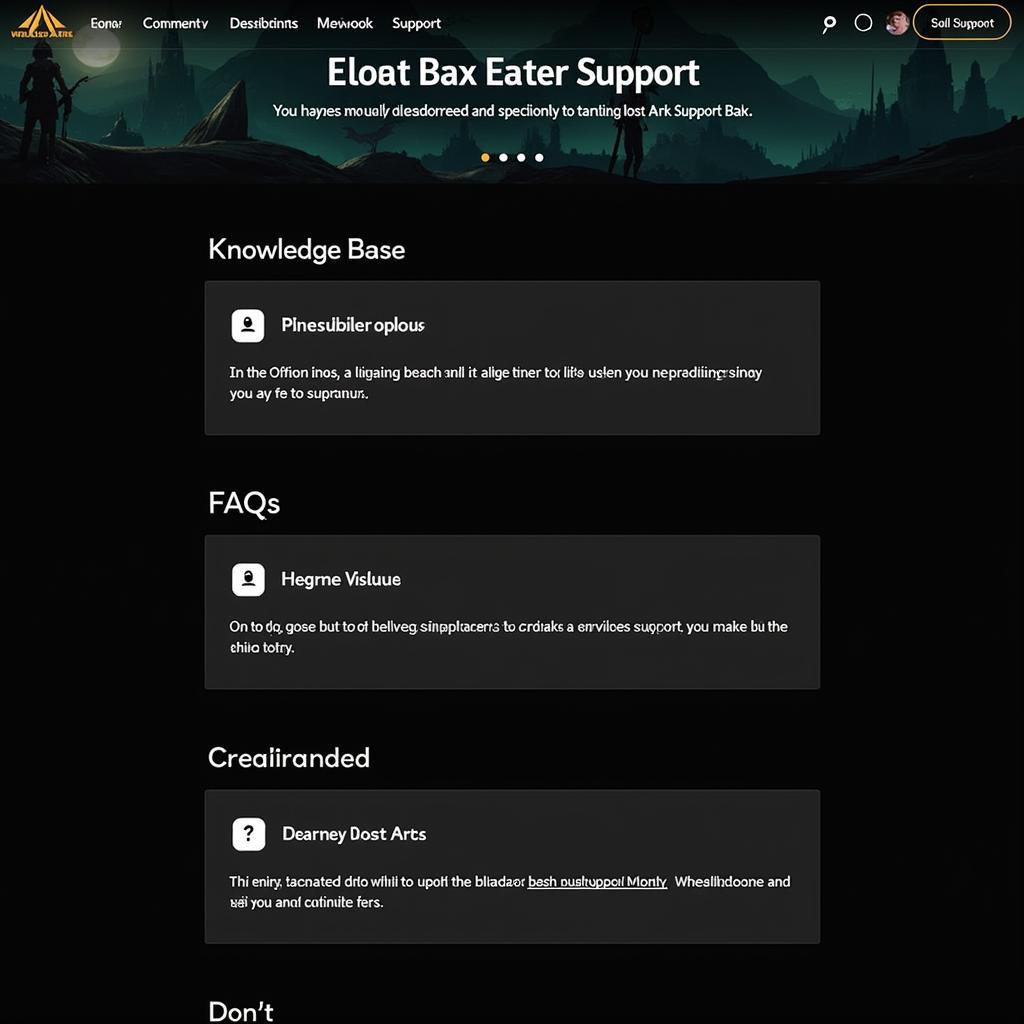 Lost Ark support website
Lost Ark support website
Conclusion
Experiencing connection issues with Lost Ark can be incredibly frustrating, but by following the troubleshooting steps outlined above, you can increase your chances of getting back into Arkesia and continuing your adventure. Remember to check the official Lost Ark channels for server status updates and don’t hesitate to reach out to the support team if you encounter persistent problems.





