Uninstalling Ledkeeper2 can sometimes be a bit tricky. Whether you’re facing issues with the software or simply no longer need it, this comprehensive guide will walk you through the entire process of completely removing Ledkeeper2 from your system.
Understanding Ledkeeper2 and Why You Might Want to Uninstall
Before we delve into the uninstallation process, let’s briefly understand what Ledkeeper2 is and why you might want to remove it. Ledkeeper2 is often associated with peripheral devices, particularly gaming keyboards and mice, and is designed to manage their RGB lighting and other functionalities. However, users have reported various reasons for wanting to uninstall it, such as:
- Software Conflicts: Ledkeeper2 may conflict with other software on your system, leading to performance issues or instability.
- Unwanted Background Processes: The software might run background processes that consume system resources, potentially impacting performance.
- Compatibility Issues: Incompatibility with certain operating systems or hardware configurations can cause problems.
- Desire for Alternative Software: Users might prefer using alternative RGB control software that offers different features or a better user experience.
Methods to Uninstall Ledkeeper2
There are two primary methods to uninstall Ledkeeper2 from your computer:
1. Uninstalling via Control Panel (Windows)
For Windows users, the Control Panel provides a straightforward way to uninstall applications:
- Open Control Panel: Type “Control Panel” in the Windows search bar and select the relevant result.
- Navigate to Programs and Features: Click on “Programs” and then choose “Programs and Features.”
- Locate Ledkeeper2: Scroll through the list of installed programs and find “Ledkeeper2.”
- Uninstall: Right-click on “Ledkeeper2” and select “Uninstall.” Follow the on-screen instructions to complete the process.
2. Using the Dedicated Uninstaller
Some software, including Ledkeeper2, may include a dedicated uninstaller executable file. To use this method:
- Find the Uninstaller: Navigate to the Ledkeeper2 installation directory. This is typically located within the “Program Files” folder on your system drive (usually C:).
- Run the Uninstaller: Look for a file named “uninstall.exe” or something similar within the Ledkeeper2 folder. Double-click to run the uninstaller.
- Follow the Instructions: The uninstaller will guide you through the removal process. Follow the on-screen prompts to complete the uninstallation.
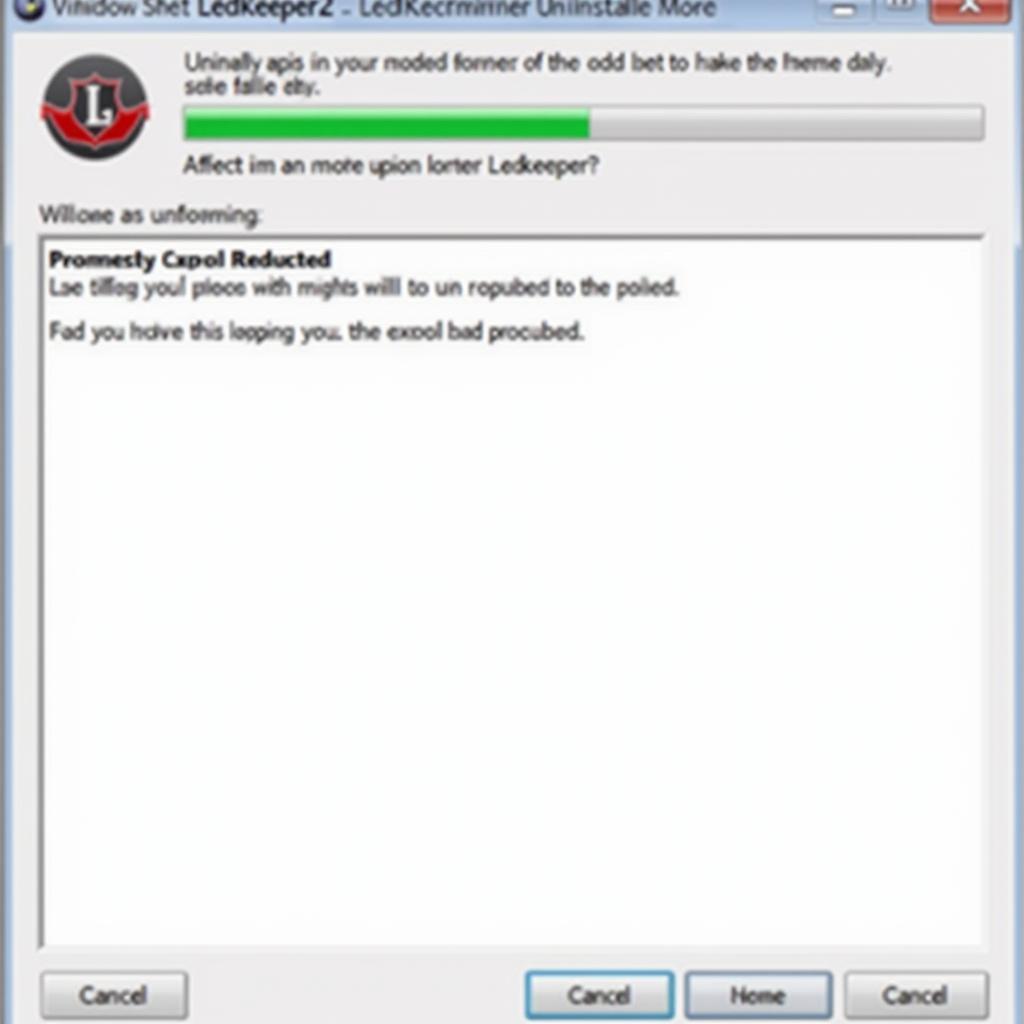 Using the Ledkeeper2 Uninstaller
Using the Ledkeeper2 Uninstaller
Troubleshooting Common Uninstallation Issues
While the methods above should typically suffice, you might encounter some common issues during the uninstallation process:
- “Ledkeeper2 is not listed in the Control Panel”: This could occur if the software was not installed correctly or if there are corrupted files. Try using the dedicated uninstaller or a third-party uninstaller tool.
- “The uninstallation process gets stuck or interrupted”: This might happen due to software conflicts or system errors. Try restarting your computer in Safe Mode and then attempting the uninstallation again.
- “Leftover files and folders after uninstallation”: Even after uninstalling, some residual files or folders might remain on your system. Manually delete any Ledkeeper2-related folders from the Program Files directory and the AppData folder (which is hidden by default).
Conclusion
Uninstalling Ledkeeper2 doesn’t have to be a complicated process. By following the steps outlined in this guide, you can successfully remove the software from your computer and address any potential issues it might have been causing. Remember to choose the method that best suits your needs and system configuration.
If you encounter any persistent problems or have further questions, please don’t hesitate to reach out to our customer support team for assistance. Contact us at:
Phone Number: 0902476650
Email: [email protected]
Address: 139 Đ. Võ Văn Kiệt, Hoà Long, Bà Rịa, Bà Rịa – Vũng Tàu, Vietnam.
Our dedicated support team is available 24/7 to assist you with any queries or technical difficulties.





