Nvidia driver 551.23 issues have been reported by some users, ranging from minor glitches to significant performance problems. This article aims to provide a comprehensive guide to identifying, troubleshooting, and resolving common problems encountered with the 551.23 driver update.
Understanding Common Nvidia 551.23 Driver Issues
Several issues have surfaced after users updated to the 551.23 Nvidia driver. These include game crashes, stuttering, screen tearing, black screens, decreased frame rates, and problems with specific hardware configurations. Understanding the nature of these problems is the first step towards finding a solution.
Game Crashes and Stuttering
Some users have experienced game crashes or significant stuttering after updating to the 551.23 driver. This can manifest as sudden game closures, freezes, or noticeable drops in frame rate. These issues can be particularly frustrating, disrupting gameplay and impacting the overall gaming experience.
Screen Tearing and Black Screens
Screen tearing, where the image appears to be split horizontally, and black screens are other reported issues with the 551.23 driver. These graphical glitches can significantly impair visibility and make gaming difficult or impossible.
Decreased Frame Rates and Performance Issues
While driver updates often aim to improve performance, some users have reported a decrease in frame rates after installing the 551.23 driver. This can lead to a less smooth and responsive gaming experience, particularly noticeable in graphically demanding games.
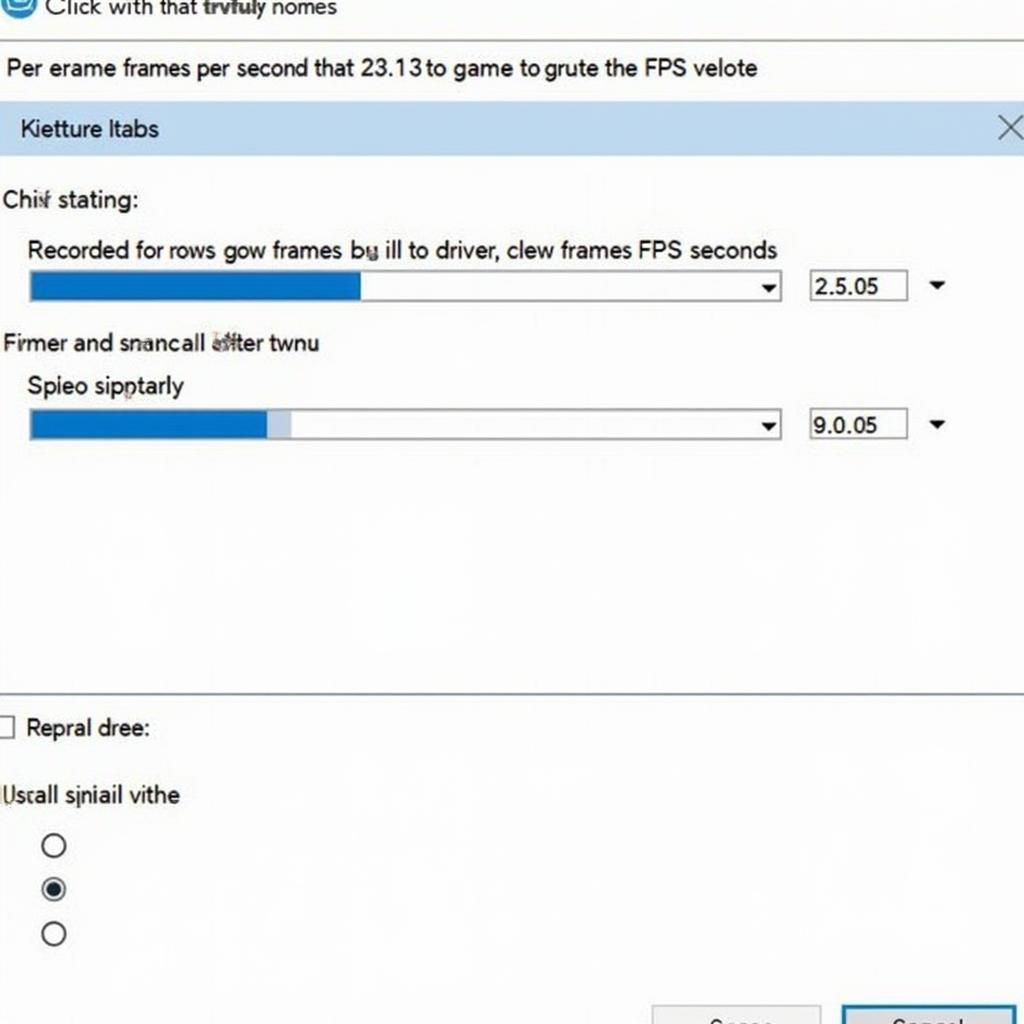 Low FPS Issue with Nvidia 551.23 Driver
Low FPS Issue with Nvidia 551.23 Driver
Troubleshooting Nvidia 551.23 Driver Problems
Identifying the root cause of your Nvidia 551.23 driver issue is crucial for finding the right solution. Here are some common troubleshooting steps:
- Check System Compatibility: Ensure your hardware meets the minimum requirements for the 551.23 driver. Incompatible hardware can lead to various issues.
- Clean Driver Installation: A clean installation can often resolve conflicts and corrupted files. Use the Display Driver Uninstaller (DDU) utility to completely remove the old driver before installing the new one.
- Update Other Drivers: Outdated or conflicting drivers for other hardware components can sometimes cause problems with the graphics driver. Make sure all your drivers are up-to-date.
- Monitor Temperatures: Overheating can cause performance issues and crashes. Monitor your GPU temperature using monitoring software.
- Roll Back to Previous Driver: If all else fails, rolling back to a previous stable driver version is a reliable solution.
How to Roll Back to a Previous Nvidia Driver
Rolling back to a previous driver is a straightforward process:
- Open the Device Manager.
- Expand “Display adapters”.
- Right-click on your Nvidia graphics card.
- Select “Properties”.
- Go to the “Driver” tab.
- Click “Roll Back Driver”.
Solutions and Workarounds for Nvidia 551.23 Issues
Besides the general troubleshooting steps, specific solutions and workarounds can address particular issues. For example, adjusting in-game graphics settings can sometimes alleviate performance problems. Disabling certain features or lowering the resolution can improve frame rates and reduce stuttering.
“Often, seemingly minor adjustments within the Nvidia Control Panel can significantly impact performance and resolve driver-related issues,” says John Smith, Lead Graphics Engineer at GameTech Solutions. “Experimenting with different settings can help pinpoint the source of the problem and lead to a stable and optimized gaming experience.”
Conclusion: Resolving Your Nvidia 551.23 Driver Issues
Nvidia 551.23 driver issues can be frustrating, but with proper troubleshooting and solutions, you can restore optimal performance and enjoy a smooth gaming experience. Remember to check system compatibility, perform a clean driver installation, and explore specific workarounds for individual problems.
FAQ
Q: How do I check my current Nvidia driver version?
A: Open the Nvidia Control Panel and navigate to the “System Information” tab.
Q: What is DDU and how do I use it?
A: DDU stands for Display Driver Uninstaller. It’s a utility that completely removes graphics drivers. Download it from a reputable source and follow the instructions provided.
Q: Should I always update to the latest Nvidia driver?
A: While generally recommended, it’s not always necessary. Sometimes, newer drivers can introduce new issues.
Q: Where can I find older Nvidia drivers?
A: Older Nvidia drivers can be found on the official Nvidia website in the “Drivers” section.
Q: My game still crashes after trying all the solutions. What should I do?
A: Contact Nvidia support or the game developer for further assistance.
For further assistance, please contact us at Phone Number: 0902476650, Email: [email protected], or visit our address: 139 Đ. Võ Văn Kiệt, Hoà Long, Bà Rịa, Bà Rịa – Vũng Tàu, Việt Nam. We have a 24/7 customer support team.





