The dreaded “Absent Folder” message can bring your workflow to a screeching halt. Whether you’re a seasoned gamer tweaking game files or just trying to organize your digital life, a missing folder can be a real headache. This article dives deep into the reasons behind absent folders, how to troubleshoot them, and preventative measures to avoid future frustrations.
What Causes an Absent Folder?
Several factors can contribute to a folder seemingly vanishing into thin air. Understanding these causes is the first step towards finding a solution. These include accidental deletion, incorrect file paths, hidden files, and software glitches. Let’s explore each in more detail.
Accidental Deletion: A Common Culprit
Sometimes, the simplest explanation is the correct one. You might have accidentally deleted the folder yourself. This can happen when cleaning up your drive, moving files around, or even with a misplaced keyboard shortcut.
 Accidental Folder Deletion in File Explorer
Accidental Folder Deletion in File Explorer
Incorrect File Paths: Navigating the Digital Labyrinth
File paths are like addresses for your files. If the path is incorrect, the system won’t be able to locate the folder. This can occur if you’ve moved the folder, renamed it, or if a program referencing the folder has an outdated path.
Hidden Files: Playing Hide-and-Seek
Operating systems often hide certain files and folders to protect system integrity or prevent accidental modification. If a folder is hidden, it won’t appear in your regular file explorer view.
Software Glitches: When Technology Turns Against You
Occasionally, software glitches can cause folders to become inaccessible or appear missing. This might be due to a bug in your operating system, file explorer, or a third-party application.
How to Find an Absent Folder
Now that we’ve identified the potential culprits, let’s explore how to track down that missing folder.
Checking the Recycle Bin: Your First Stop
If you suspect accidental deletion, the Recycle Bin is the first place to look. Restore the folder from the Recycle Bin if you find it there.
Showing Hidden Files: Revealing the Invisible
Make sure hidden files are visible in your file explorer settings. This might reveal the missing folder if it was inadvertently hidden.
Using the Search Function: A Digital Detective
Utilize your operating system’s search function. Search for the folder name or any specific files you know were inside it.
Checking Backup Drives: A Safety Net
If you have a backup drive, check if the folder exists there. Restoring from a backup can save you time and effort.
System Restore: Turning Back Time
If you suspect a software glitch, consider using System Restore to revert your computer to a previous state before the folder disappeared.
Preventing Future Folder Disappearances
Prevention is always better than cure. Here are some tips to minimize the risk of losing folders in the future.
- Regular Backups: Implement a robust backup strategy to safeguard your important data.
- Organized File Structure: Maintain a well-organized file structure to avoid misplacing folders.
- Double-Checking Deletions: Be extra cautious when deleting files and folders.
- Using Version Control: For software projects, consider using version control systems like Git to track changes and revert to previous versions.
Conclusion
Dealing with an absent folder can be a frustrating experience. By understanding the potential causes and following the troubleshooting steps outlined in this article, you can increase your chances of recovering the missing folder and preventing future occurrences. Remember to back up your data regularly and maintain an organized file structure to minimize the risk of losing important files. Don’t let the “absent folder” message stop you. Now you have the knowledge to take control and find your missing data.
FAQs
- What if I can’t find the folder using any of these methods? Try using a data recovery software tool.
- Can viruses cause folders to disappear? Yes, some malware can hide or delete files and folders.
- Is it possible to recover a permanently deleted folder? Sometimes, using specialized data recovery software might help.
- How can I prevent accidental deletion? Be mindful when deleting files and consider using a confirmation prompt.
- What is the best backup strategy? A combination of local and cloud backups is generally recommended.
- How often should I back up my data? The frequency depends on how often your data changes. Daily or weekly backups are common.
- Are there any free data recovery tools available? Yes, several free tools are available, but they may have limitations compared to paid software.
Need further assistance? Contact us! Phone: 0902476650, Email: [email protected] or visit us at 139 Đ. Võ Văn Kiệt, Hoà Long, Bà Rịa, Bà Rịa – Vũng Tàu, Việt Nam. Our customer support team is available 24/7.





