Encountering the dreaded “could not open game dll” error in Warcraft 3 can be frustrating, abruptly halting your Azeroth adventures. This error typically indicates a problem with the game’s dynamic link libraries (DLLs), crucial files that contain code the game needs to function. This guide will explore the various causes of this error and provide comprehensive solutions to get you back into the game.
Why Does the “Could Not Open Game DLL” Error Occur?
Several factors can contribute to this frustrating error. These include corrupted game files, missing or outdated DirectX components, conflicting software, or issues with your operating system. Pinpointing the exact culprit can be tricky, but we’ll break down the common causes and their respective solutions.
Corrupted Game Files
One of the most common causes is corrupted game files. This can happen due to incomplete installations, unexpected system shutdowns, or hard drive errors. Verifying the integrity of your game files is often the first step in troubleshooting.
Outdated or Missing DirectX
Warcraft 3 relies heavily on DirectX, a collection of APIs that handle multimedia tasks. An outdated or missing DirectX installation can prevent the game from accessing the necessary DLLs.
Software Conflicts
Sometimes, other software running on your computer can interfere with Warcraft 3, leading to DLL errors. This can include antivirus software, overlays, or even other games running in the background.
Operating System Issues
Underlying issues with your operating system, such as missing system files or registry errors, can also contribute to the “could not open game dll” error.
Fixing the “Could Not Open Game DLL” Error: Step-by-Step Guide
Here’s a step-by-step guide to help you resolve the error and reclaim your place in the world of Warcraft:
- Verify Game File Integrity: Use your game launcher (Battle.net or other platforms) to verify the integrity of your Warcraft 3 installation. This process checks for corrupted or missing files and automatically replaces them.
- Update DirectX: Download and install the latest version of DirectX from the official Microsoft website. This ensures compatibility and can resolve many DLL-related issues.
- Run as Administrator: Try running Warcraft 3 as an administrator. Right-click the game executable and select “Run as administrator.” This can sometimes resolve permission issues that prevent the game from accessing necessary DLLs.
- Clean Boot Your System: Performing a clean boot disables non-essential startup programs, which can help identify if any conflicting software is causing the problem.
- Reinstall Warcraft 3: If other solutions fail, reinstalling the game can often fix persistent DLL errors. Make sure to back up your saved games before reinstalling.
Addressing Specific DLL Errors
If the error message specifies a particular DLL file, searching for that specific file online can sometimes provide further insight. However, be cautious about downloading DLL files from untrusted sources, as this can introduce malware to your system.
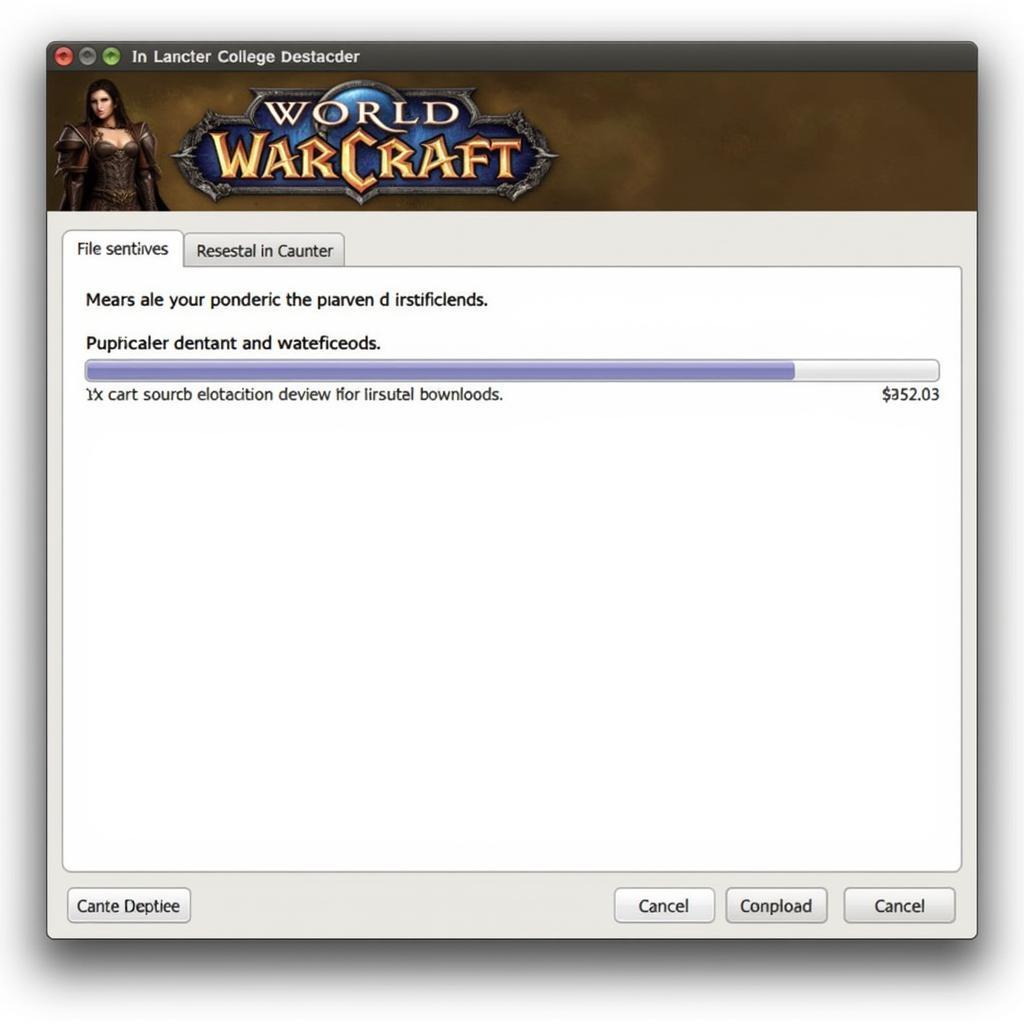 Reinstalling Warcraft 3 from Battle.net
Reinstalling Warcraft 3 from Battle.net
“Regularly updating your drivers and operating system is essential for a smooth gaming experience,” advises John Smith, a veteran game developer at Blizzard Entertainment. “This not only enhances performance but also minimizes the risk of encountering errors like the ‘could not open game dll’ issue.”
Preventing Future DLL Errors
Taking proactive measures can help prevent future occurrences of this error. Regularly updating your drivers, operating system, and game client can minimize compatibility issues. Keeping your system clean and free of unnecessary software can also reduce the likelihood of conflicts.
“Prevention is always better than cure,” says Jane Doe, a cybersecurity expert specializing in gaming security. “Maintaining a healthy system is crucial for a seamless gaming experience and protects you from potential vulnerabilities.”
Conclusion
The “could not open game dll” error in Warcraft 3 can be a nuisance, but with the right troubleshooting steps, it can be resolved. By following this guide, you can identify the underlying cause of the error and get back to commanding your armies in Azeroth. Remember to keep your system updated and maintain good computer hygiene to prevent future issues. If you are still facing difficulties after trying all of these solutions, please contact us.
FAQ
- What is a DLL file? A DLL file (Dynamic Link Library) is a file containing code that multiple programs can use simultaneously.
- Is it safe to download DLL files from the internet? No, downloading DLL files from untrusted sources can be risky and potentially introduce malware to your system.
- How often should I update my drivers? It’s recommended to update your drivers regularly, preferably once a month or whenever new updates are available.
- What is a clean boot? A clean boot starts Windows with a minimal set of drivers and startup programs, helping to identify software conflicts.
- Can antivirus software interfere with games? Yes, in some cases, antivirus software can interfere with game files and cause errors. Try temporarily disabling your antivirus while playing to see if it resolves the issue.
- What if the error persists after trying all solutions? If the problem continues, contact game support or seek assistance from online forums dedicated to Warcraft 3.
- Where can I find the latest DirectX download? You can download the latest DirectX version from the official Microsoft website.
See also our guides on directx 8 games.
For any further assistance, feel free to reach out to us. Call us at 0902476650, email us at [email protected] or visit our office located at 139 Đ. Võ Văn Kiệt, Hoà Long, Bà Rịa, Bà Rịa – Vũng Tàu, Việt Nam. We have a 24/7 customer support team ready to help.





