The Intelligent Standby List Cleaner (ISLC) is a valuable tool for optimizing your Windows system’s performance, especially when dealing with limited RAM. It intelligently manages the standby list, a key component of Windows memory management, to ensure smoother operation and prevent lag. This article will delve into the intricacies of ISLC, exploring its benefits, usage, and how it can enhance your gaming experience.
What is the Intelligent Standby List Cleaner (ISLC)?
ISLC is a lightweight application designed to address a common issue in Windows: the inefficient handling of the standby list. This list holds inactive memory pages that can be quickly accessed if needed. However, if the standby list becomes too large, it can negatively impact system performance. ISLC prevents this by cleaning the standby list at optimal intervals, freeing up valuable RAM resources.
How ISLC Benefits Your System
By proactively managing the standby list, ISLC provides several noticeable benefits:
- Improved Performance: ISLC helps prevent performance slowdowns caused by an overly full standby list, particularly beneficial for systems with limited RAM.
- Enhanced Gaming Experience: Gaming often demands significant memory resources. ISLC helps ensure smoother gameplay by freeing up RAM.
- Reduced Lag: By optimizing memory usage, ISLC can minimize or eliminate lag, especially in demanding applications or games.
- System Responsiveness: A cleaner standby list translates to a more responsive system, making multitasking smoother and more efficient.
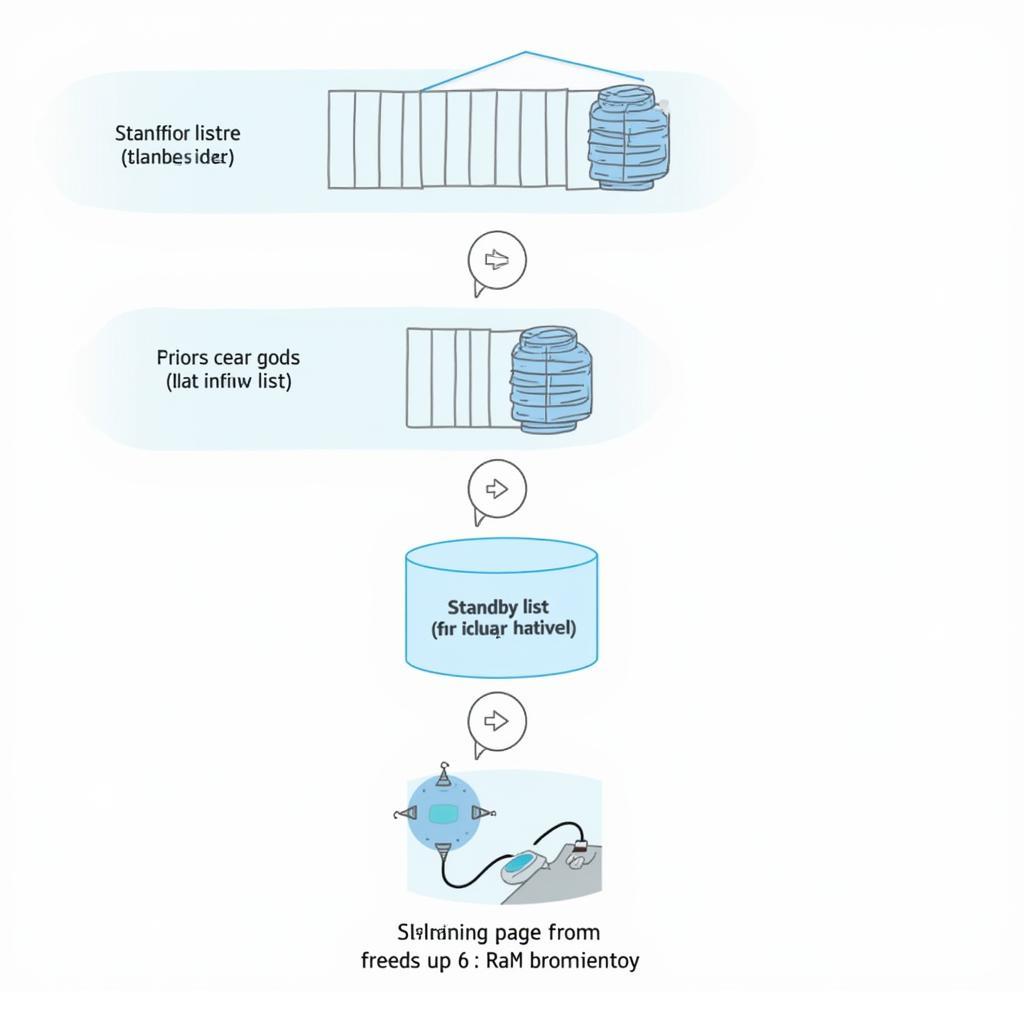 ISLC Memory Management Diagram
ISLC Memory Management Diagram
How to Use the Intelligent Standby List Cleaner
Using ISLC is straightforward:
- Download and Install: Download the latest version of ISLC from a reputable source. Install it like any other Windows application.
- Configure Settings: ISLC comes with default settings that work well for most users. However, you can adjust parameters like the cleaning interval and thresholds based on your system’s specifications and usage patterns.
- Monitor Performance: After running ISLC, monitor your system’s performance using Task Manager or other monitoring tools. Observe the changes in RAM usage and responsiveness.
ISLC and Gaming Performance: A Deeper Dive
ISLC can be particularly advantageous for gamers. Modern games are often resource-intensive, demanding significant amounts of RAM. By preventing the standby list from becoming bloated, ISLC ensures that sufficient memory is available for the game, leading to smoother frame rates and a more enjoyable gaming experience.
Troubleshooting Common ISLC Issues
While ISLC is generally reliable, some users might encounter issues:
- Incompatibility: Ensure that ISLC is compatible with your version of Windows.
- Configuration Errors: Double-check the settings to ensure they are appropriate for your system. Overly aggressive settings can lead to instability.
- Conflicts with other software: Check for potential conflicts with other memory management or optimization tools.
Is Intelligent Standby List Cleaner (ISLC) Safe?
Yes, ISLC is generally considered safe to use. However, it’s crucial to download it from a trusted source and avoid modified versions. Incorrectly configured settings can potentially impact system stability, but using the default settings or making conservative adjustments minimizes this risk.
Conclusion
The Intelligent Standby List Cleaner (ISLC) is a powerful tool for optimizing Windows memory management, leading to improved performance, reduced lag, and a smoother overall computing experience. Especially for gamers with limited RAM, ISLC can be invaluable in maximizing system resources and ensuring optimal gameplay. By following the guidelines outlined in this article, you can effectively leverage ISLC to enhance your system’s performance and enjoy a lag-free computing experience.
FAQ
-
What is the standby list in Windows?
The standby list holds inactive memory pages that can be quickly accessed if needed. -
How often should I run ISLC?
ISLC runs automatically in the background once configured. -
Can ISLC damage my computer?
ISLC is generally safe if used correctly. Incorrect settings can potentially cause instability. -
Is ISLC free to use?
Yes, ISLC is typically available for free. -
How can I monitor the impact of ISLC on my system?
Use the Windows Task Manager or other system monitoring tools. -
What are the ideal ISLC settings for gaming?
This depends on your system. Start with the defaults and adjust conservatively based on your experience. -
Where can I download ISLC safely?
Research reputable software download sites to ensure a safe download.
Need support? Contact us at Phone Number: 0902476650, Email: [email protected] or visit our address: 139 Đ. Võ Văn Kiệt, Hoà Long, Bà Rịa, Bà Rịa – Vũng Tàu, Việt Nam. We have a 24/7 customer support team.





