The Sims 3 resource.cfg file is a powerful tool that can significantly enhance your gameplay experience. This guide will delve into the intricacies of this file, explaining its purpose, functionality, and how to modify it safely and effectively. We’ll cover everything from basic tweaks to advanced modifications, empowering you to customize your Sims 3 world like never before.
Understanding the Role of the Resource.cfg File
The resource.cfg file acts as a directory, guiding The Sims 3 to locate and load custom content (CC) and mods. It’s essential for expanding the game’s possibilities, allowing you to add new objects, clothing, hairstyles, and even gameplay mechanics. Without a properly configured resource.cfg file, much of this additional content wouldn’t be accessible in your game.
Locating and Editing Your Resource.cfg File
Finding your resource.cfg file is the first step towards unlocking its potential. It’s typically located in your The Sims 3 game directory within your Documents folder. Once located, you can edit the file using a simple text editor like Notepad. Remember to create a backup copy before making any changes, just in case something goes wrong.
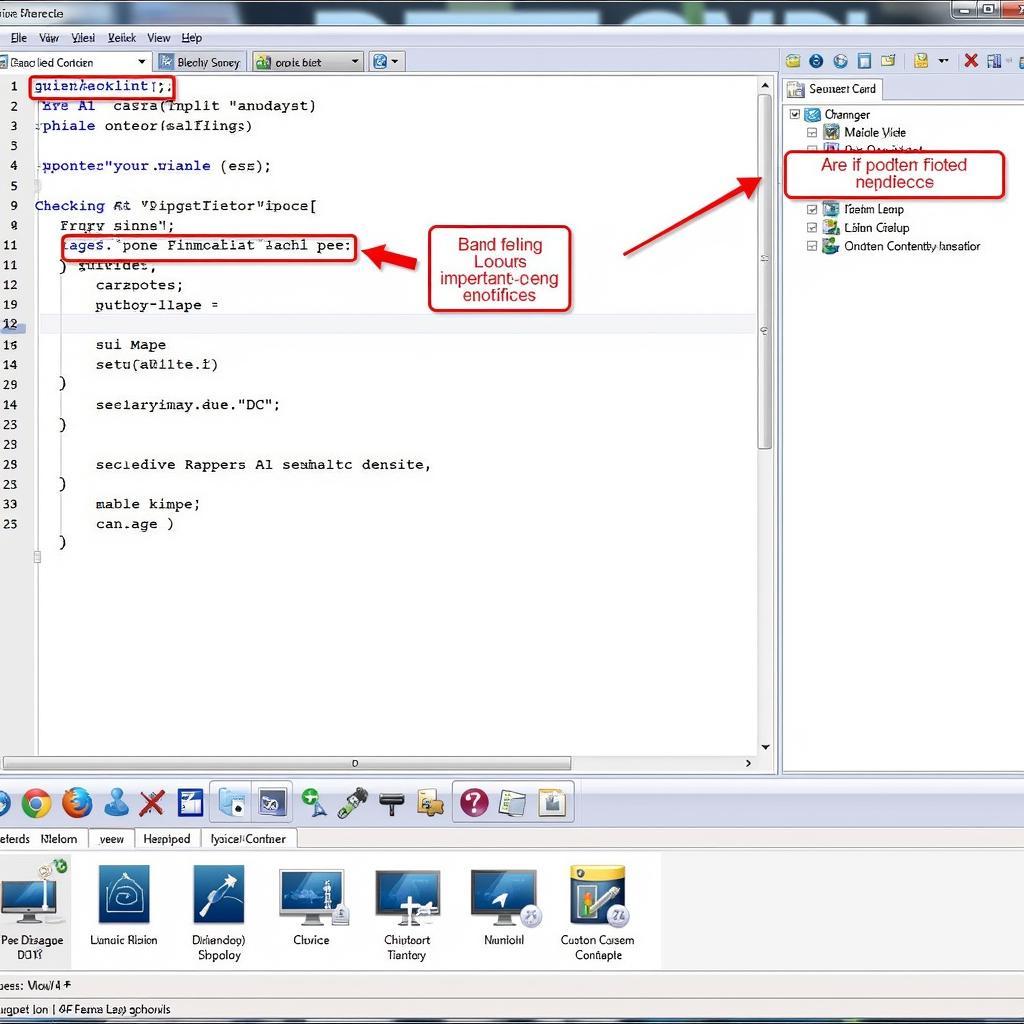 Editing the Resource.cfg File
Editing the Resource.cfg File
Adding Custom Content Paths to Your Resource.cfg File
The core function of the resource.cfg file is to direct the game to your custom content folders. Each line in the file represents a path to a folder containing CC. By adding these paths, you ensure that the game can find and load your downloaded content. The syntax for adding a path is straightforward, using the Priority keyword followed by the folder path.
Common Issues and Troubleshooting with Resource.cfg
While modifying the resource.cfg file is relatively simple, issues can arise. Common problems include incorrect syntax, missing paths, or conflicting mods. This section will address these issues and provide solutions, helping you navigate potential roadblocks and ensure a smooth modding experience.
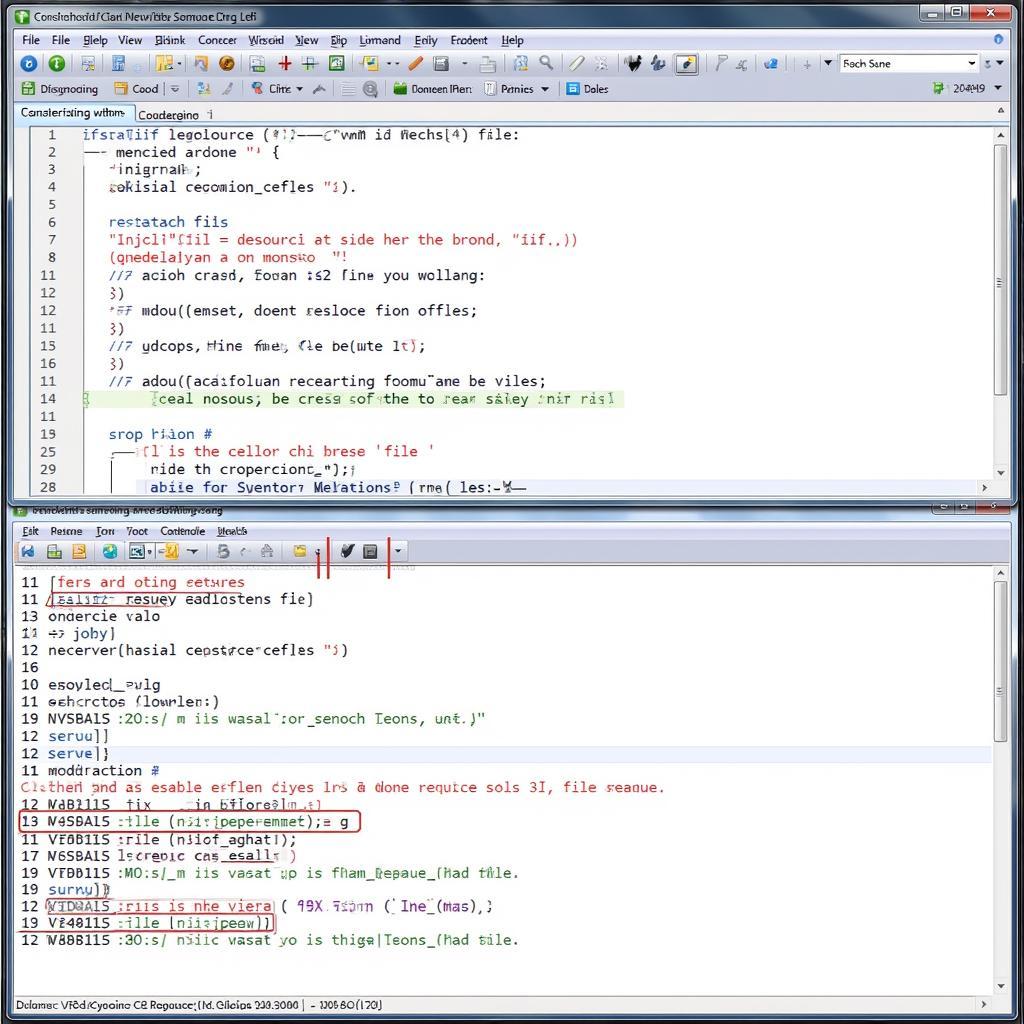 Troubleshooting Common Resource.cfg Issues
Troubleshooting Common Resource.cfg Issues
Optimizing Your Resource.cfg for Performance
A well-optimized resource.cfg file can contribute to improved game performance. This section explores strategies for organizing your custom content, prioritizing essential mods, and minimizing potential conflicts, all of which can help prevent lag and crashes.
How to Prioritize Mods in Your Resource.cfg File
Prioritizing mods is crucial for ensuring compatibility and preventing conflicts. By using the Priority keyword, you can control the loading order of your mods, ensuring that essential modifications take precedence. This can be especially important for gameplay-altering mods.
What to Do When Your Game Crashes After Editing Resource.cfg
Game crashes after editing resource.cfg are often a sign of an error within the file itself. Double-check for typos, incorrect paths, or conflicting mod entries. This section provides step-by-step instructions for identifying and fixing these issues.
Advanced Resource.cfg Techniques
Beyond the basics, the resource.cfg file offers advanced functionalities. This section explores techniques for managing large amounts of CC, utilizing symbolic links, and implementing other advanced strategies to maximize your control over your Sims 3 experience.
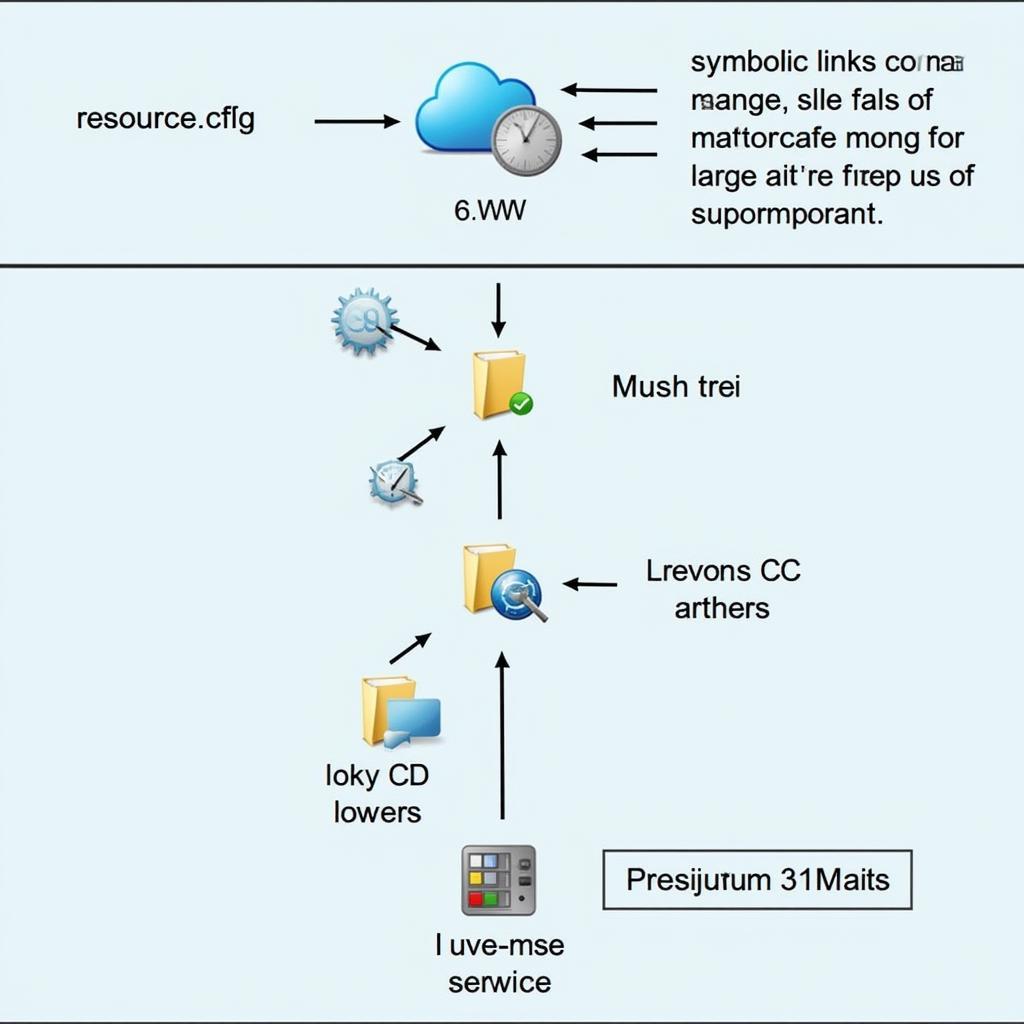 Advanced Resource.cfg Techniques for Sims 3
Advanced Resource.cfg Techniques for Sims 3
Conclusion: Unleash the Full Potential of Your Sims 3 Experience with Resource.cfg
Mastering the resource.cfg file is a game-changer for any Sims 3 player. By understanding its functionalities and implementing the techniques discussed in this guide, you can fully customize your game and create a truly unique Sims 3 world. Utilizing the resource.cfg file effectively allows you to personalize your game and bring your Sims 3 vision to life.
FAQ
- What is the purpose of the resource.cfg file?
- How do I add custom content paths to my resource.cfg file?
- What are some common issues with the resource.cfg file?
- How can I optimize my resource.cfg file for better performance?
- What are some advanced techniques for using the resource.cfg file?
- Where can I find my resource.cfg file?
- What should I do if my game crashes after editing the resource.cfg file?
Common Scenarios and Questions
- My game is crashing after adding a new mod. What should I do?
- I have a lot of custom content and my game is lagging. How can I improve performance?
- I’m having trouble getting a specific mod to work. What could be the problem?
Further Exploration
Check out our other articles on modding The Sims 3 and optimizing game performance for a deeper dive into customizing your Sims 3 world.
Need help with your Sims 3 resource.cfg or other VNG Game related inquiries? Contact us! Phone: 0902476650, Email: [email protected] Or visit us at 139 Đ. Võ Văn Kiệt, Hoà Long, Bà Rịa, Bà Rịa – Vũng Tàu, Việt Nam. We have a 24/7 customer support team.





