A Frozen Bug can be a frustrating roadblock in your gaming experience. It halts your progress, disrupts your flow, and can even lead to lost data. This article dives into the intricacies of frozen bugs, exploring their causes, solutions, and preventive measures to ensure a smoother gaming journey.
Understanding the Frozen Bug Menace
Frozen bugs, also known as game freezes or lockups, manifest as a sudden halt in gameplay. Your character becomes unresponsive, the screen freezes, and no input seems to register. This differs from lag, which involves slow response times, while a freeze completely stops the game. These frustrating occurrences can stem from various issues, ranging from software conflicts to hardware limitations. Navigating these issues can be challenging, so understanding the root causes is paramount. Right after a troublesome bug like this, you might find yourself needing a change of pace. Check out the exciting world of Legacy Island for a fresh gaming adventure.
Understanding the different types of frozen bugs is the first step to tackling the problem. Some freezes are temporary, lasting only a few seconds before the game resumes, while others can lock up the game indefinitely, forcing a hard reset. The severity and frequency of these freezes can often point towards the underlying cause.
 Frozen Bug Example in a Game
Frozen Bug Example in a Game
Common Causes of Frozen Bugs
Several factors can contribute to frozen bugs. One common culprit is outdated drivers. Graphics card drivers, in particular, play a crucial role in rendering game visuals. Outdated or corrupted drivers can lead to instability and freezes. Similarly, outdated game versions can be incompatible with the latest operating system or driver updates, resulting in conflicts that manifest as frozen bugs.
Insufficient system resources, such as low RAM or inadequate processing power, can also overtax the system and trigger freezes, especially in demanding games. Background processes running concurrently with the game can further strain resources, exacerbating the issue. Overheating is another potential cause. When components like the CPU or GPU overheat, they can throttle performance or even shut down temporarily to prevent damage, leading to in-game freezes.
 Overheating Computer Leading to Frozen Bugs
Overheating Computer Leading to Frozen Bugs
Sometimes, the issue lies within the game itself. Bugs in the game code, especially in complex or poorly optimized games, can lead to unexpected freezes. Corrupted game files, often caused by incomplete downloads or installation errors, can also trigger these issues.
Troubleshooting and Solutions for Frozen Bugs
If you encounter a frozen bug, the first step is to try closing and restarting the game. This can often resolve temporary glitches. If the problem persists, updating your graphics drivers and ensuring your game is up-to-date is crucial. Check for background processes consuming excessive resources and close them if necessary. Monitoring your system temperatures can help identify overheating issues. If your computer is consistently overheating, you might consider investing in better cooling solutions.
For game-specific issues, check the game developer’s forums or support pages for known bugs and potential workarounds. Verifying the integrity of game files can often fix corrupted data. In some cases, reinstalling the game might be necessary. If you have customized banner bugs that could potentially cause conflicts, consider temporarily disabling them to isolate the problem.
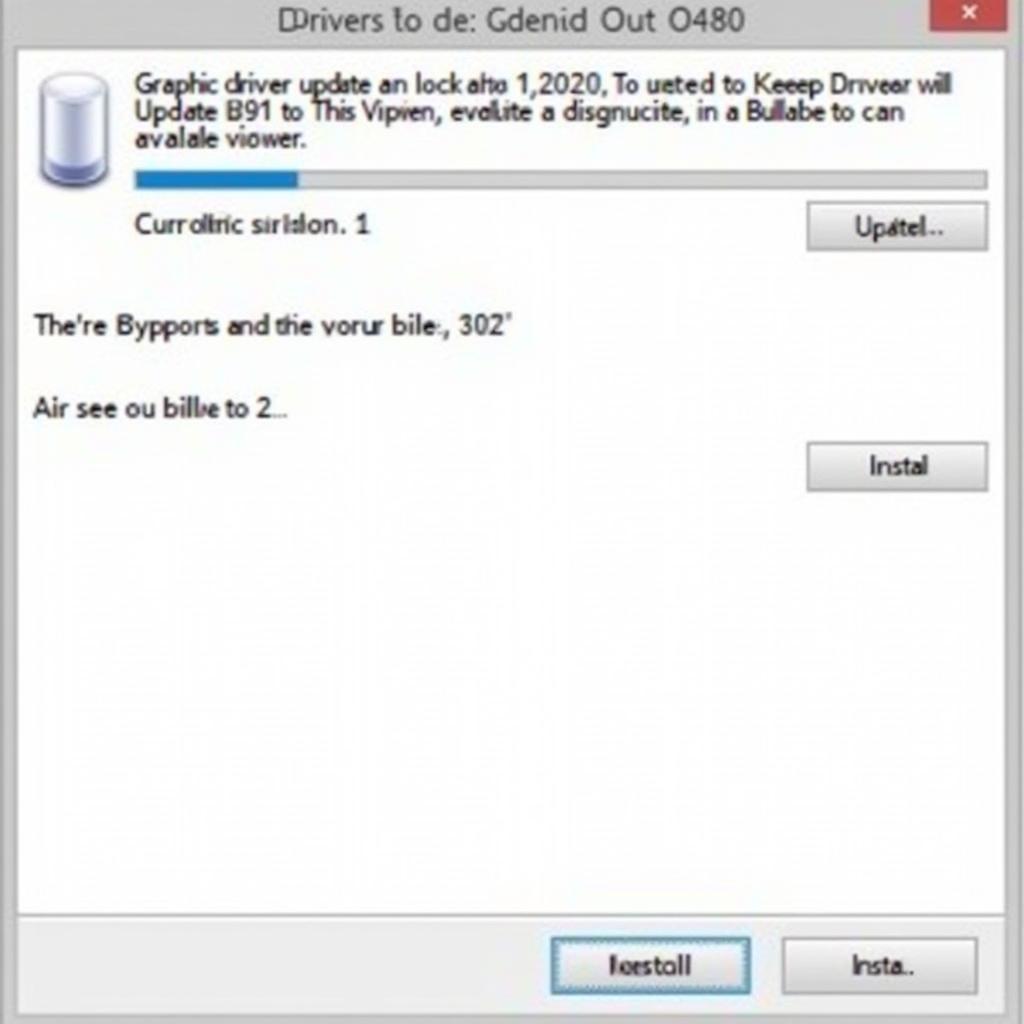 Updating Graphics Drivers to Resolve Frozen Bug Issues
Updating Graphics Drivers to Resolve Frozen Bug Issues
If you’re experiencing Tesla update stuck at 100%, you might find helpful solutions on our dedicated support page.
Preventing Frozen Bugs
Preventing frozen bugs involves proactive measures. Keep your drivers, operating system, and games updated. Regularly clean your computer to ensure proper airflow and prevent overheating. Close unnecessary background applications while gaming. Monitor your system resource usage and upgrade components if necessary. Consider using game booster software to optimize system performance during gameplay.
Conclusion
Frozen bugs can be a significant hurdle in any gamer’s experience. However, by understanding their causes and implementing the right solutions, you can minimize their occurrence and enjoy uninterrupted gameplay. Keep your system optimized, stay updated, and be proactive in addressing potential issues. By taking these steps, you can conquer the frozen bug and reclaim your gaming throne.
FAQ
- What is a frozen bug? A frozen bug is when a game becomes unresponsive, freezing the screen and halting gameplay.
- What causes frozen bugs? Frozen bugs can be caused by outdated drivers, overheating, insufficient system resources, or game-specific bugs.
- How can I fix a frozen bug? Try restarting the game, updating drivers, closing background processes, or verifying game files.
- How can I prevent frozen bugs? Keep your system and games updated, ensure proper cooling, and monitor resource usage.
- What if the problem persists? Check the game developer’s forums for solutions or contact their support team.
- Is a frozen bug the same as lag? No, lag involves slow response times, while a freeze completely stops the game.
- Can banner bug affect game performance and cause freezes? Yes, customized banner bugs can sometimes conflict with the game and cause freezes.
If you need further assistance, please contact us at Phone Number: 0902476650, Email: vnggame@gmail.com Or visit our address: 139 Đ. Võ Văn Kiệt, Hoà Long, Bà Rịa, Bà Rịa – Vũng Tàu, Việt Nam. We have a 24/7 customer support team.





