The digital world throws around terms like “Com 4” frequently, leaving many baffled about its true meaning and significance. This exploration aims to demystify “com 4,” shedding light on its role and relevance in our tech-driven lives.
Delving into the History of COM Ports
Before we unravel the specifics of “com 4,” it’s crucial to understand the broader context of COM ports. Short for “Communication Ports,” these physical interfaces on computers facilitate communication with peripheral devices. In the early days of computing, COM ports were the lifelines connecting devices like printers, modems, and joysticks.
The Significance of “Com 4”
Each COM port is assigned a unique number for identification. “Com 4” refers to the fourth serial port on a computer system. While not as prevalent today, “com 4” played a crucial role in the era before USB and other advanced connectivity options.
Common Uses and Applications
Though not as common today, “com 4” may still be encountered in specific scenarios:
- Legacy Hardware: Some older industrial equipment or specialized devices might still rely on “com 4” for communication.
- Embedded Systems: Certain embedded systems, like those used in manufacturing or automation, may utilize “com 4” for specific functions.
- Debugging and Diagnostics: Technicians and developers might use “com 4” for troubleshooting and diagnosing issues with hardware or software.
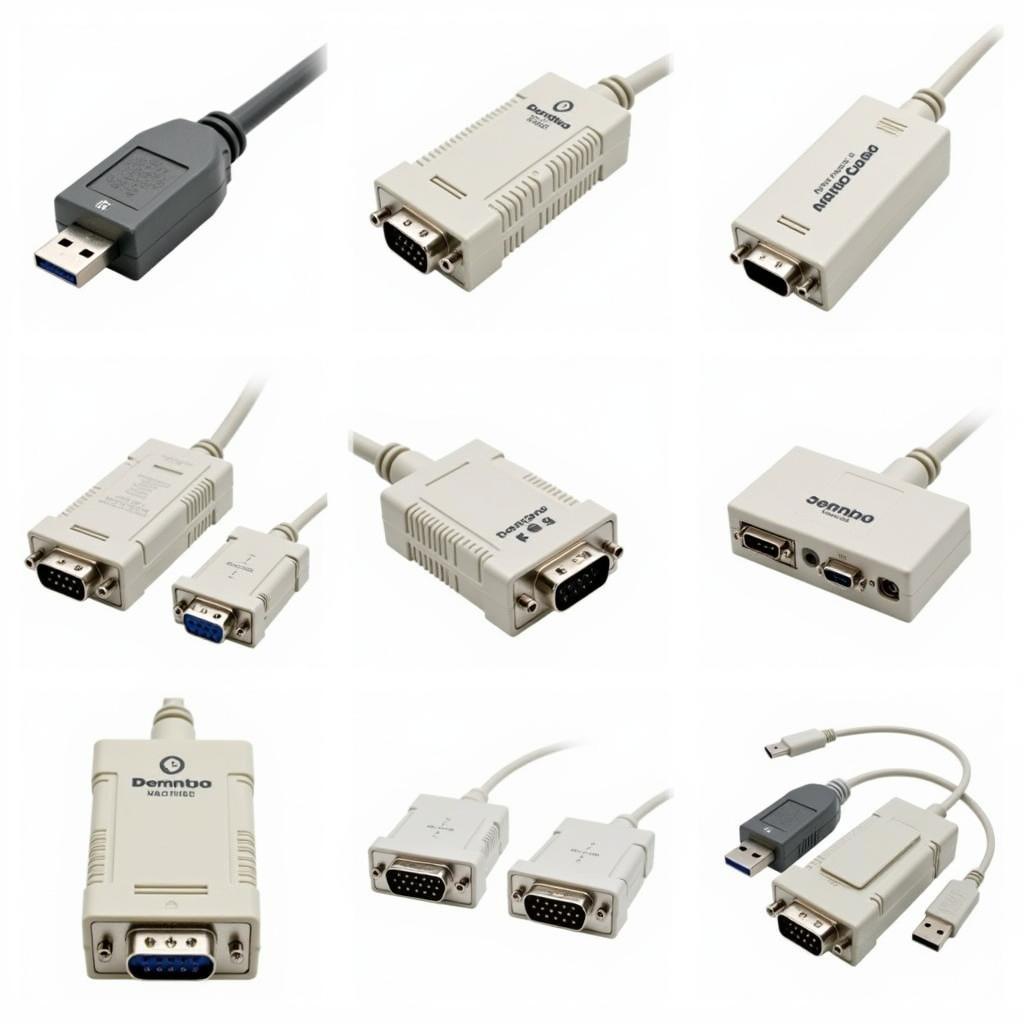 Bridging the Gap: Com Ports in the Modern Age
Bridging the Gap: Com Ports in the Modern Age
“Com 4” in the Age of USB and Beyond
The advent of USB (Universal Serial Bus) revolutionized computer connectivity, largely replacing traditional COM ports. USB offers faster data transfer speeds, a more compact design, and the ability to connect numerous devices through hubs.
Troubleshooting “Com 4” Issues
While “com 4” issues are less common today, they might still arise. If you encounter problems, here are some troubleshooting tips:
- Check Device Manager: Ensure the “com 4” port is recognized and functioning correctly in your computer’s Device Manager.
- Update Drivers: Outdated or incompatible drivers can cause conflicts. Update the drivers for the device connected to “com 4.”
- Verify Cable Connections: Ensure the cables connecting your device to the “com 4” port are secure and undamaged.
- Test with Another Device: Connect a different device known to work with “com 4” to rule out hardware issues with the port itself.
Conclusion
While “com 4” might seem like a relic of the past, it serves as a reminder of the evolution of computer technology. Understanding its history and significance provides valuable insight into the development of communication protocols and the continuous advancement of connectivity solutions.
FAQ
1. Is “com 4” still used today?
While less common, “com 4” might still be found in legacy hardware, embedded systems, and specific technical applications.
2. What are the advantages of USB over “com 4”?
USB offers faster data transfer, a more compact design, and greater versatility compared to traditional COM ports.
3. Can I still buy devices that use “com 4”?
Yes, you can still find specialized devices or legacy hardware that utilize “com 4” for connectivity.
4. How do I know if my computer has a “com 4” port?
Check your computer’s rear panel or documentation. You can also look in the Device Manager section of your operating system.
5. What should I do if my “com 4” port isn’t working?
Try troubleshooting steps like checking Device Manager, updating drivers, verifying cable connections, and testing with another device.
Need Further Assistance?
If you require further assistance or have any questions about “com 4” or other gaming-related topics, feel free to reach out to our support team:
Phone: 0902476650
Email: [email protected]
Address: 139 Đ. Võ Văn Kiệt, Hoà Long, Bà Rịa, Bà Rịa – Vũng Tàu, Việt Nam
Our dedicated customer support team is available 24/7 to assist you.





