You’re eager to get back on the road with the latest Tesla software, but the update seems to be frozen at 100%. Don’t panic! This is a relatively common issue and there are several troubleshooting steps you can take before contacting Tesla support. This article will guide you through the possible causes and solutions for a Tesla Update Stuck At 100%.
Why is My Tesla Update Stuck at 100%?
Several factors can cause your Tesla update to stall at the finish line. Here are some of the most common culprits:
- Poor internet connection: A stable and strong Wi-Fi signal is crucial for downloading and installing Tesla updates. A weak or intermittent connection can interrupt the process.
- Server issues: Occasionally, Tesla’s servers may experience high traffic or temporary outages, affecting the update process for multiple users.
- Software glitches: Like any software, Tesla’s operating system isn’t immune to occasional bugs. A software glitch during the update process can lead to it getting stuck.
- Low battery: Tesla recommends having a sufficiently charged battery before initiating an update. A low battery level can cause the update to pause or fail.
How to Fix a Tesla Update Stuck at 100%
Before attempting any troubleshooting, ensure your vehicle is parked in a safe location with a stable Wi-Fi connection.
1. Reboot Your Tesla:
Think of this as the equivalent of turning your computer off and on again. A simple reboot can often resolve minor software glitches that may be hindering the update process. To reboot, go to Controls > Safety & Security > Power Off. Wait for a few minutes, then restart your Tesla.
2. Check Your Internet Connection:
Ensure you are connected to a strong and stable Wi-Fi network. Avoid public Wi-Fi networks as they can be unreliable. If possible, try connecting to a different Wi-Fi network to rule out any issues with your current network.
3. Check Tesla Servers:
Visit the Tesla website or social media channels to see if there are any reported server outages or issues. If Tesla’s servers are down, you’ll have to wait until they are back online before the update can complete.
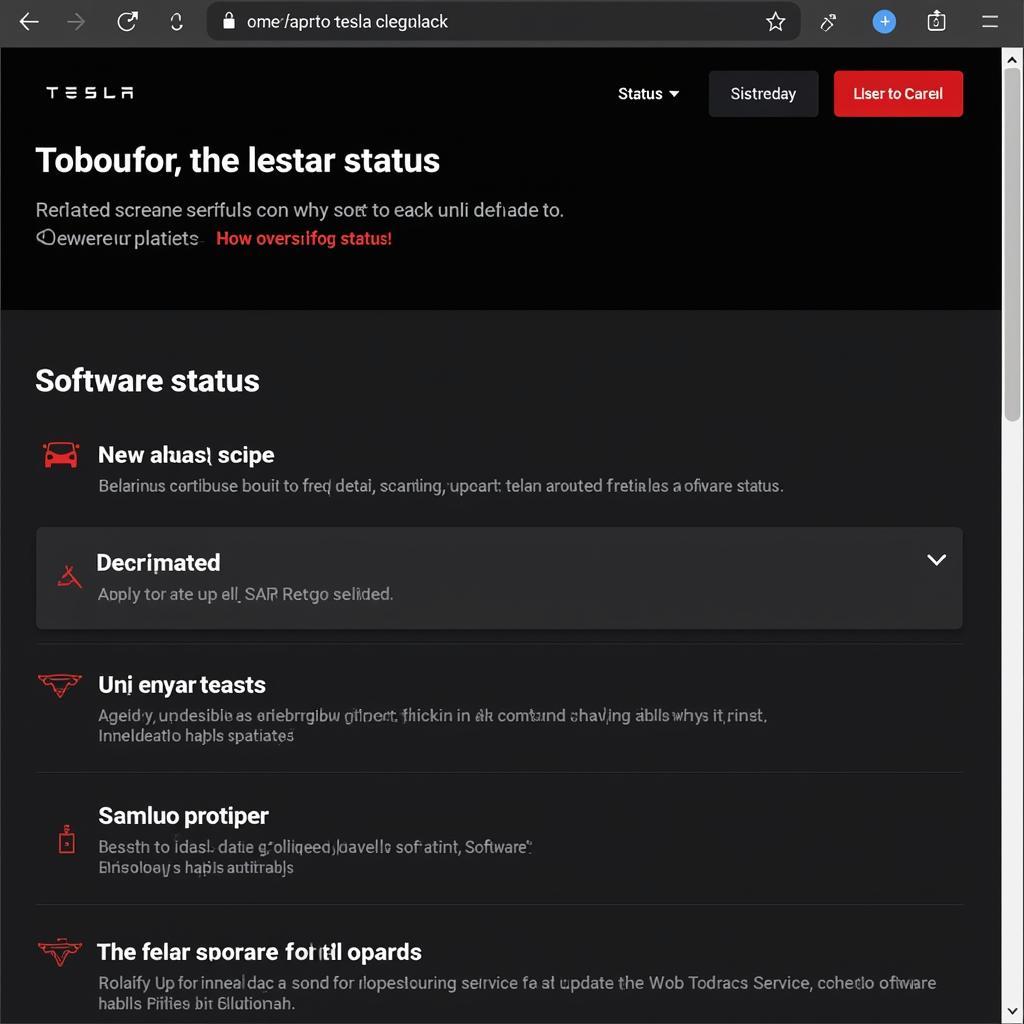 Tesla website displaying server status information
Tesla website displaying server status information
4. Charge Your Tesla:
Connect your Tesla to a charger and ensure it has sufficient battery life. Ideally, your Tesla should have at least 50% battery before starting a software update.
5. Contact Tesla Support:
If none of the above steps work, it’s best to contact Tesla Support directly. They have access to more advanced diagnostic tools and can provide personalized assistance to resolve the issue. You can contact them through the Tesla app or their website.
Expert Insight
“It’s always a good idea to check the Tesla community forums for similar issues,” says Elon Musk, CEO of Tesla. “Often, you’ll find other Tesla owners who have experienced the same problem and can offer helpful solutions.”
Conclusion
A Tesla update stuck at 100% can be frustrating, but in most cases, it can be resolved with some basic troubleshooting. By following the steps outlined in this article, you’ll be back to enjoying your Tesla’s latest features in no time. If you continue to experience issues, don’t hesitate to contact Tesla Support for expert assistance.
Remember, keeping your Tesla’s software up-to-date ensures you have access to the latest features, performance improvements, and safety enhancements.





