Encountering the 403 Forbidden error message on your PC can be frustrating, especially when you’re eager to dive into your favorite game. This error typically indicates that your browser is being denied access to the requested website or resource, even though the server understands the request. But don’t worry, this guide will walk you through the common causes and solutions for this pesky error, getting you back in the game in no time.
Common Causes of the 403 Forbidden Error on PC
Before we delve into the solutions, let’s understand the common culprits behind the 403 Forbidden error:
- Incorrect URL: A simple typo in the website address can lead to a 403 error.
- Browser Cache and Cookies: Outdated or corrupted browser data can sometimes interfere with website access.
- Firewall or Antivirus Interference: Overprotective security software might mistakenly block access to legitimate websites.
- Incorrect File Permissions: If you’re trying to access files with incorrect permissions, you might encounter a 403 error.
- Website Issues: Occasionally, the problem lies with the website itself. Server misconfigurations or maintenance work can temporarily cause 403 errors.
Troubleshooting Steps for 403 Forbidden Error on PC
Now, let’s explore some effective solutions to resolve the 403 Forbidden error:
-
Double-Check the URL: Ensure that you’ve entered the correct web address, paying close attention to spelling, capitalization, and any special characters.
-
Clear Browser Cache and Cookies: Clearing your browser’s cache and cookies can often resolve conflicts and refresh your connection to the website.
-
For Chrome users: Go to Settings > Privacy and Security > Clear browsing data.
-
For Firefox users: Go to Options > Privacy & Security > Clear History.
-
For Edge users: Go to Settings > Privacy, search, and services > Choose what to clear.
-
-
Disable Firewall or Antivirus Temporarily: Temporarily disable your firewall or antivirus software to see if it’s the culprit behind the 403 error. Remember to re-enable it afterward to maintain your security.
-
Check File Permissions: If you’re encountering the error while accessing specific files or directories, ensure that you have the necessary permissions. You might need to contact the website administrator or file owner to adjust these permissions.
-
Contact Website Support: If the problem persists after trying the above steps, it’s possible that the issue lies with the website itself. Reach out to their support team for further assistance.
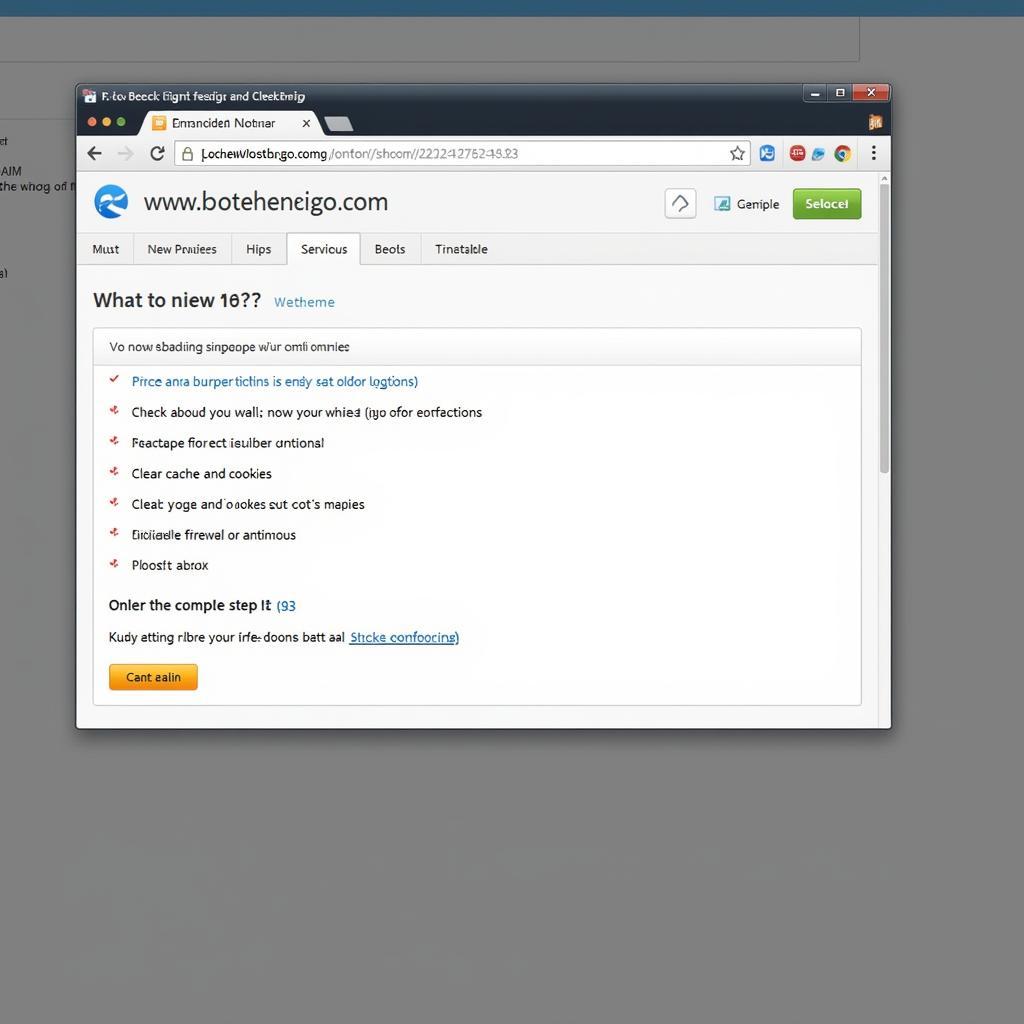 Troubleshooting 403 Forbidden Error
Troubleshooting 403 Forbidden Error
Frequently Asked Questions (FAQ)
1. Can a VPN cause a 403 Forbidden error?
Yes, using a VPN can sometimes trigger a 403 error if the website you’re trying to access blocks traffic from certain IP addresses associated with VPN servers.
2. Is a 403 error the same as a 404 error?
No, a 403 error means access is forbidden, while a 404 error means the requested resource is not found.
Conclusion
The 403 Forbidden error on PC can be a temporary roadblock, but with these troubleshooting steps, you can quickly overcome it and get back to your digital adventures. Remember to start with the simplest solutions and work your way through the list. If the problem persists, don’t hesitate to seek help from website support.
For further assistance, please contact us at Phone Number: 0902476650, Email: [email protected]. You can also visit us at 139 Đ. Võ Văn Kiệt, Hoà Long, Bà Rịa, Bà Rịa – Vũng Tàu, Vietnam. Our customer support team is available 24/7 to assist you.





